Note : In your website SSL Certificated https:// must be required For new Facebook App to work.
- Login to Facebook & open https://developers.facebook.com/apps or https://developers.facebook.com/
If you doesn’t have Facebook developer account follow below step if you are developer skip it.
=>Click on the “Register as a Developer” link (highlighted above).=>In the first step “Accept the terms” and click continue.=>In the second step “Tell us about you”, select the appropriate section and click continue.
=>Now you are a Facebook Developer. Click “Done” and you can now create the application.
- After creating a developer account and you can create Facebook app here.
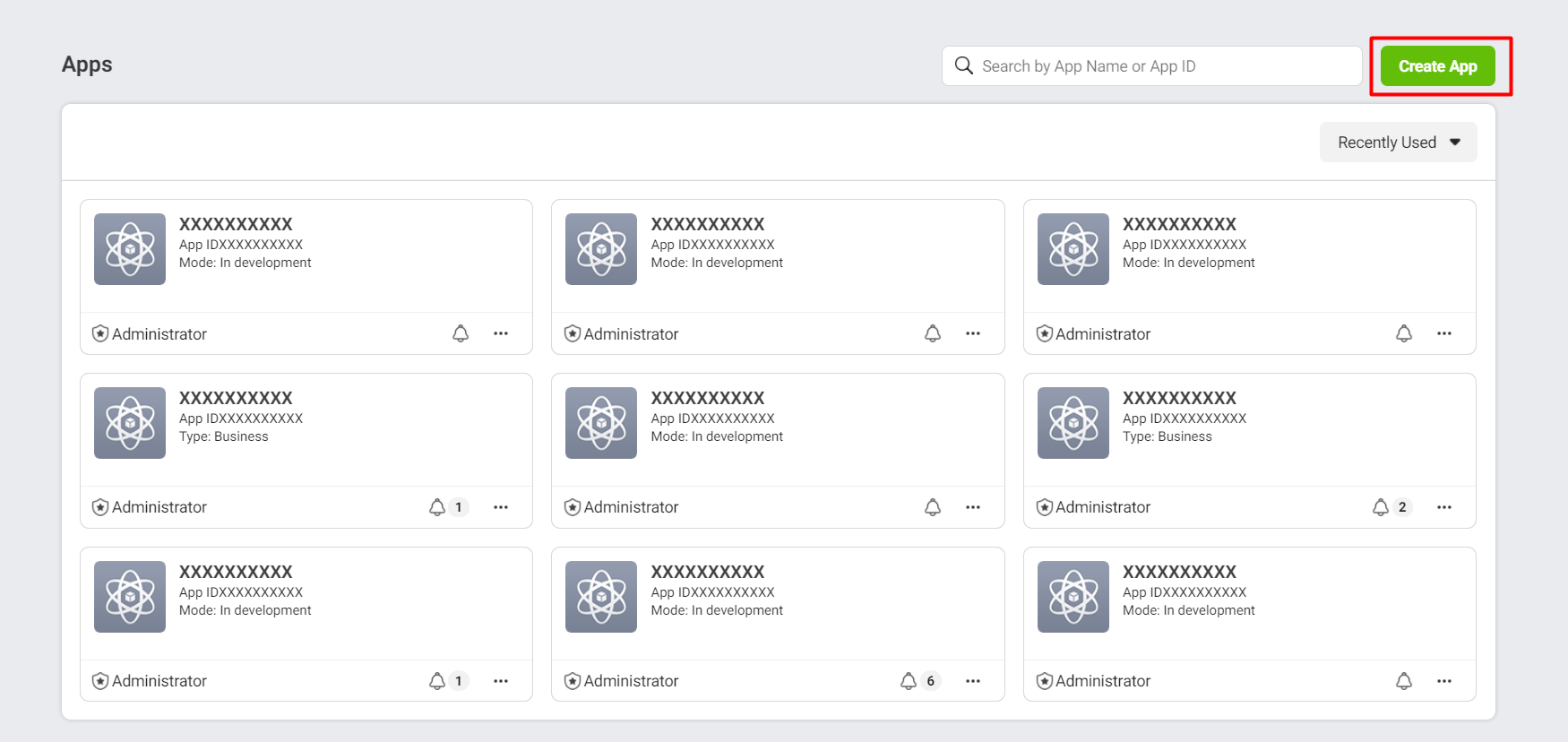
- Click on “More Options” To Go The Next Step.
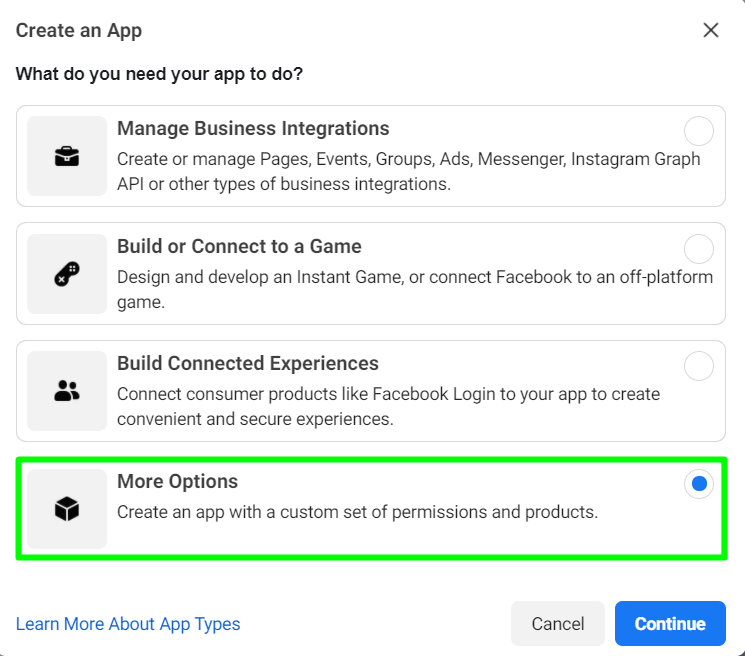
- Click on “Something Else” To Go The Next Step.
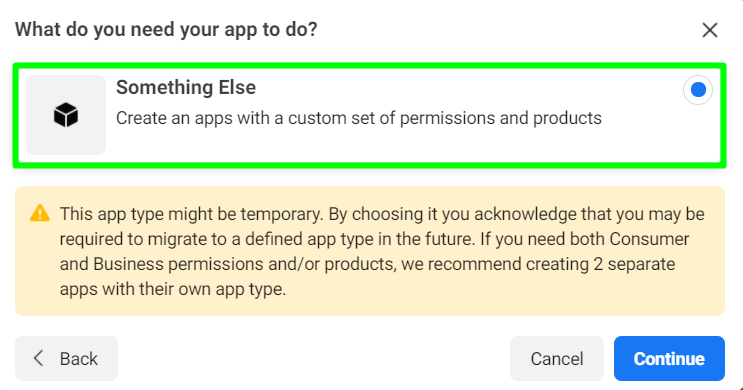
- Give Display Name & Contact Email and your app will be created.
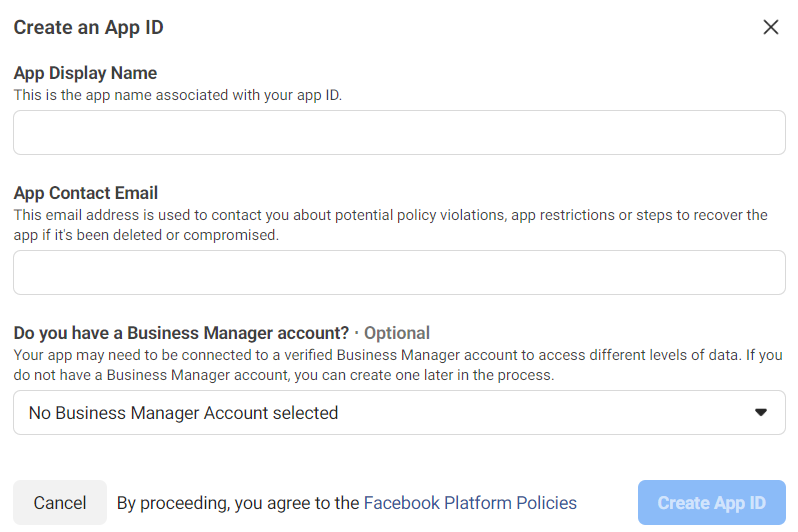
- It will take you on Facebook app dashboard. Now you need to add Facebook Login into your Facebook App. Select “Facebook Login” and go ahead. You can add by clicking on Product+ too.
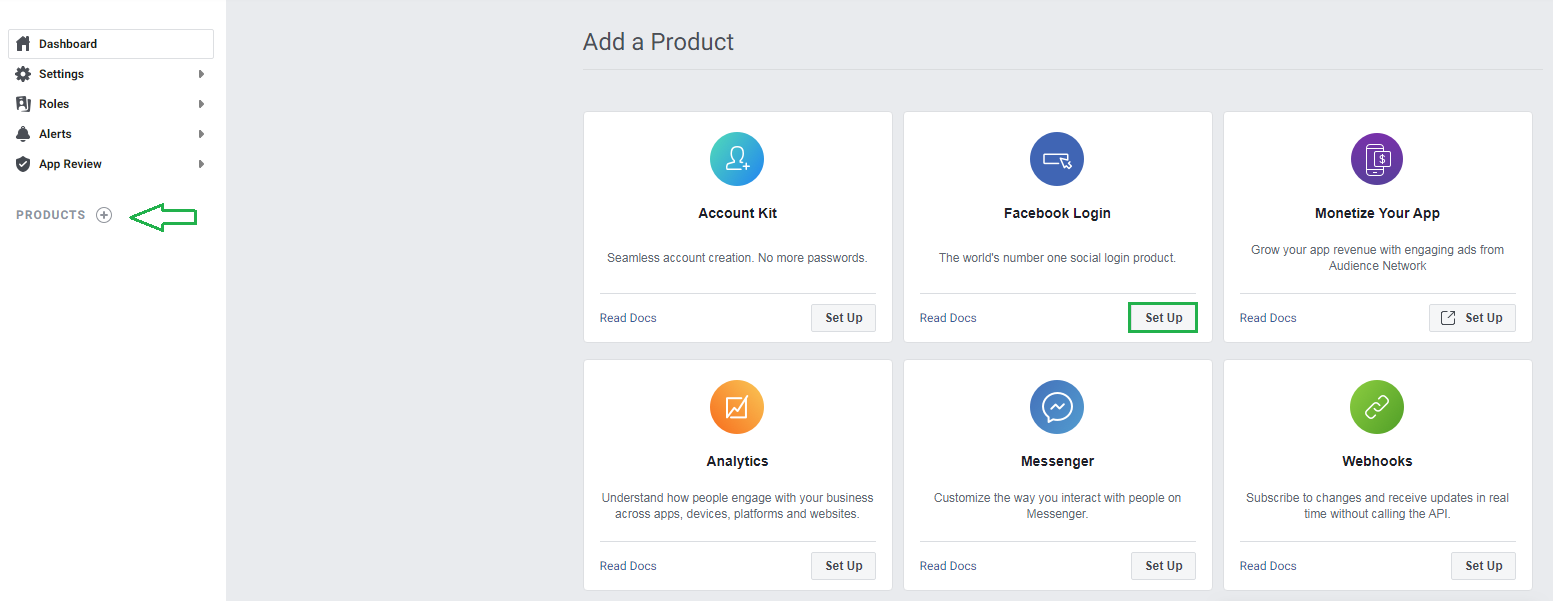
- You can also Click “Product +” on left menu of Facebook app dashboard & select “Facebook Login”
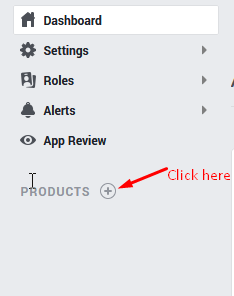
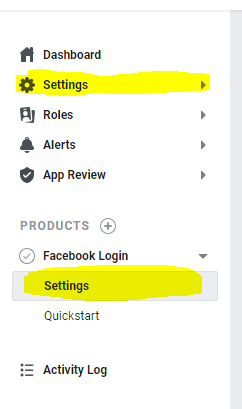
- Go to Plug-in setting page on your website & Copy “OAuth Redirect URLs“
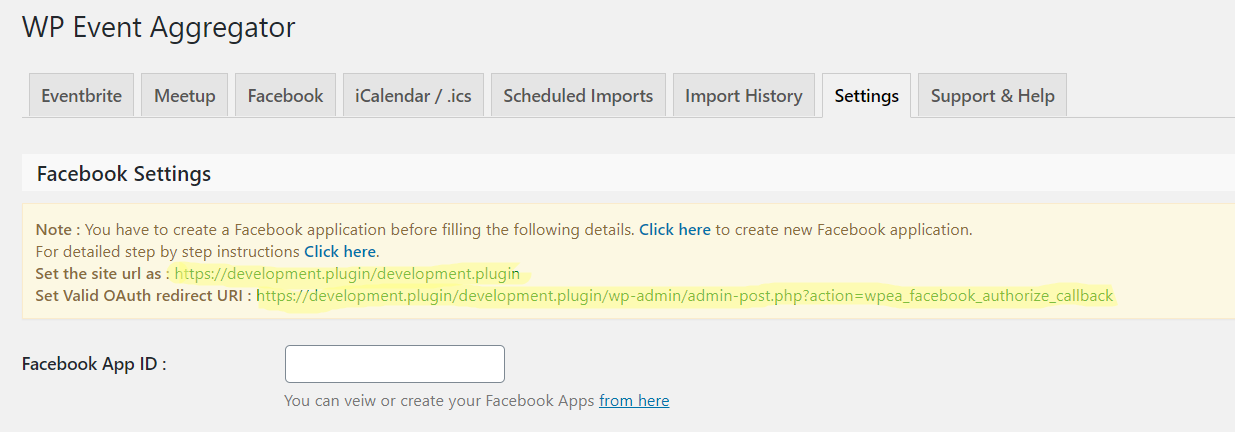
- In “Facebook Login–> Settings” add “Valid OAuth Redirect URLs” copied from your site plug-in setting page and save changes.
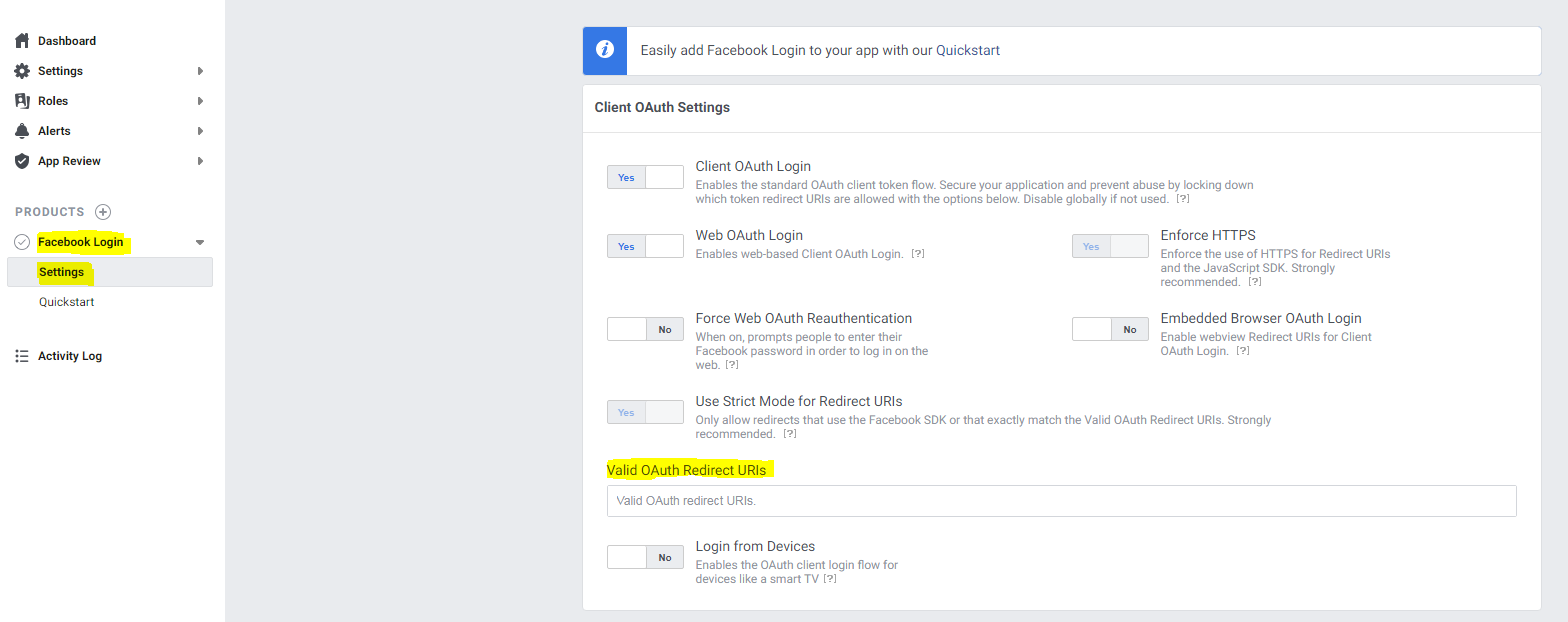
- Go to Settings-> Basic Settings menu below Dashboard menu and scroll down option to +Add Platform and select Website
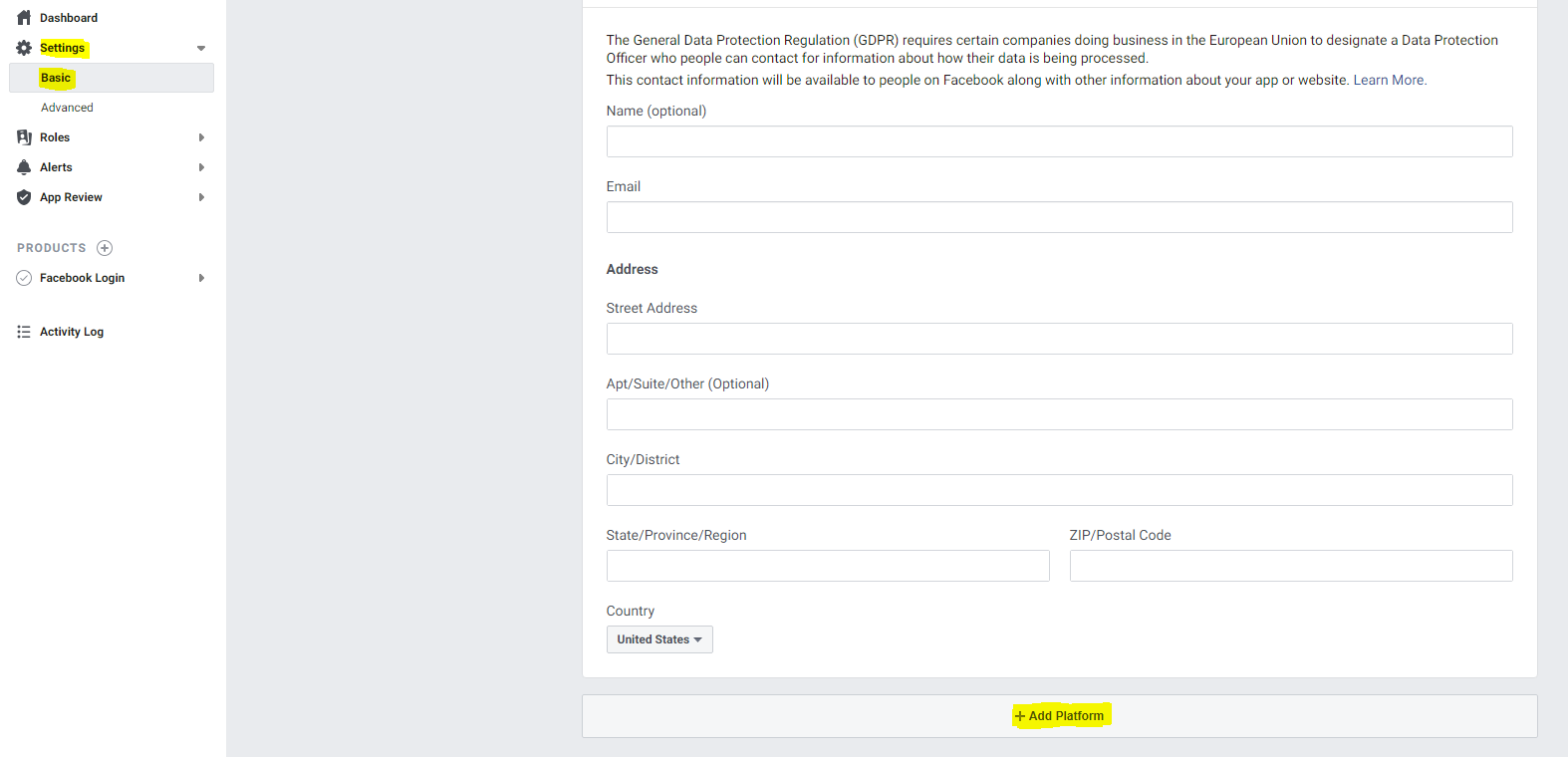
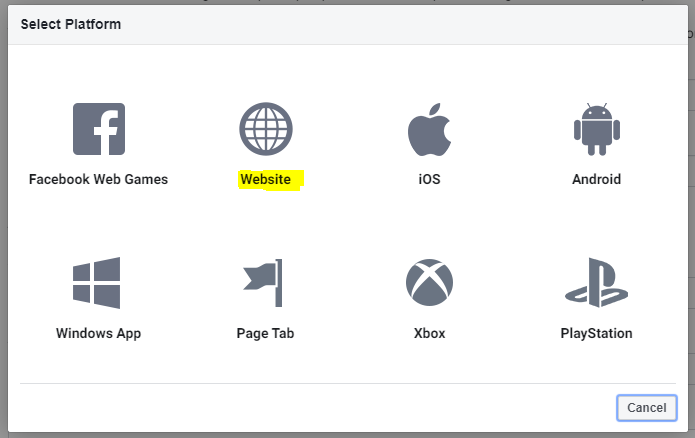
- It will add Website text box in Basic setting area. Copy your Site URL from plug-in setting page and paste here and save changes.
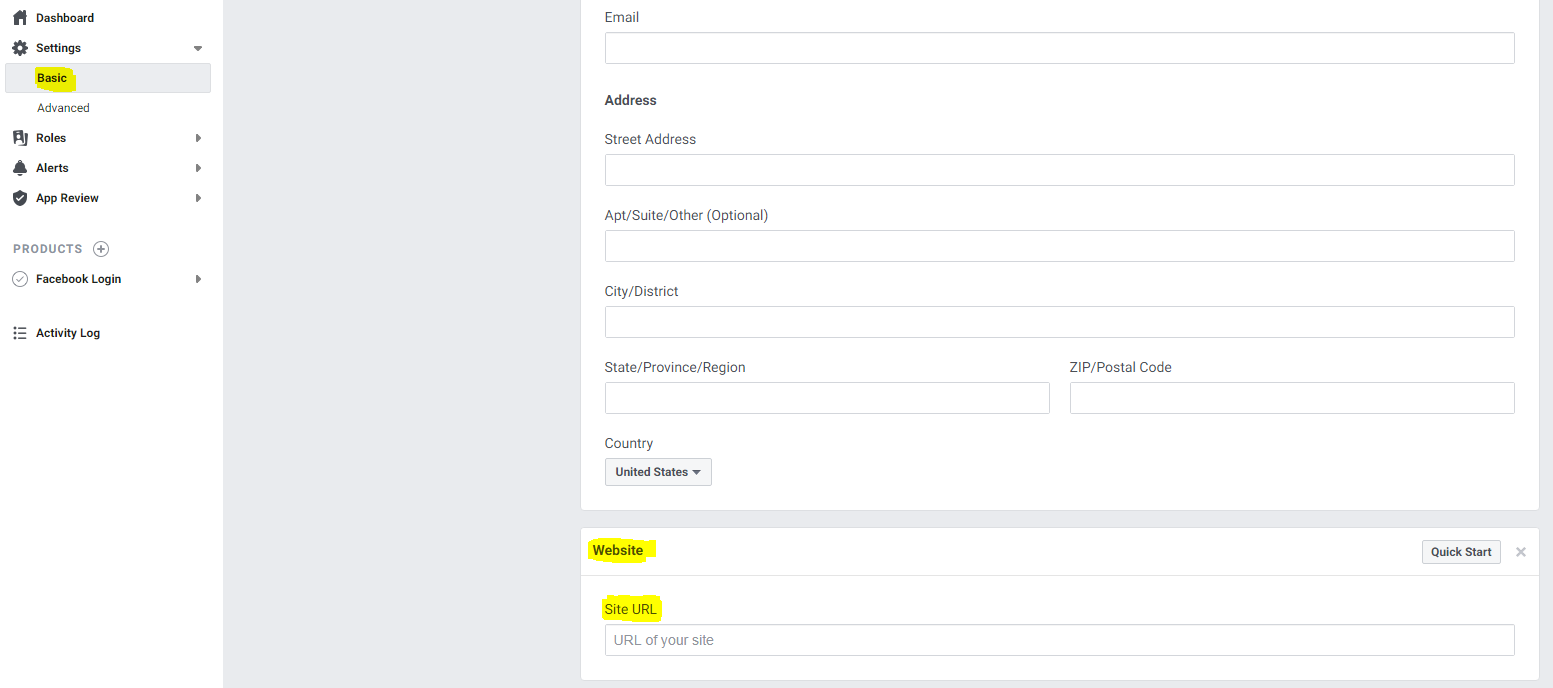
- In Settings-> Basic Settings menu copy paste Facebook “App ID & App Secrete” in plug-in settings page on your website and save change.
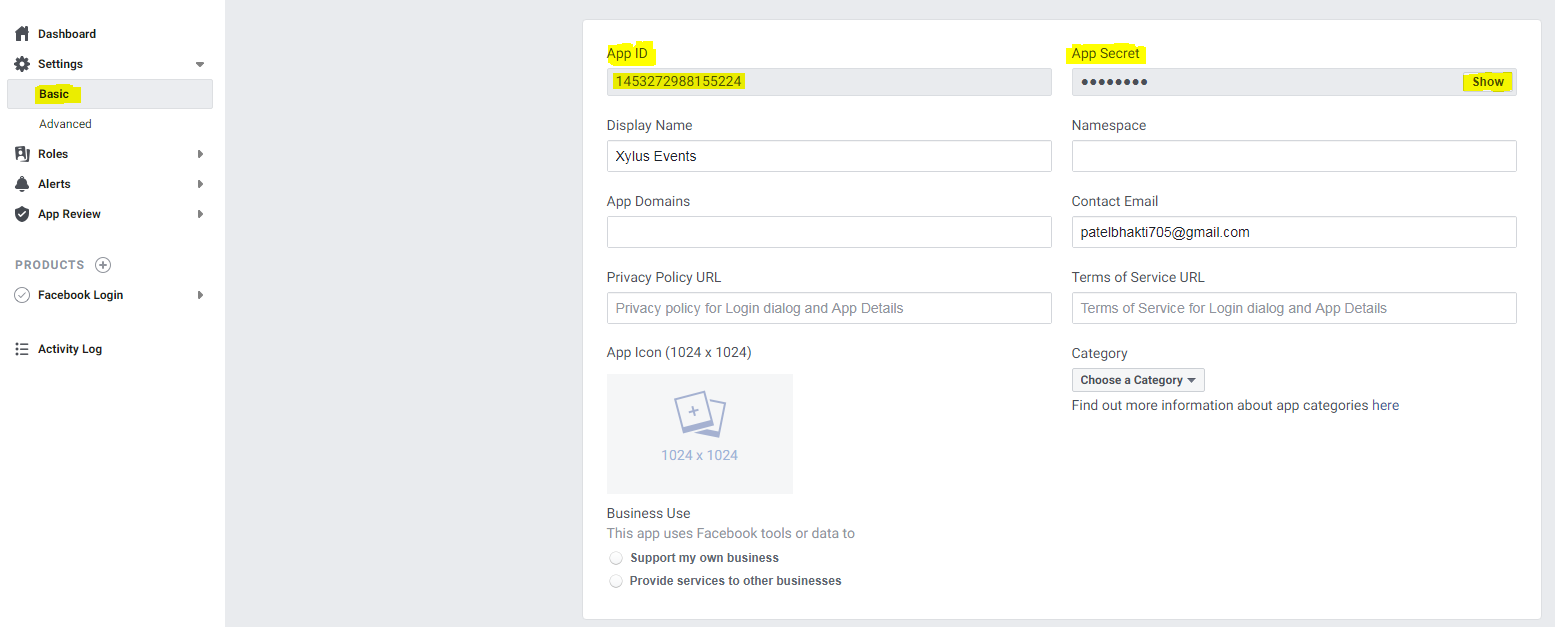
- In plug-in Setting page on your website option to “authorise Facebook app button will be shown. Click on authorise and follow process.There is some warnings and you can ignore the warning and click the “Continue as xyz” button.

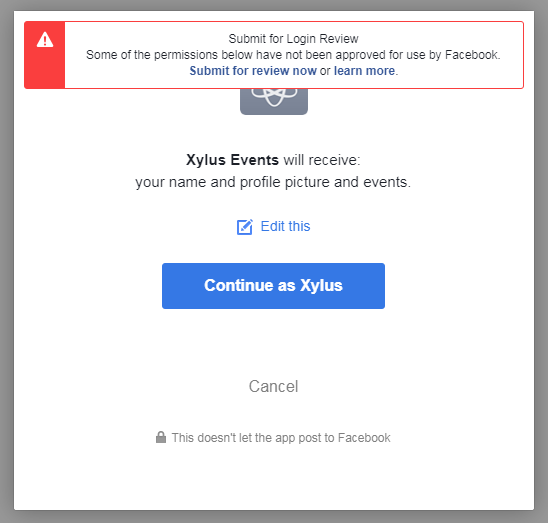
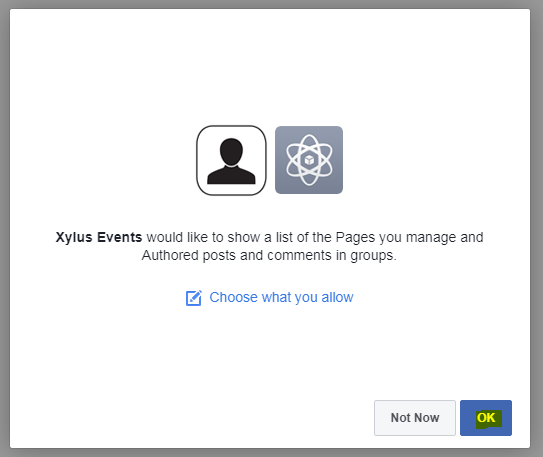
-
Check points
- Your site need to be SSL certificate (https). Many hosting server provide https for free. it makes your site secure.
- Facebook app need to keep in-development only not live.

- In Facebook app you need to add 2 things only in “Facebook Login-settings-> Valid OAuth Redirect URLs” & In “Dashboard- Basic setting add Site URL“. You can find value of both fields from your website-> admin-> Your plugin(Import Facebook Event or WP Event aggregator) setting page. You can keep other details empty its fine.
- In Plug-in setting you need to add Facebook App ID & Secrete Key & Save it. After saving both details Authorise button will appear and you can authorised it.
