WP Event Aggregator allows you to import Events from anywhere – Facebook, Eventbrite, Meetup, iCalendar and ICS into your WordPress site and display with nice event listing page template. It also support all leading WordPress Event Calendar Plug-ins like The Events Calendar, Events Manager, All-in One Event Calender, Event Organiser, EventOn, My Calendar, Eventum (Tevolution-Events) etc.
WP Aggregator plugin allows you to import facebook events into Eventum plugin automatically.
Import Facebook events to Eventum plugin by Facebook Event Id.
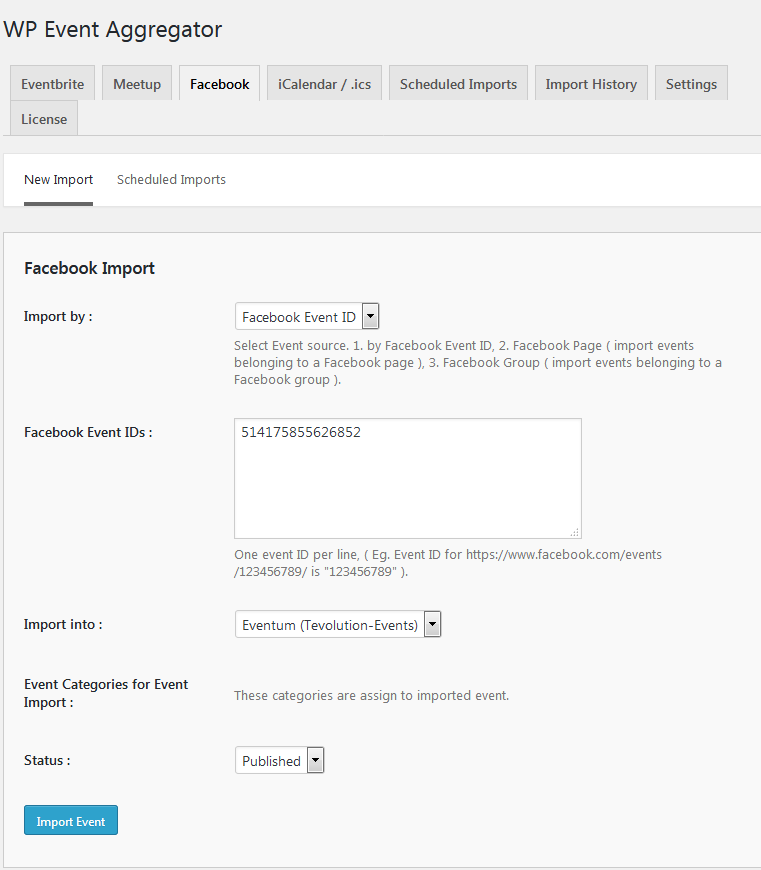
Import by:You have to choose Facebook Event Id from dropdown for import event by Facebook Event ID.
Facebook Event Id:You want to enter event id of Facebook events.
Import into:You have to choose Event Espresso from dropdown list to import event into Eventum(Tevolution-Events).
Status:You can select option of published or draft events.
Then you click on Import events button events import in your WordPress.
Facebook Event Id:You are also going to need to know the Event Id of the event you wish to import – this can be quite easily determined by looking at the URL of the event on facebook.com.

Now you see event you get id of particular event on click of that event.
Copy this ID and enter it in the large import events by their Facebook ID field (noting you can actually add lots of different IDs – just place them on separate lines)
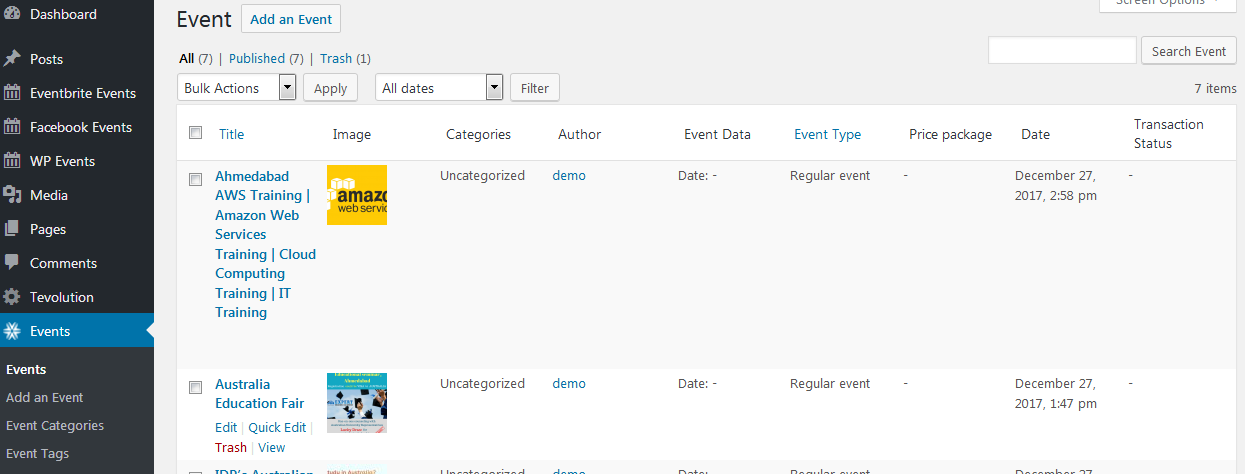
Now You can see Imported events on Eventum. so this way you import your Facebook event using Facebook Event ID .
Import Facebook events to Eventum plugin by Facebook Event page.
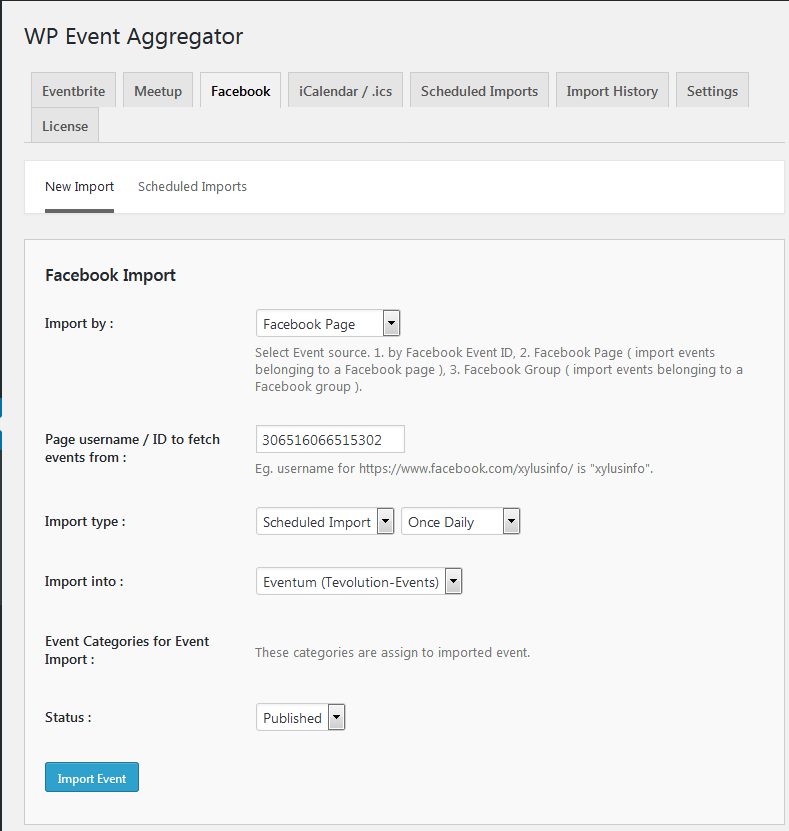
Import by: If you want to import events from page then You have to choose option import by Facebook Page.
Page username/ID to fetch events form: You want to enter username or id to fetch events from that page.
Import type: You can import event based on one-time or scheduled import.If you select Scheduled import then you can set Scheduled by Once Hourly,Once Month,Once Weekly,Twice Daily,Once Daily.
Once Hourly=>If you choose Once Hourly .Import run automatically once in Hour so it will import all events from Facebook events and update events existing events once in Hourly instance .
Once Month=>If you choose Once Month .Import run automatically once in month so it will import all events from Facebook and update existing events once in Month .
Once Weekly=>If you choose Once Weekly from select option then Import run automatically once in week so it will import Facebook events and update existing events once in Week.
Once Daily=>If you choose Once Daily from select option then Import run automatically once in day so it will import Facebook events and update existing events once in day.
Twice Daily=>If you choose Twice Daily from select option then Import run automatically twice in day so it will import Facebook events and update existing events twice in day.
Import into:You need to choose Eventum from drop down list to import event into Eventum
.
Event Category for Event Import:If you want to import event based on category then select category when you import events from Facebook.you can also select multiple category.
Status: You can select option of published or draft events.
Then you have to click on Import Events button to import events in your WordPress.
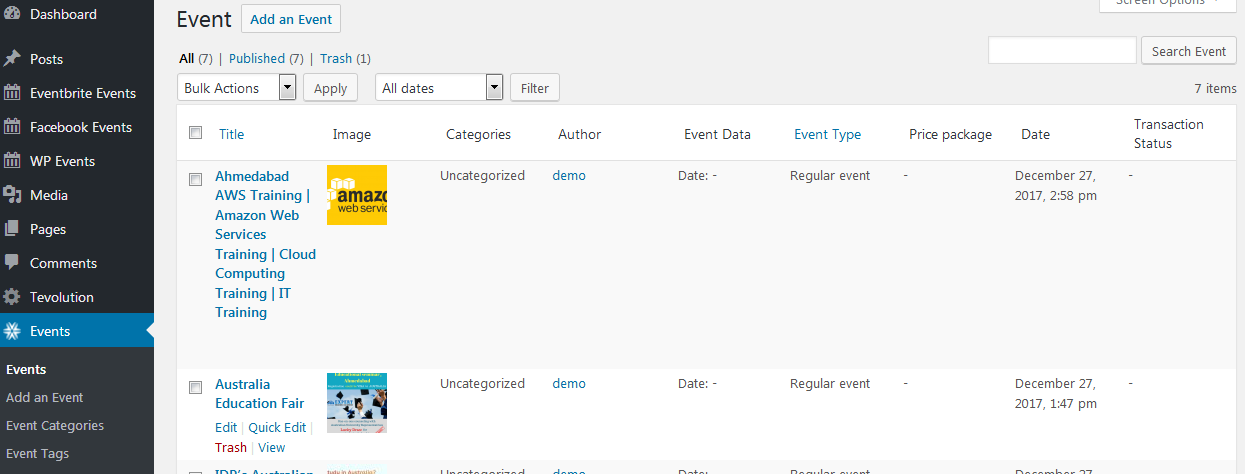
Now You can see Imported events on Events .so this way you import your Facebook event using Facebook Page .
Import Facebook events to Event Espreso plugin by Facebook Group
If you want to import Facebook events from Facebook Group then Authorize is require because without Authorize you can’t show this option Import by Facebook Group.so make sure You have to Authorize .this option is available on setting tab .
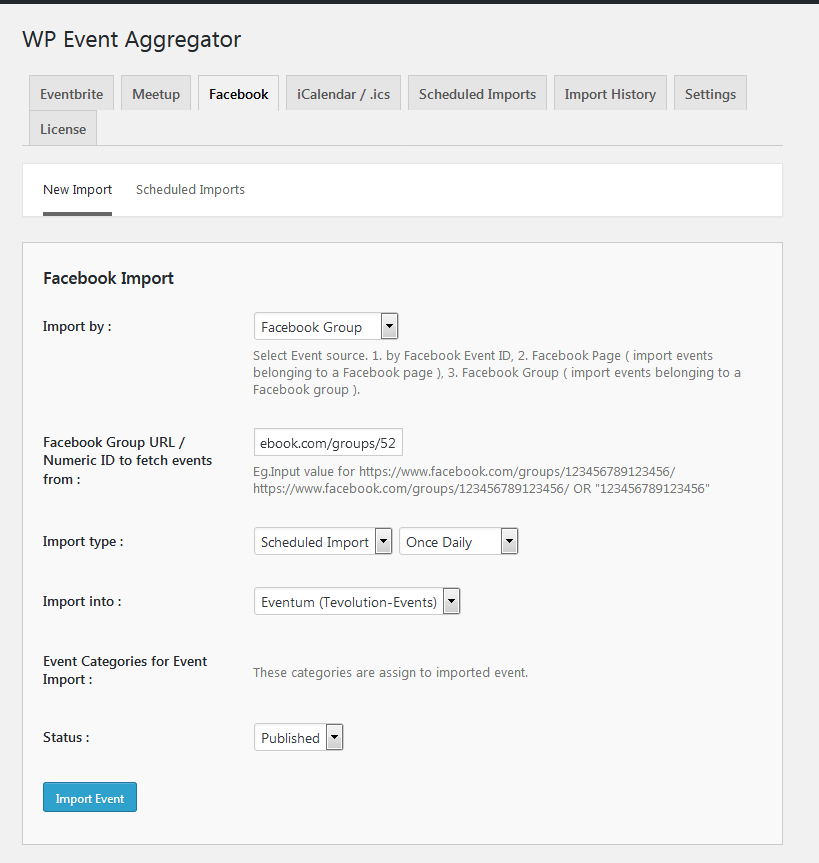
Import by: If you want to import events from Group then You have to choose option import by Facebook Group.
Page username/ID to fetch events form: You want to enter Group URL and Numeric id to fetch events from that group.
Import type: You can import event based on one-time or scheduled import.If you select Scheduled import then you can set Scheduled by Once Hourly,Once Month,Once Weekly,Twice Daily,Once Daily.
Once Hourly=>If you choose Once Hourly .Import run automatically once in Hour so it will import all events from Facebook events and update events existing events once in Hourly instance .
Once Month=>If you choose Once Month .Import run automatically once in month so it will import all events from Facebook and update existing events once in Month .
Once Weekly=>If you choose Once Weekly from select option then Import run automatically once in week so it will import Facebook events and update existing events once in Week.
Once Daily=>If you choose Once Daily from select option then Import run automatically once in day so it will import Facebook events and update existing events once in day.
Twice Daily=>If you choose Twice Daily from select option then Import run automatically twice in day so it will import Facebook events and update existing events twice in day.
Import into:You need to choose Eventum from drop down list to import event into Eventum.
Event Category for Event Import:If you want to import event based on category then select category when you import events from Facebook.you can also select multiple category.
Status: You can select option of published or draft events.
Then you have to click on Import Events button to import events in your WordPress.
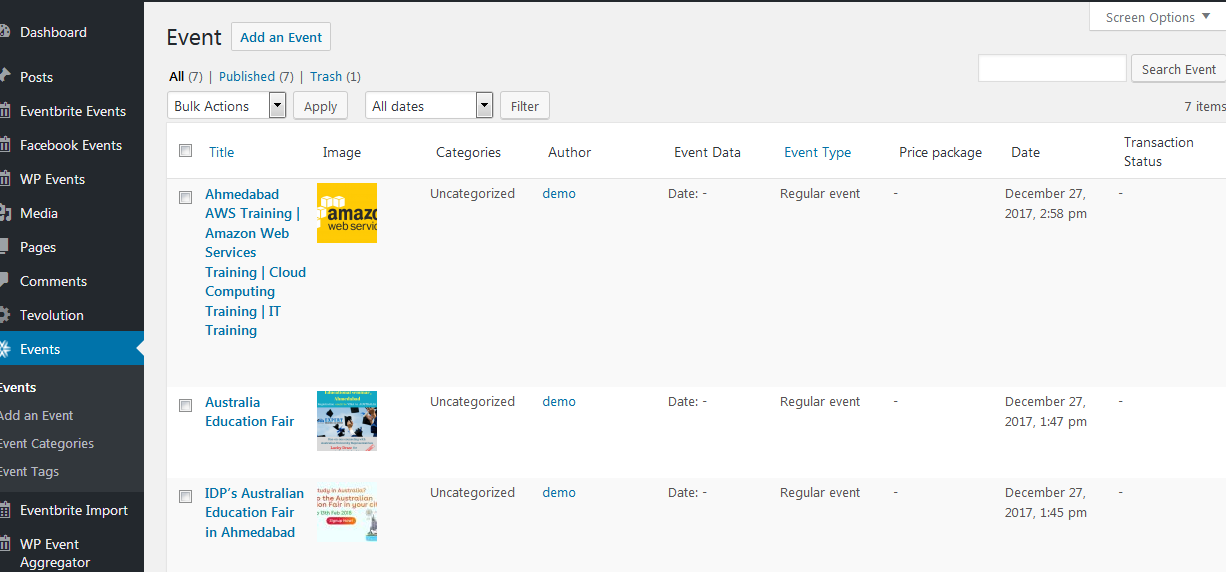
Now You can see Imported events on Events .so this way you import your Facebook event using Facebook Group.
Events imported and display automatically on eventum Directory theme.
