General Settings
Display ticket option after the event
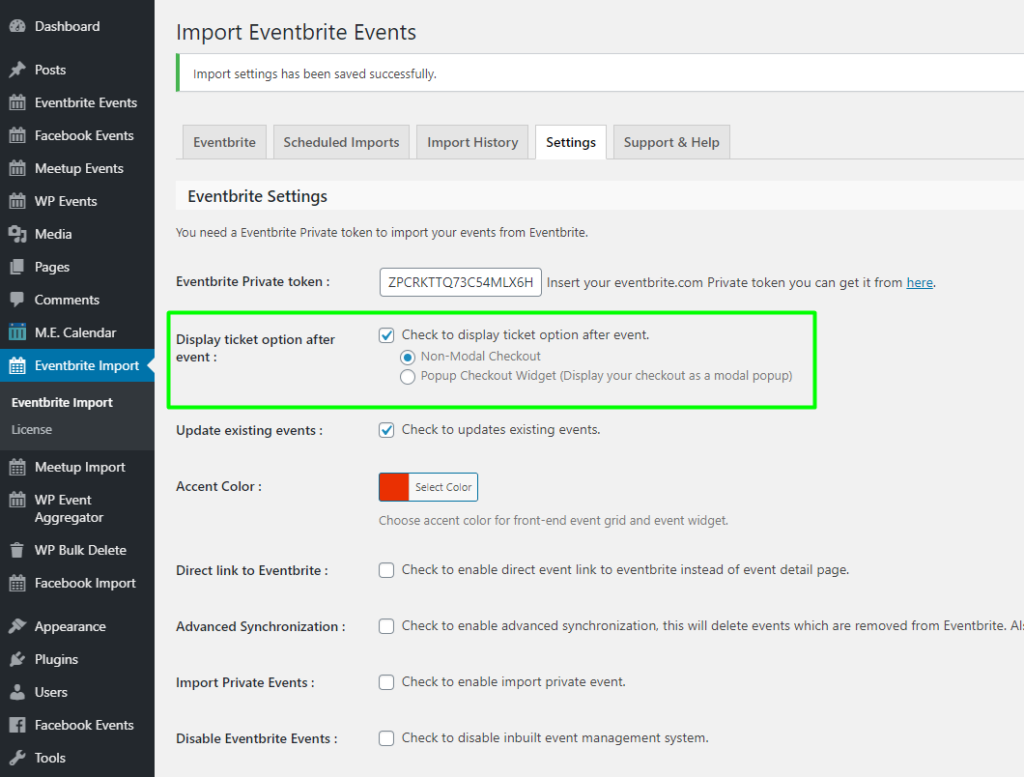
Note: You will be able to use this option only when you have an SSL certificate on your site.
Display ticket option after the event: You can display the ticket option after the event by enabling this option.
Non-modal checkout: If you want to display the ticket checkout, you can enable this option.
Popup Checkout Widget: If you can enable this option. So, it will show you the buy ticket button, and clicking on it will show the ticket popup.
Update existing events
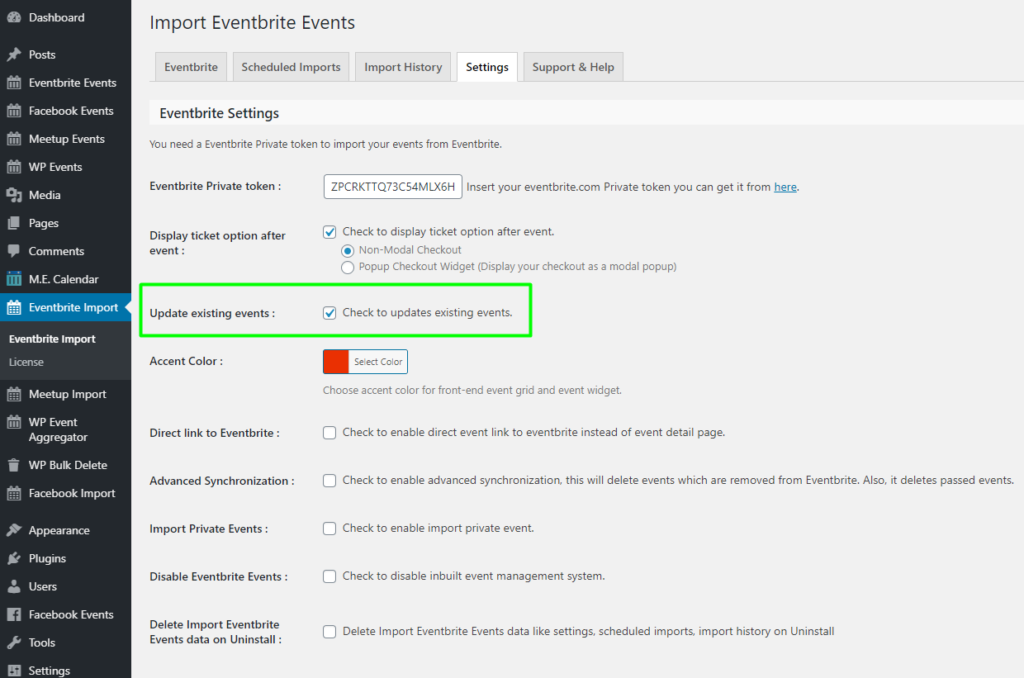
Update existing events: It will update your existing imported events. uncheck this option will skip event updates if the event already exists. if your event’s details are not get changed frequently then better to keep it “unchecked”.
Update existing events Updates all the data of the event such as title, description, thumbnail, time & date, and other metadata. It doesn’t update the event category and event status.
Move past events in trash

Move past events in trash: Enable to move past events in the trash, Automatically move events to the trash 24 hours after their end date using wp-cron. This runs once daily in the background.
Skip Trashed Events
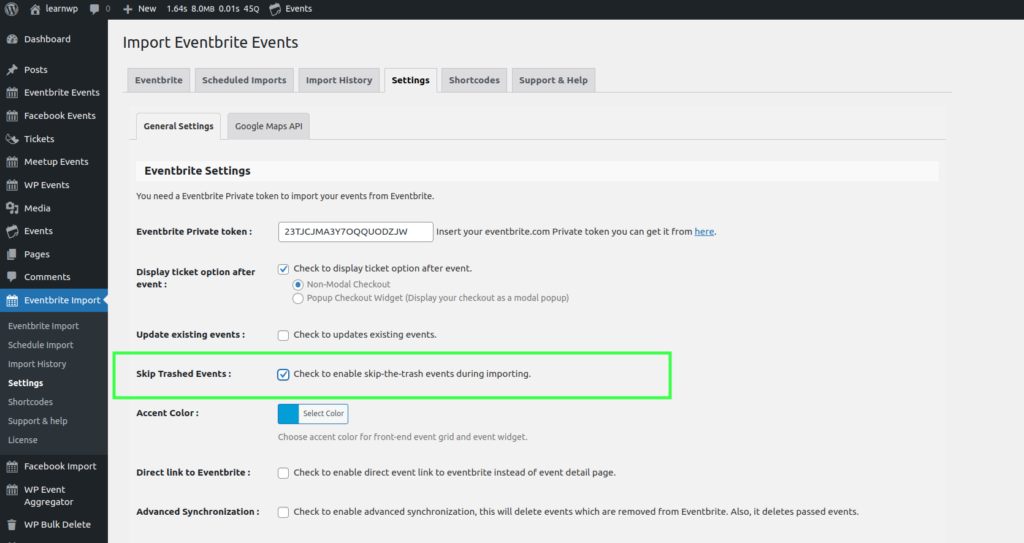
Skip Trashed Events: To maintain a clean and organized event database, consider the Skip Trashed Events option. When enabled, this feature prevents trashed events from being imported during the event-importing process. It’s a handy tool for keeping a tidy event calendar without the clutter of discarded events.
Accent Color
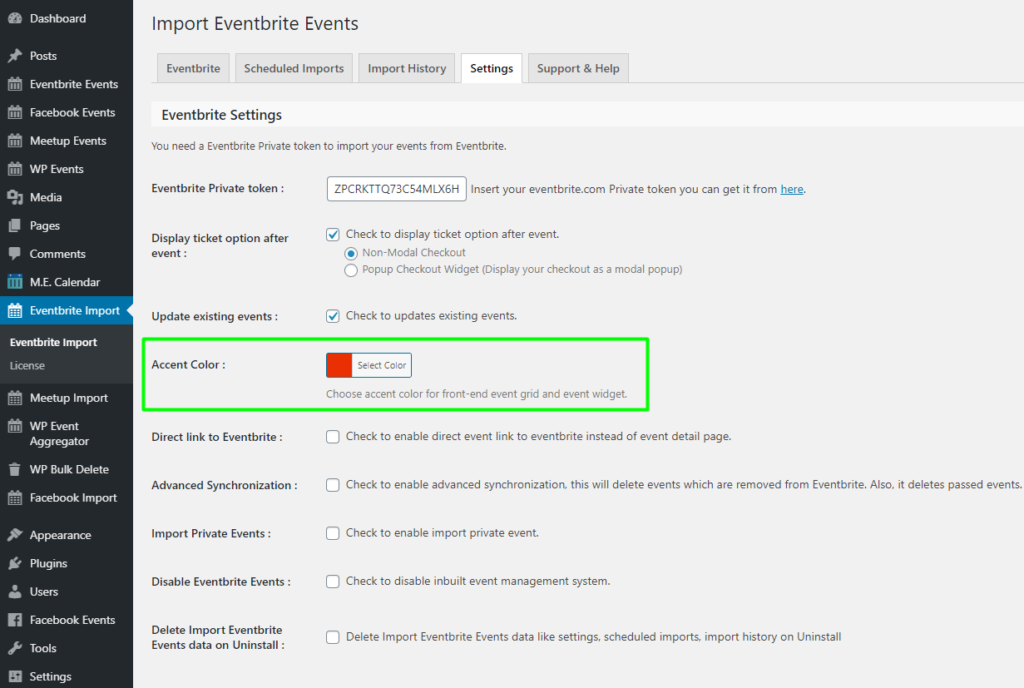
Accent color: By Accent color settings you can set accent color for the event grid as per your theme.
Direct link to Eventbrite
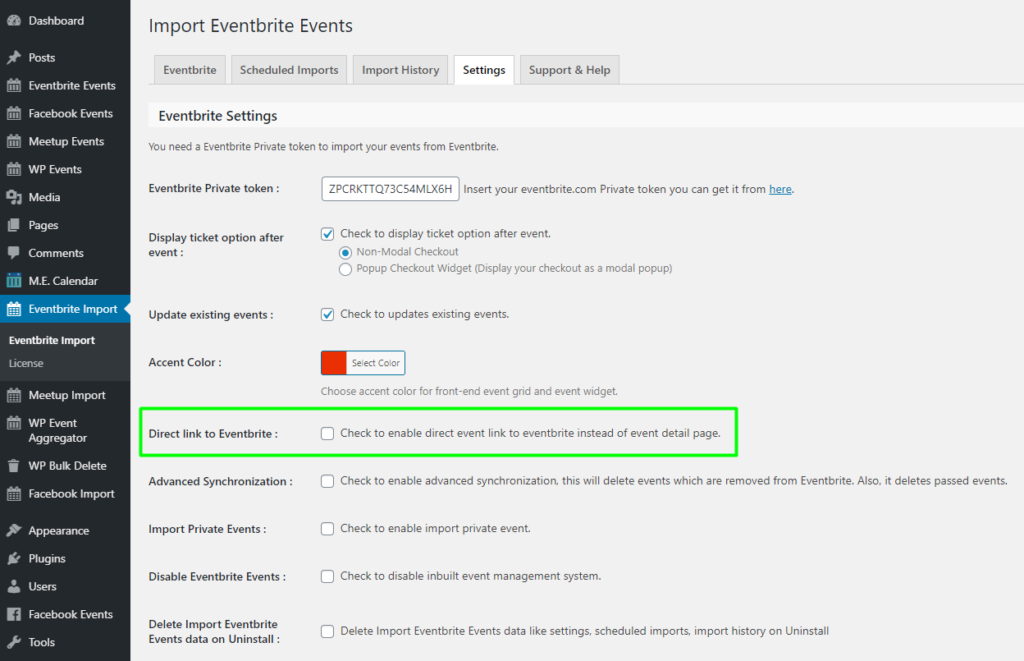
Direct link to Eventbrite: You can redirect to the Eventbrite event page directly from event grid by enabling this option.
Advanced Synchronization
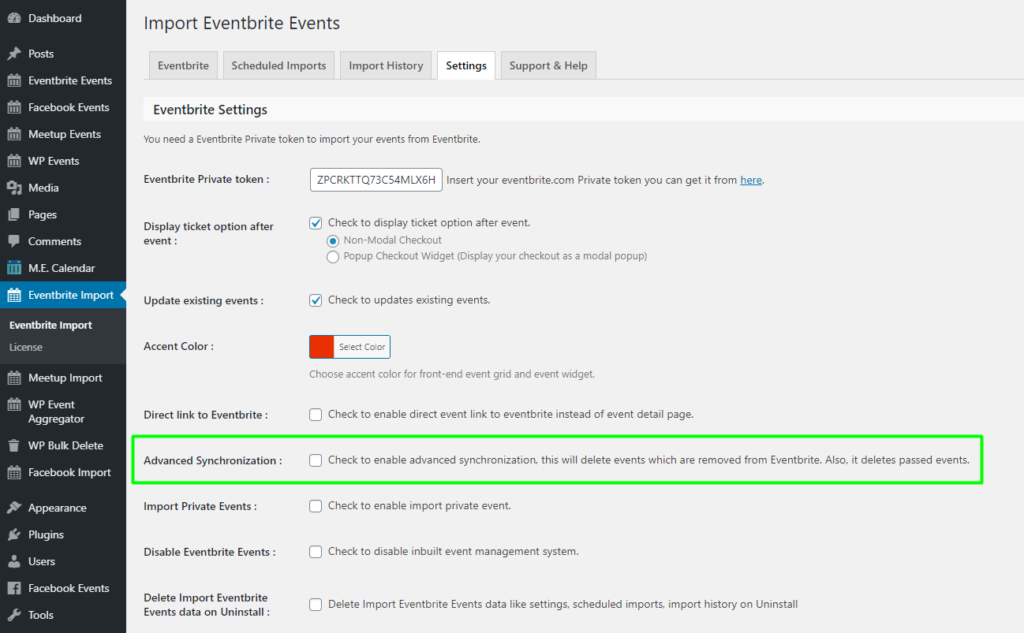
Advanced Synchronization: It enables advanced synchronization with Eventbrite means if events get removed from Eventbrite it will auto remove on your website as well.
Import Small Event Thumbnail

Import Small Event Thumbnail: You can import small thumbnails of events into an event by enabling this option.
Import Private Events
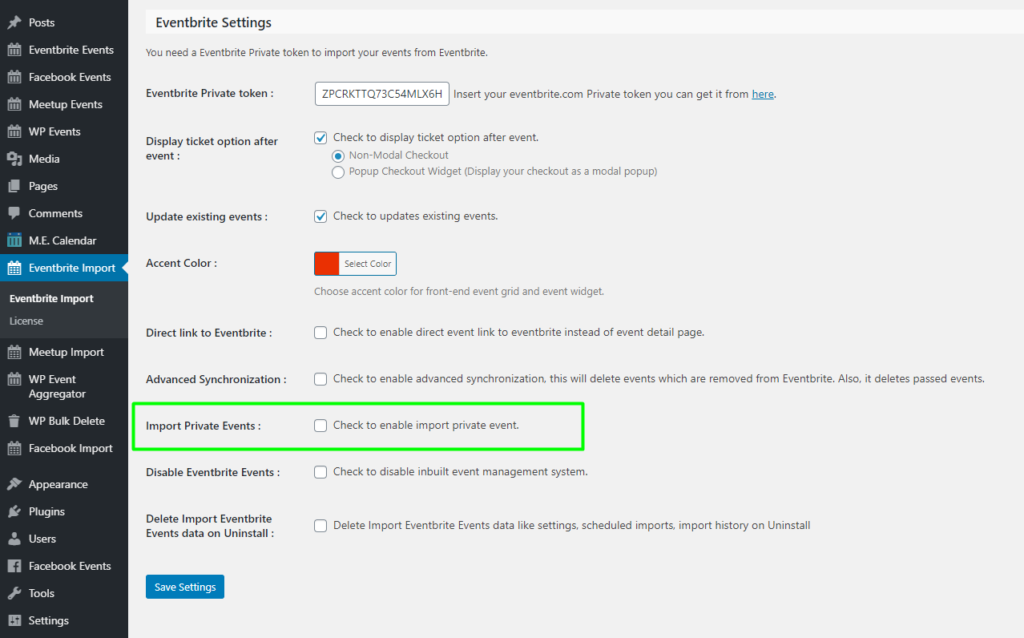
Import private events: This can be useful when you want to import private events of the organizer ID. It will import both private and public events.
Don’t Update these data
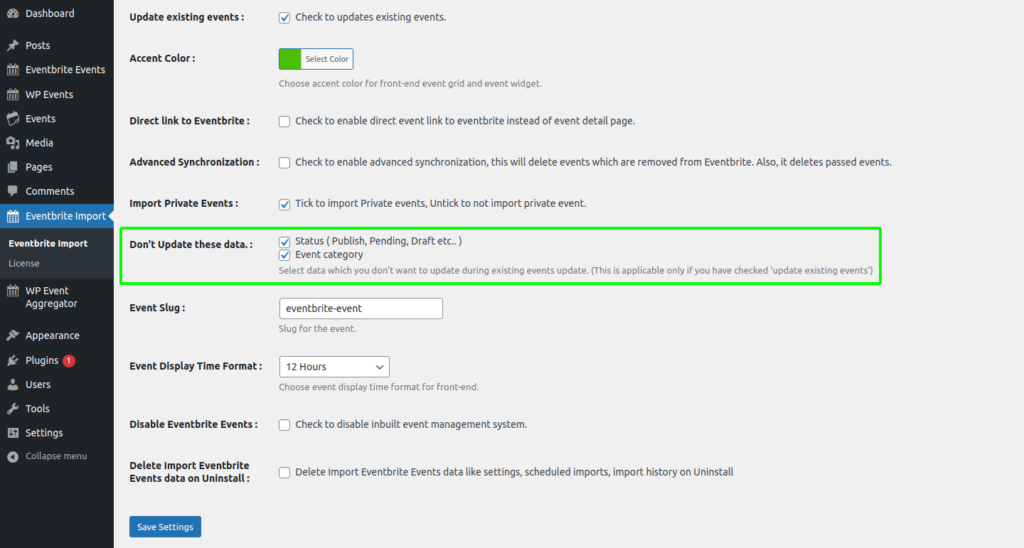
Status ( Publish, Pending, Draft, etc.. ): The event doesn’t update the status during import.
Event category: The event doesn’t update the category during import.
Event Slug
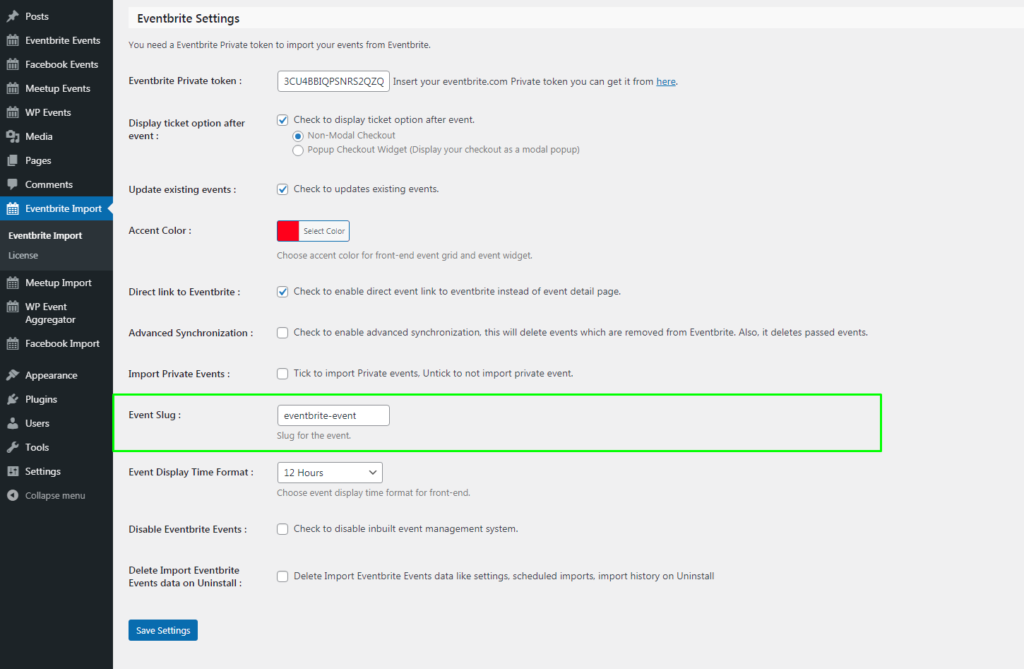
Event Slug: By the event slug settings, you can set the slug of your event detail page as per your wish.
Event Display Time Format
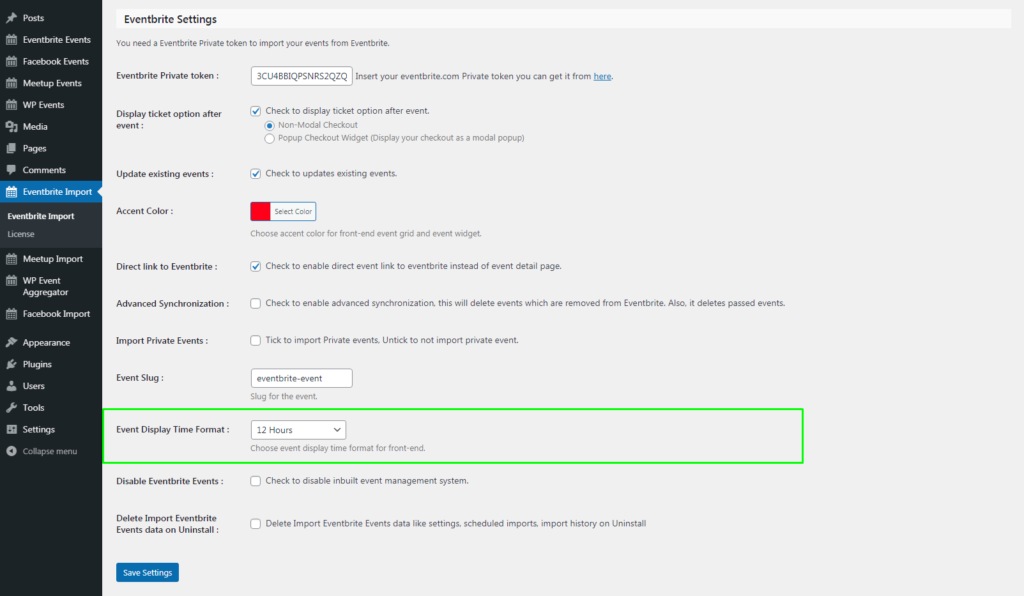
Event Display Time Format: You display the event time in the selected time format on the Event Details page by choosing the “12 Hours”, “24 Hours” and “WordPress Default” options.
Disable Eventbrite events
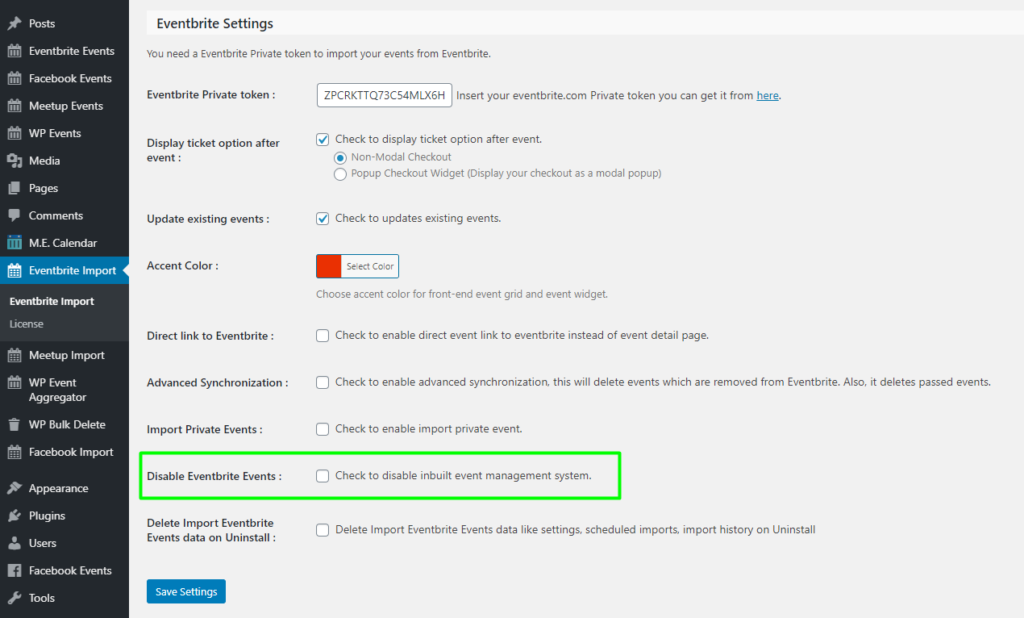
Disable Eventbrite Events: It will disable plugin’s default event management. this can be useful when you use this plugin for import events for any other events plugin.
Delete Import Eventbrite Events data on Uninstall
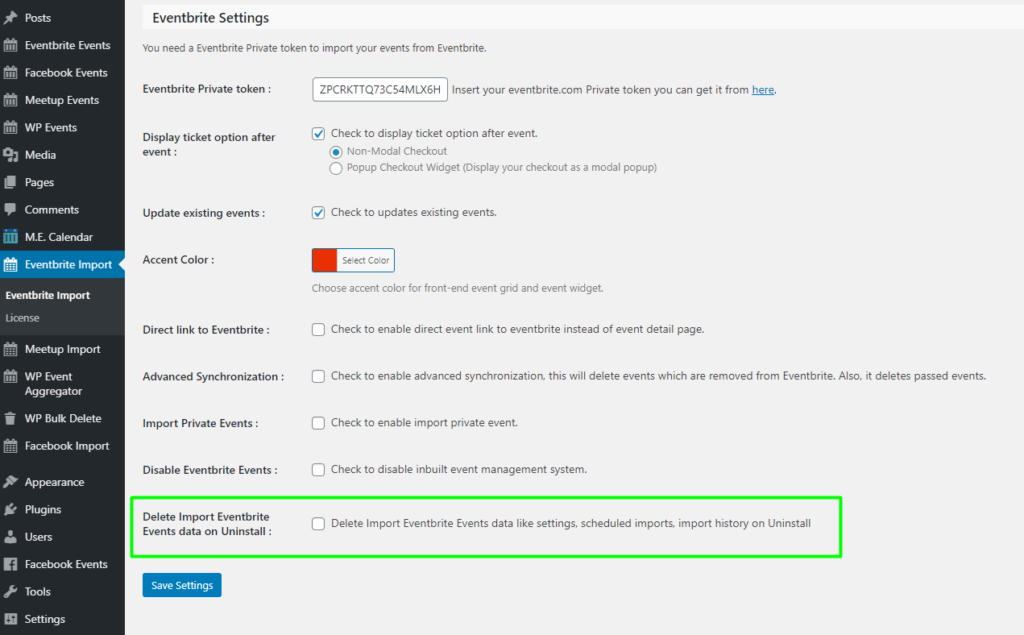
Delete Import Eventbrite Events data on Uninstall: It deletes all the data of your plugin such as import Eventbrite events, settings, imported scheduled, imported history, and all plugin related data on uninstall the plugin. if you want to re-activate plugin then its recommended to not use this feature.
Google Maps API Settings

Google Maps API: Enter your specific location api in google maps api and save setting, so it will be properly displayed in event detail page.
