The iCal option isn’t capable with the php8 version, we are working on it, and will update the plugin with support php8 very soon.
Our Event Aggregator service allows you to import events from outside calendars. This tutorial covers the process for import events from an ICS file.
What is an ICS file?
ICS is a type of file that contains calendar information from a calendar application. You can tell something is an ICS file because those three letters are the file extension, e.g. `example.ics`.
An ICS file is a format that is recognized as a global standard for formatting event data. If you open an ICS file in a text editor it will look like gibberish, but that is the information that is recognized by most of the leading calendar applications, including Microsoft Outlook and Apple’s iCalendar.
Finding your ICS file
Despite ICS being a globally recognized format for calendar data, not all calendars support it. Any events you want to import need to be in a calendar which is capable of exporting an ICS file from the application options.
how to export an ICS file from top calendar applications:
Google Calendar:
Locate your calendar
Hover over the calendar you want to import to your website. Click the arrow to the right of the calendar name and select the Calendar Settings option.
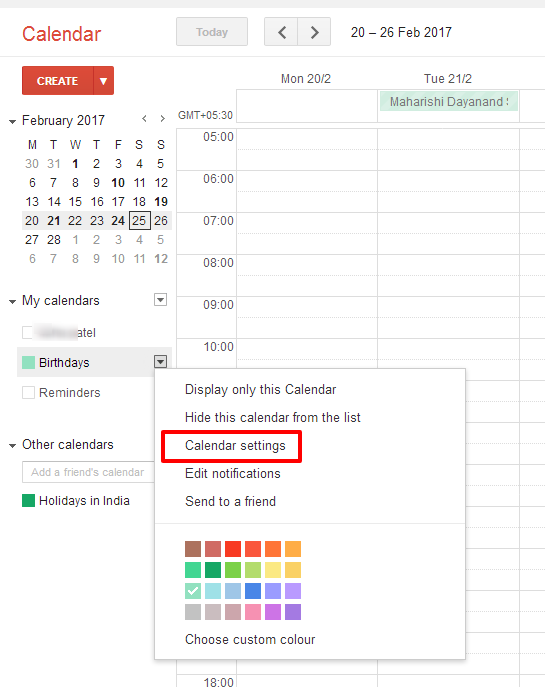
Selecting the Calendar Settings option will take you to a new screen. Head down to the Export Calendar section and click the Export this calender button. This will pop up a ical zip  .
.
Importing Events from an ICS file
The following steps will allow you to import events into The Events Calendar with an ICS file using our Event Aggregator importer system
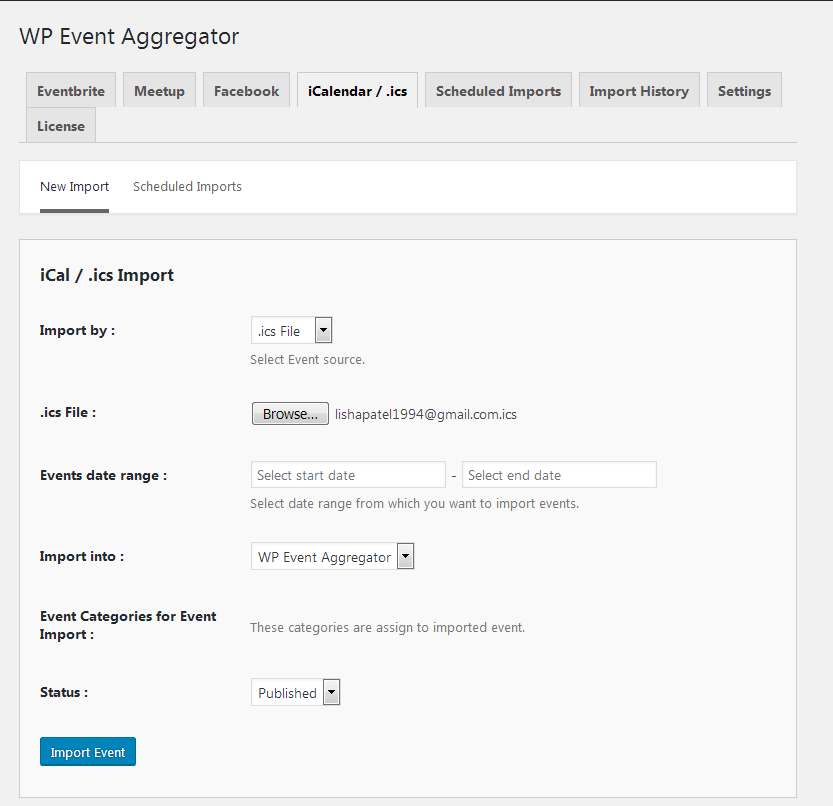
ics File:now import iCS file from your Media Library (or upload it from your computer and then select it).
Events date range:You can also refine your import to specific calendar events by keyword, start date to end date – or skip the filters and allow the entire file to be imported.
Event Categories for Event Import:You can also assign an Event Category for the imported events. This category will be added in additional to any categories defined by the feed itself.
Status:Before you hit the Import button, you can also set the WordPress status of the events when they are imported:
- Published: The content will be published to your site right away.
- Draft: The content will not be published but available for editing after the import.
- Pending : The content will not be published or a draft, but labeled as being ready for an WordPress editor or administrator to review before it is published.
The status you choose will apply to the event as well as any new organizer or venue created by the import.
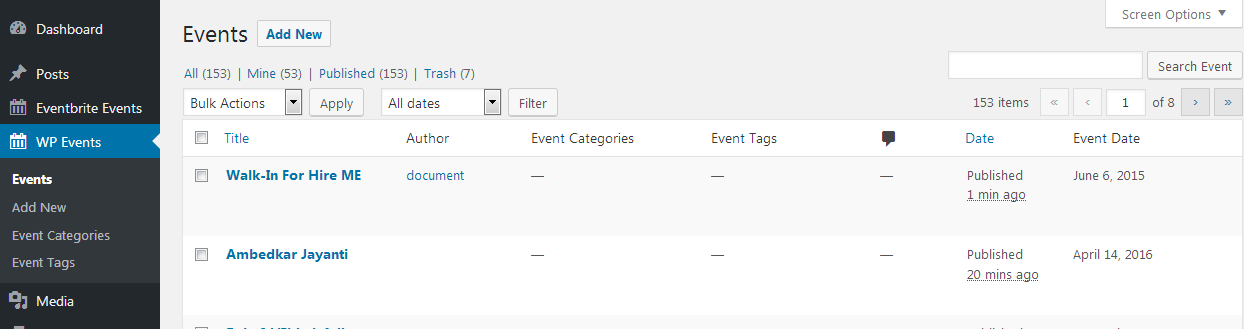
Once you have everything configured, click the Import button and your events will be added to WP Events.
Now you can see events on WP Events..so this way you import your event using ics File Import .
