Import Facebook Events allows you to import Facebook events into the Event Espresso plugin automatically.
Import Facebook events to Event Espresso plugin by Facebook Event ID.

Import by: You has to choose Facebook Event Id from the dropdown for import event by Facebook Event ID.
Facebook Event ID: You want to enter the event id of Facebook events.
Import into: You have to choose Event Espresso from the drop-down list to import an event into event Espresso.
Status: You can select the option of published or draft events.
Then you click on Import events button events import in your WordPress.
Facebook Event ID: You are also going to need to know the Event Id of the event you wish to import – this can be quite easily determined by looking at the URL of the event on facebook.com

Now you see an event you get ID of a particular event on click of that event.
Copy this ID and enter it in the large import events by their Facebook ID field (noting you can actually add lots of different IDs – just place them on separate lines)
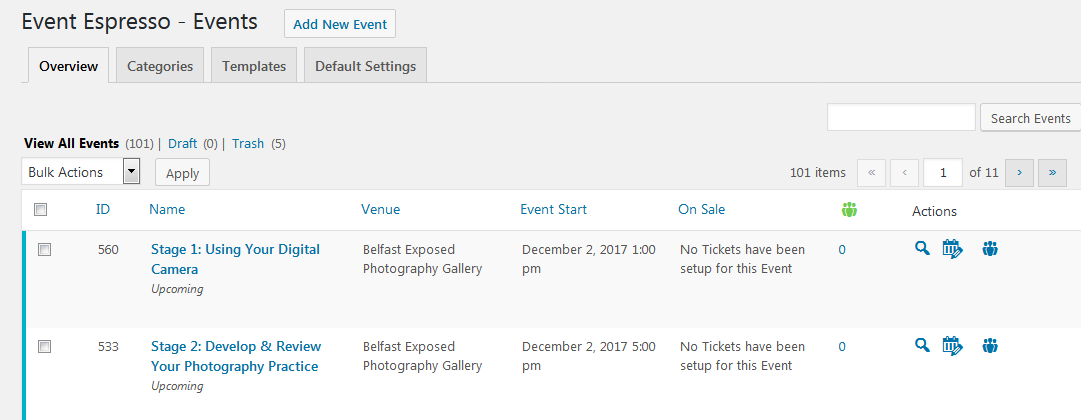
Now You can see Imported events on Event Espresso.so this way you import your Facebook event using Facebook Event ID.
Import Facebook events to Event Espresso plugin by Facebook Event page.
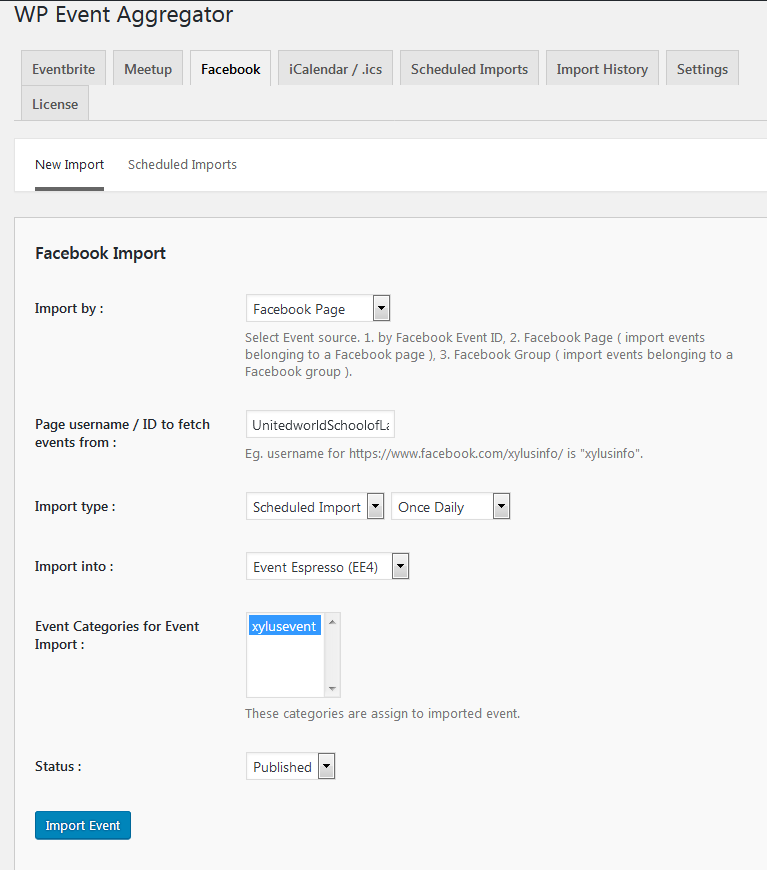
Import By: If you want to import events from the page then You have to choose option import by Facebook Page.
Page username/ID to fetch events form: You want to enter username or id to fetch events from that page.
Import Type: You can import events based on one-time or scheduled import. If you select Scheduled import then you can set Scheduled by Once Hourly, Once Month, Once-Weekly, Twice Daily, Once Daily.
Once Hourly=> If you choose Once Hourly. Import run automatically once in Hour so it will import all events from Facebook events and update events existing events once in Hourly instance.
Once Month=> If you choose Once Month. Import run automatically once in a month so it will import all events from Facebook and update existing events once in Month.
Once Weekly=> If you choose Once Weekly from select option then Import run automatically once in a week so it will import Facebook events and update existing events once in Week.
Once Daily=> If you choose Once Daily from select option then Import run automatically once in a day so it will import Facebook events and update existing events once in a day.
Twice Daily=> If you choose Twice Daily from select option then Import runs automatically twice in a day so it will import Facebook events and update existing events twice in a day.
Import into: You need to choose Event Espresso from the drop-down list to import an event into Event Espresso.
Event Category for Event Import: If you want to import events based on the category then select a category when you import events from Facebook. You can also select multiple categories.
Status: You can select the option of published or draft events.
Then you have to click on the Import Events button to import events in your WordPress.
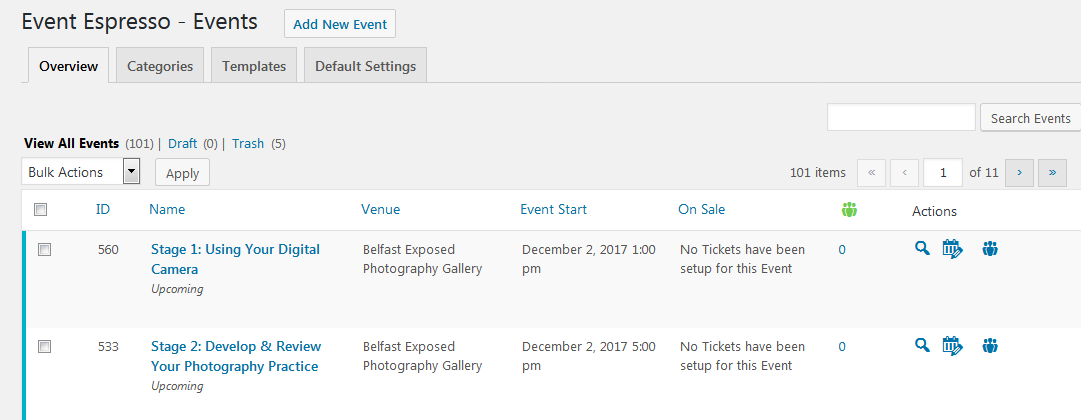
Now You can see Imported events on Event Espresso Events. So this way you import your Facebook event using Facebook Page.
