Update existing events
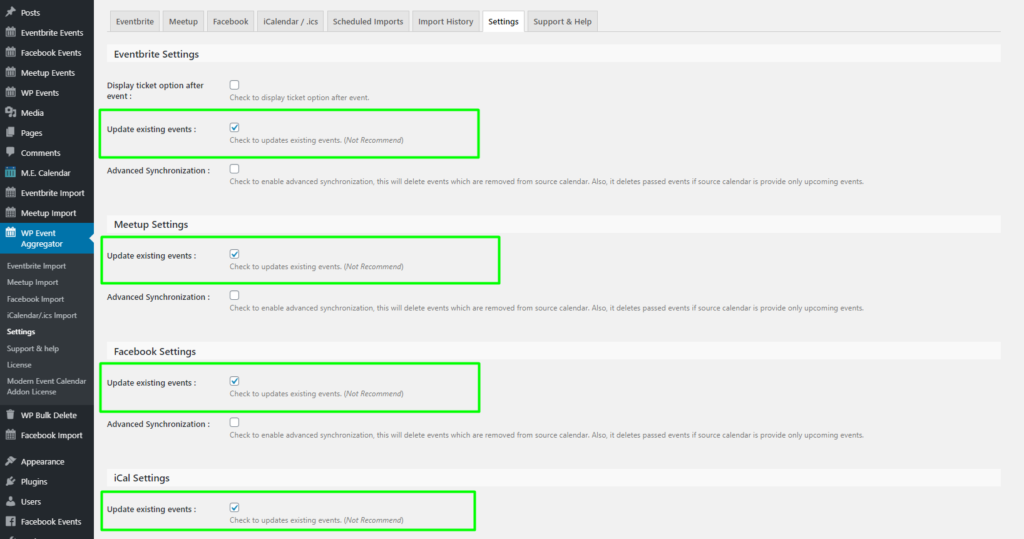
Update existing events: It will update your existing imported events. uncheck this option will skip event updates if the event already exists. if your event’s details are not get changed frequently then better to keep it “unchecked”.
Advanced Synchronization
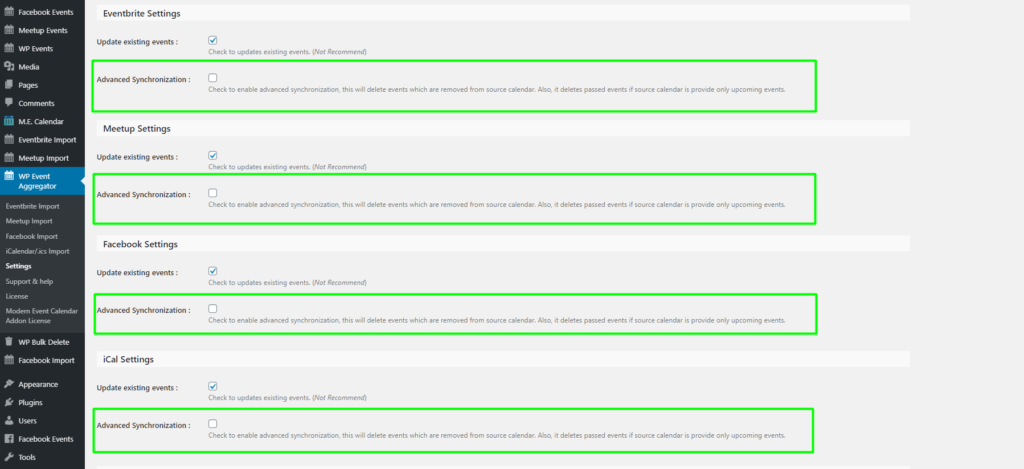
Advanced Synchronization: WP event aggregator plugin has separate Update existing events option. It enables advanced synchronization with Eventbrite, meetup, Facebook, which means if events get removed from Eventbrite, meetup, Facebook, it will auto remove on your website as well.
Display ticket option after the event
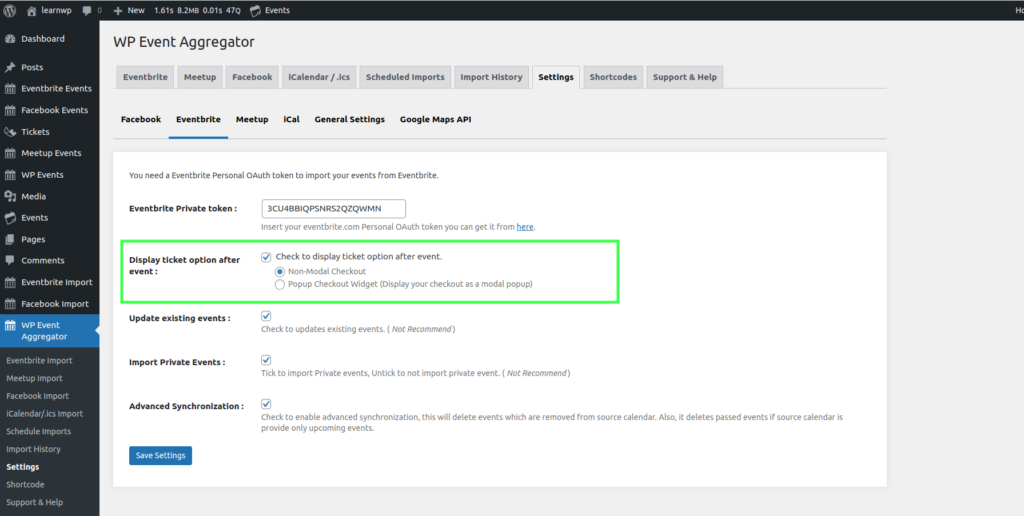
Display ticket option after the event: You can display the ticket option after the event by enabling this option. Non-modal checkout: If you want to display the ticket checkout, you can enable this option. Popup Checkout Widget: If you can enable this option. So, it will show you the buy ticket button, and clicking on it will show the ticket popup.
Import Private Events
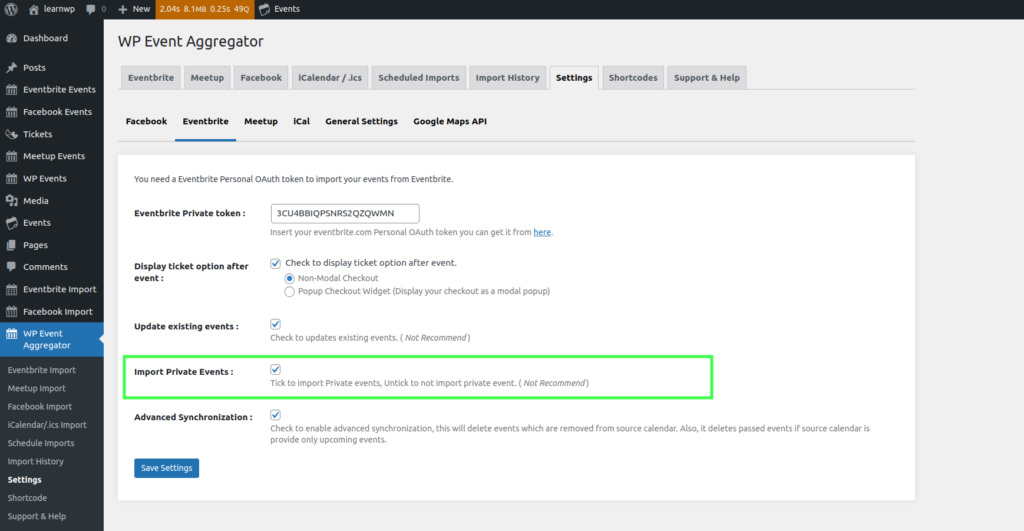
Import private events: This can be useful when you want to import private events of the organizer ID. It will import both private and public events.
Import Small Event Thumbnail
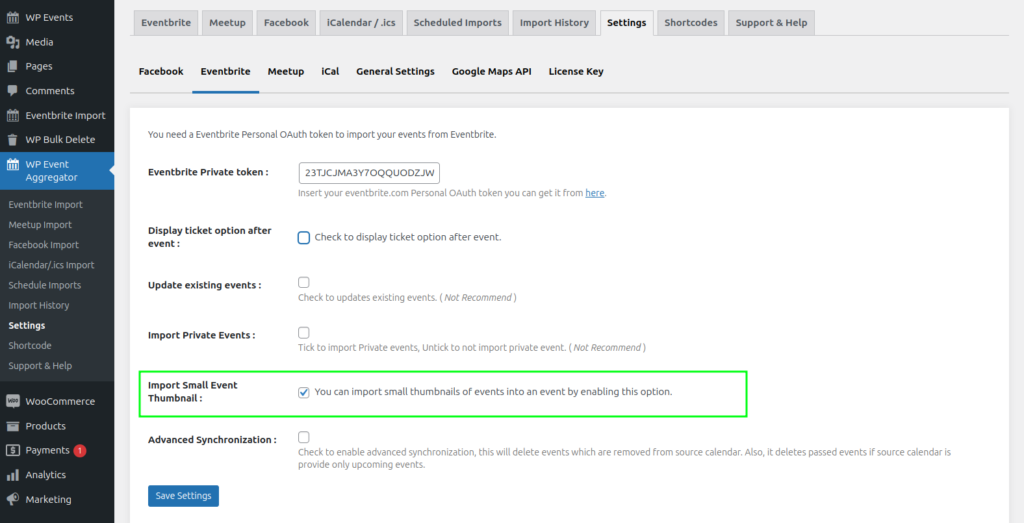
Import Small Event Thumbnails: This option enables you to import small thumbnails of events into an event.
Don’t Update these data
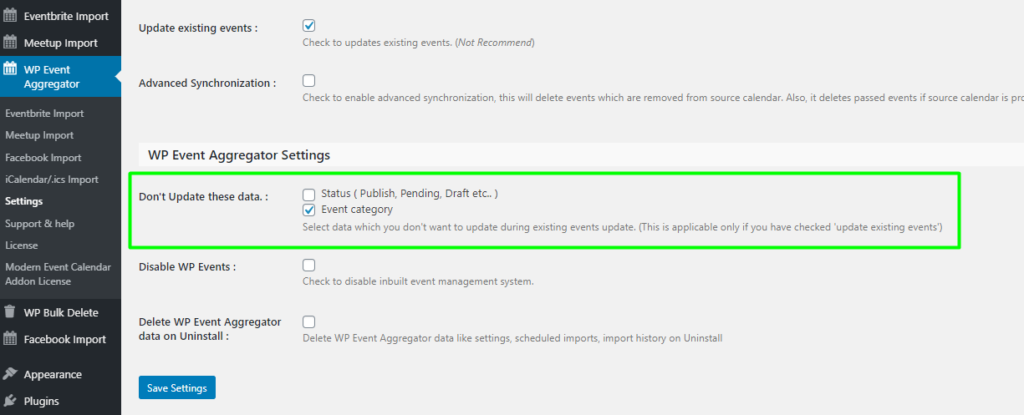
Status ( Publish, Pending, Draft, etc.. ): The event doesn’t update the status during import.
Event category: The event doesn’t update the category during import.
Direct link to Event Source
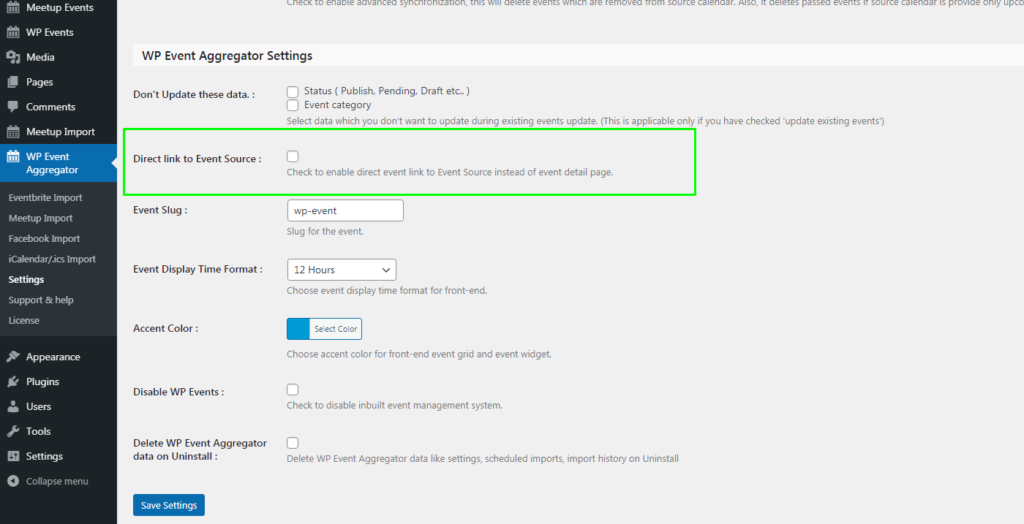
Direct link to Event Source: You can redirect to the Event Source page directly from the event grid by enabling this option.
Event Slug
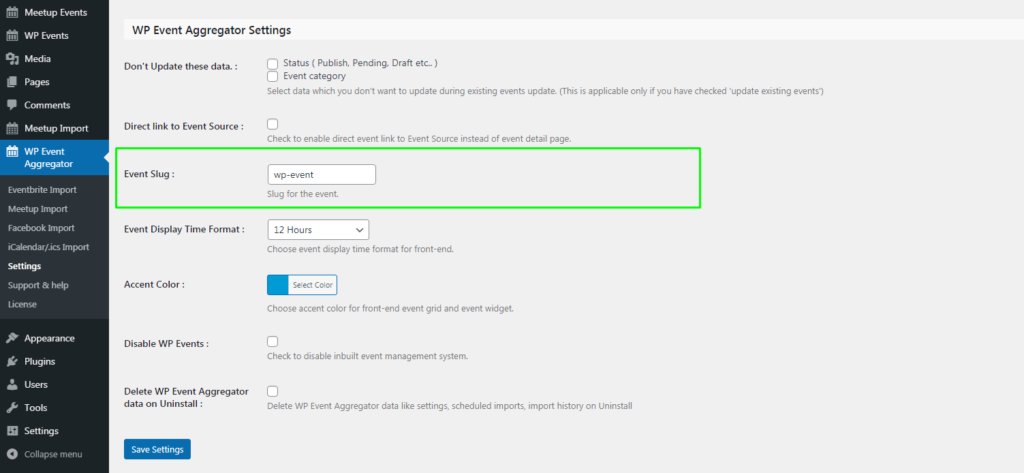
Event Slug: By the event slug settings, you can set the slug of your event detail page as per your wish.
Skip Trashed Events
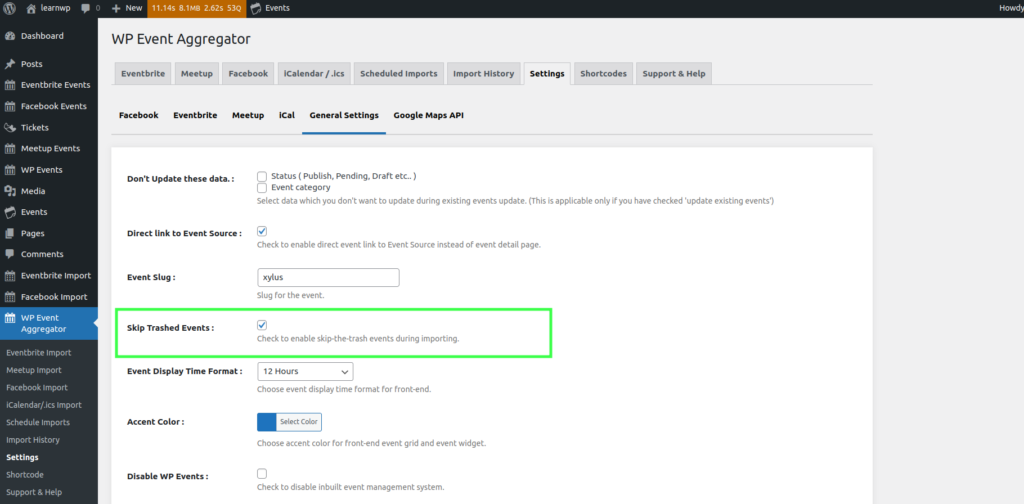
Skip Trashed Events: To maintain a clean and organized event database, consider the Skip Trashed Events option. When enabled, this feature prevents trashed events from being imported during the event-importing process. It’s a handy tool for keeping a tidy event calendar without the clutter of discarded events.
Event Display Time Format
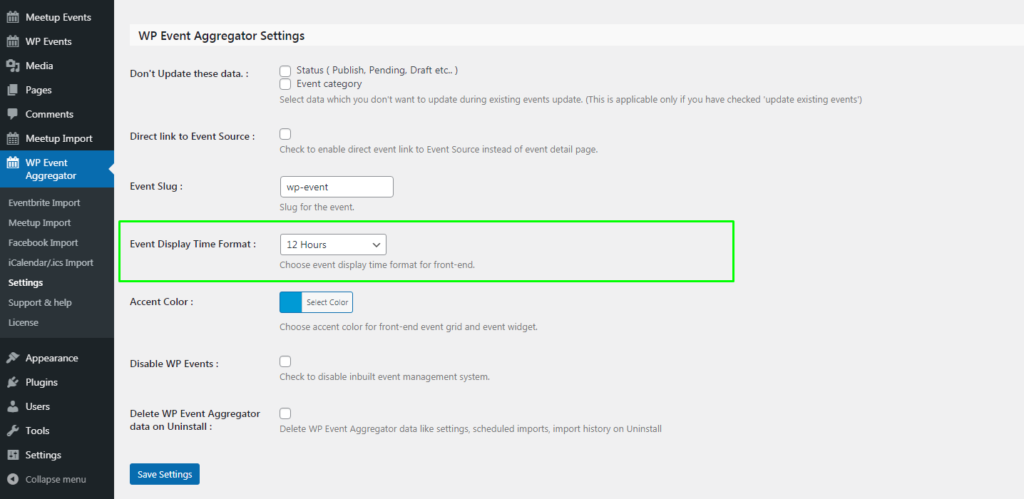
Event Display Time Format: You display the event time in the selected time format on the Event Details page by choosing the “12 Hours”, “24 Hours” and “WordPress Default” options.
Accent Color
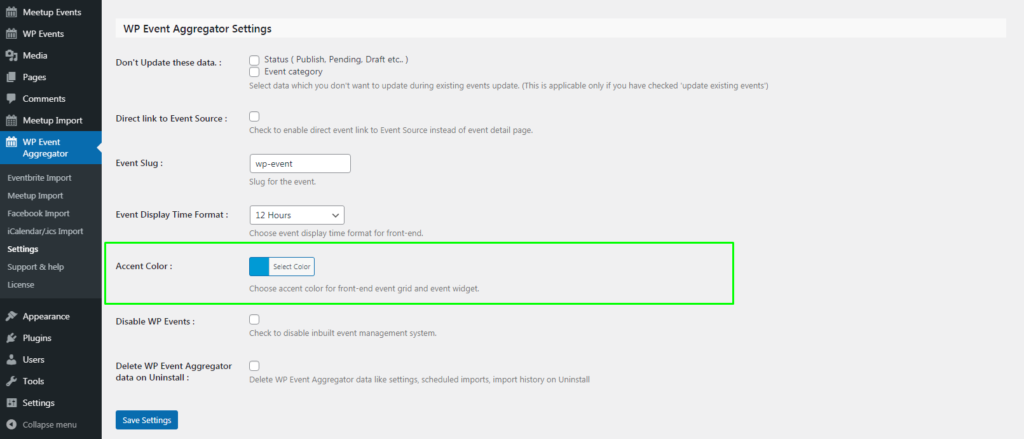
Accent color: By Accent color settings you can set accent color for the event grid as per your theme.
Default Event Thumbnail
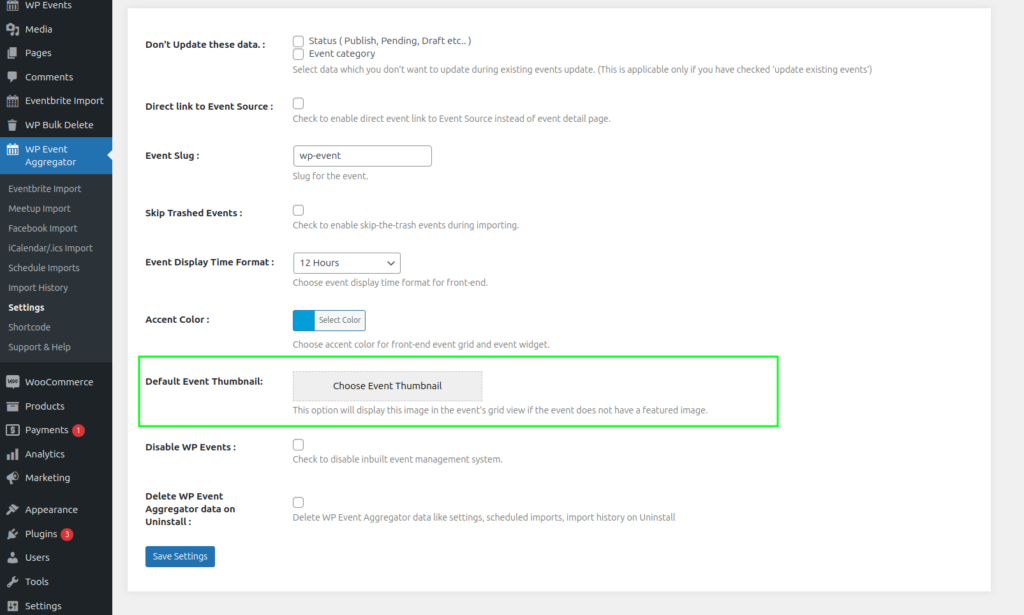
Default Event Thumbnail: This option will display this image in the event’s grid view if the event does not have a featured image.
Disable WP events
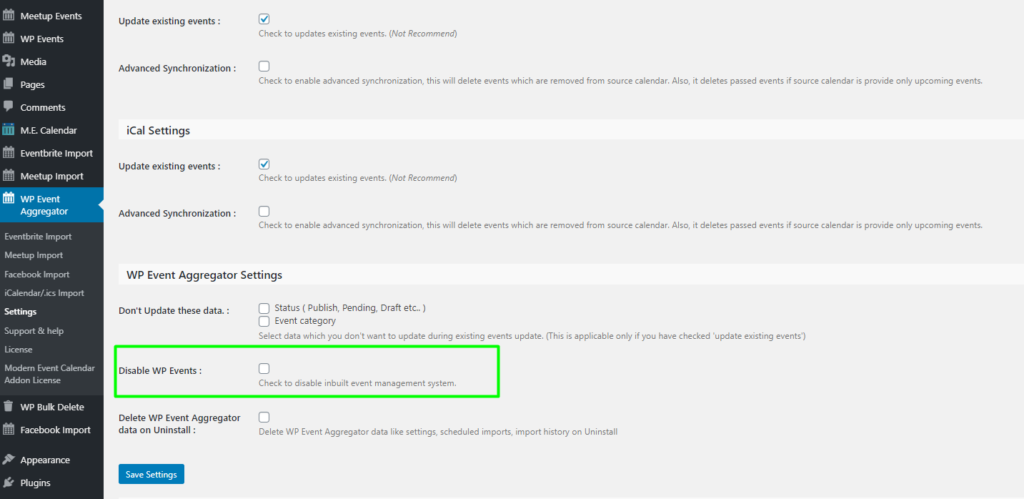
Disable WP Events: It will disable the plugin’s default event management. this can be useful when you use this plugin for import events for any other events plugin.
Delete Import WP Events data on Uninstall
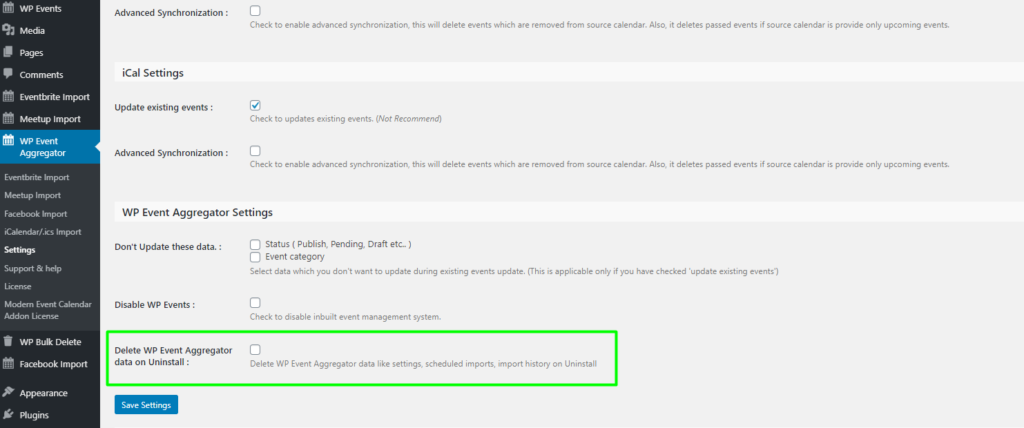
Delete Import WP Events data on Uninstall: It deletes all the data of your plugin such as import WP events, settings, imported scheduled, imported history, and all plugin related data on uninstall the plugin. if you want to re-activate plugin then its recommended to not use this feature.
Google Maps API Setting
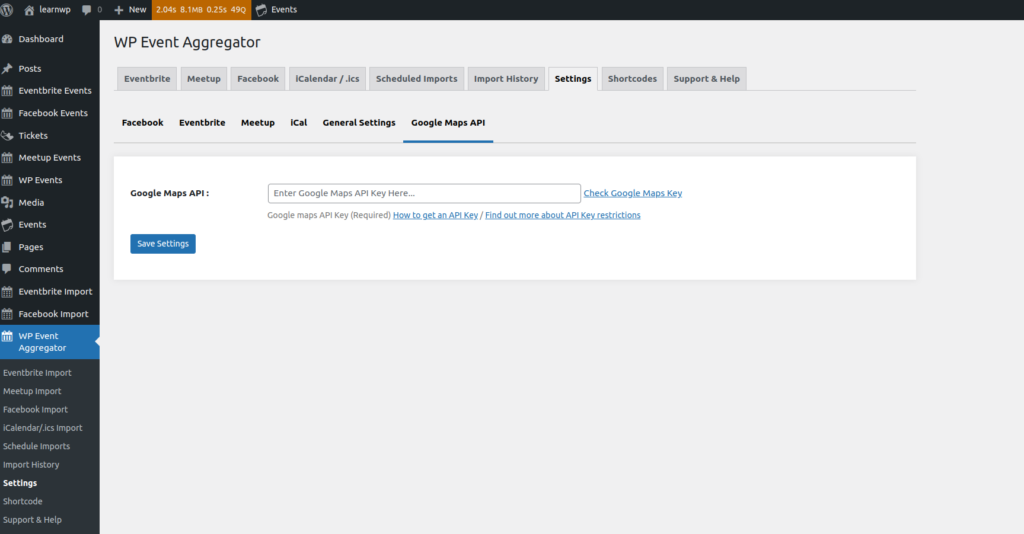
Google Maps API: Enter your specific location api in google maps api and save setting, so it will be properly displayed in event detail page.
