Note : Before you delete any post please first take Backup, any delete operation done is irreversible. Please use it with caution!
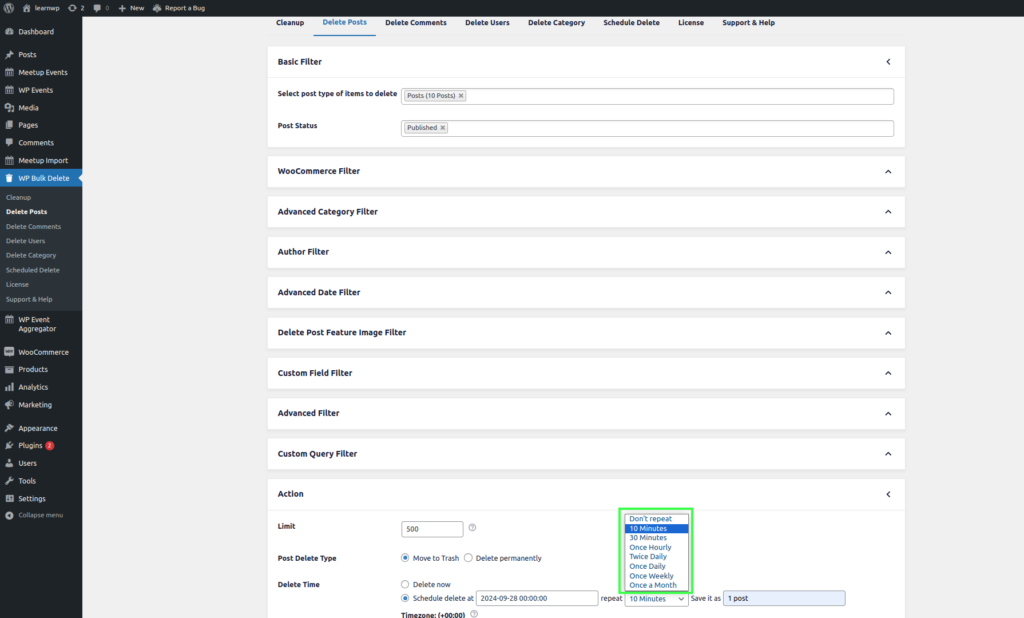
WP Bulk delete Pro provides functionality to scheduled delete at a particular time and you can also repeat your delete operation hourly, twice daily, daily, weekly, and monthly.
You can choose the scheduled at option at Delete Time to scheduled delete. it has 2 options.
Delete now => It will start delete operation just after you press the delete button.
Schedule Delete => If you want to run delete operation later at particular time. You can also repeat delete operation Once Hourly, Once Month, Once-Weekly, Twice Daily, Once Daily. You can see repitative scheduled deletes at WP Bulk Delete>Schedule Delete page
Scheduled delete
You can see list of scheduled delete by clicking WP Bulk Delete >Schedule Delete in the menu.
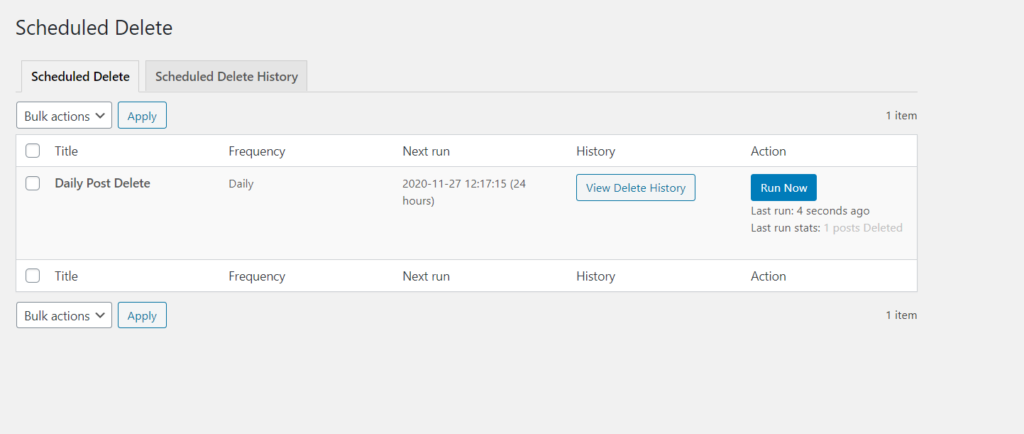
Each scheduled delete is listed and shows the time of the next run time, most recent delete well as the number of deleted records.
You can see delete history of particular scheduled delete by click “View Delete History“
Manually run a Scheduled delete
Scheduled delete runs automatically behind the scenes, but you can also have a scheduled delete run at any time you wish by clicking the Run Now button.
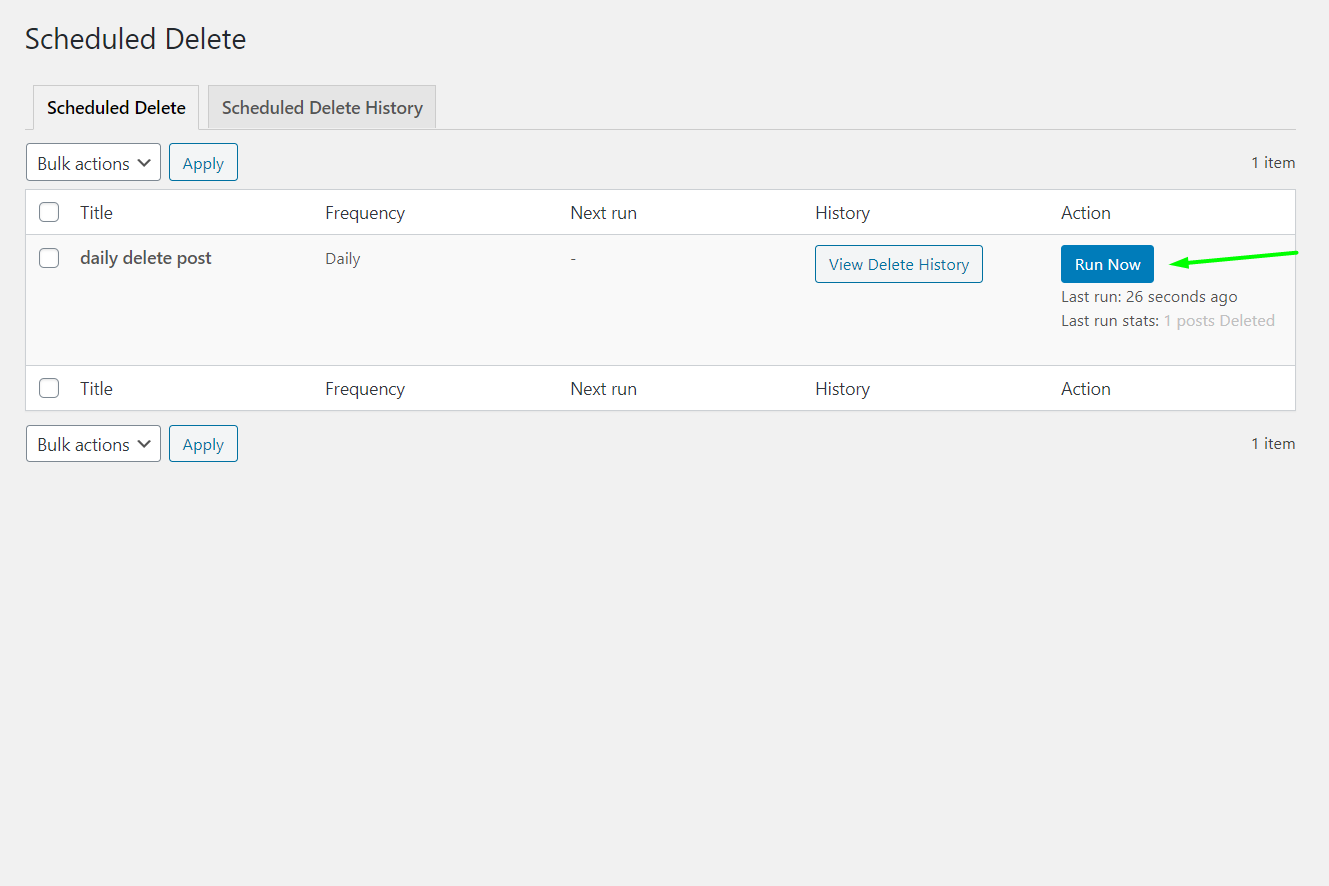
When you click ‘Run Now‘ button , the Delete will automatically queue up to run as soon as possible.
Scheduled Delete History
WP Bulk Delete contains a list of all deleted activity on your site. You can find a list of all deleted data on the screen by clicking “Scheduled Delete” → “Scheduled Delete History”. This will present you with a list of previous deleted activity.
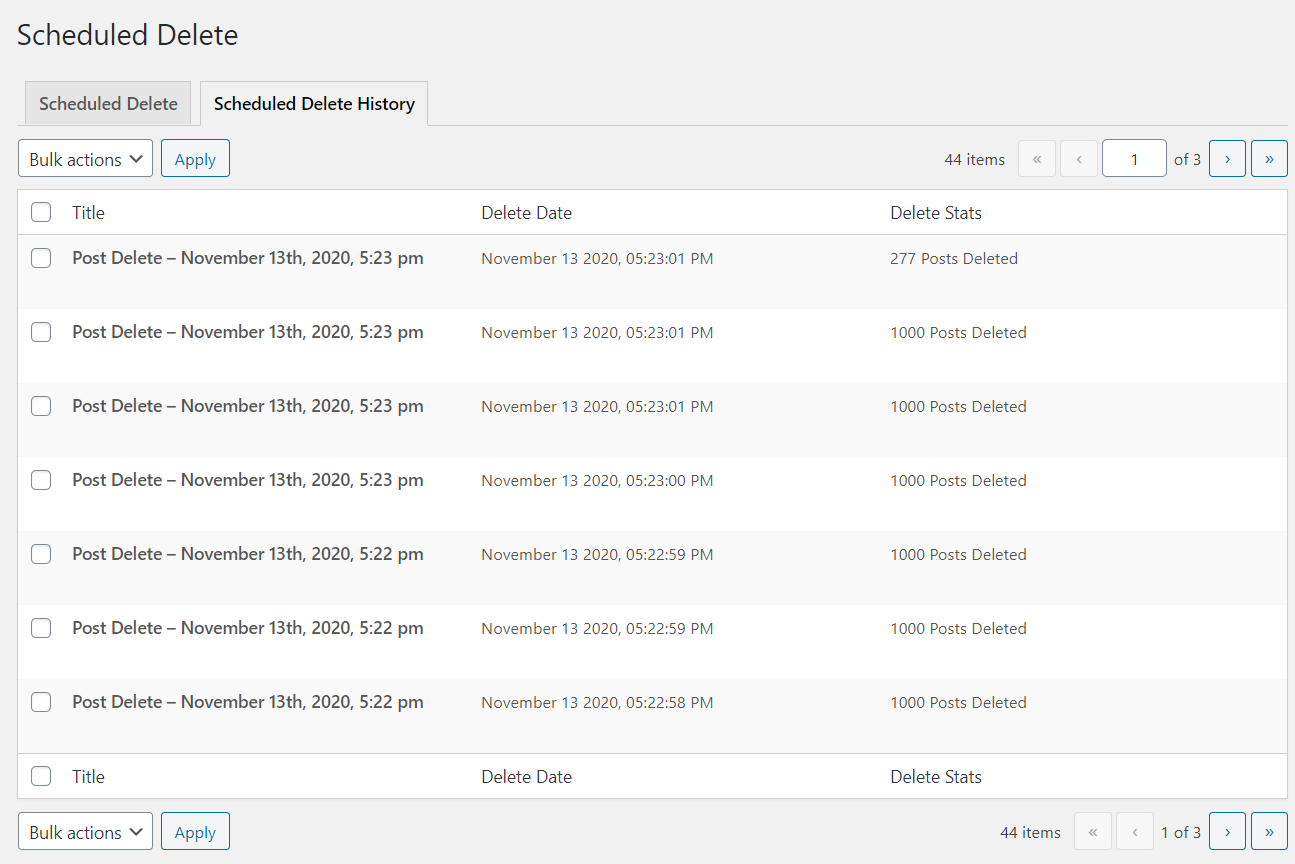
Title => Displays the title you have set the scheduled delete title.
Delete Date => Shows the date-time when the schedule was run and the data was deleted.
Delete Stats => Provides a count of the number of data that were deleted in that particular instance.
