Learn how to use WP Smart Import’s drag & drop interface to import your XML, CSV, or Excel file.
First you have to go on WordPress admin Panel ->WP Smart Import->New Import.Click on New Import You should see the following screen.
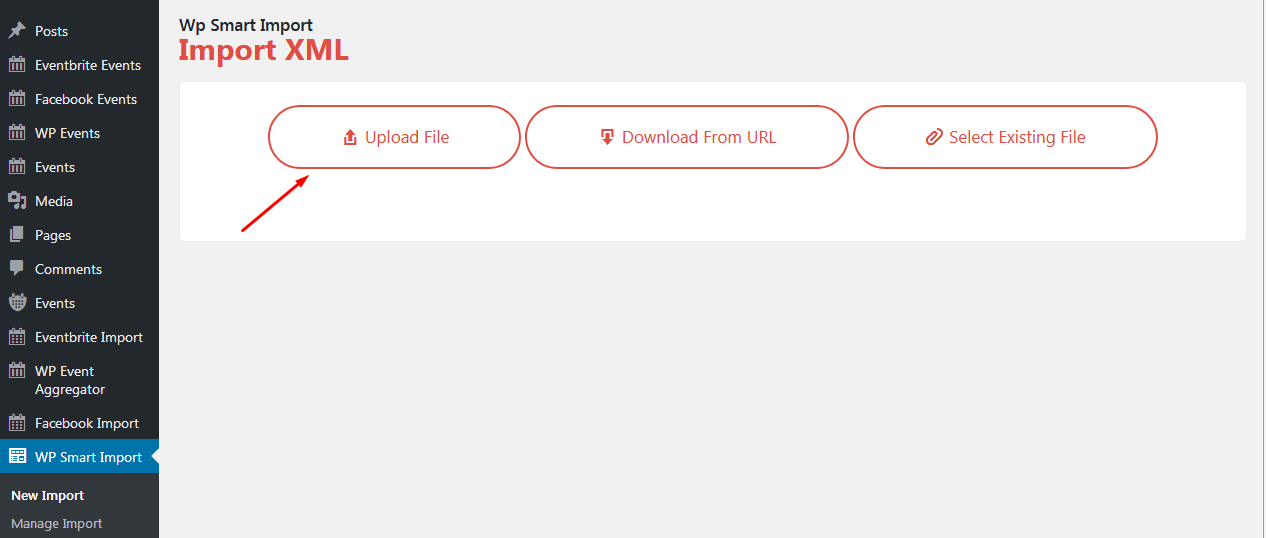
Now click on Upload File button to select the xml sample data file from computer which you would like to upload. Next You should see the following screen.
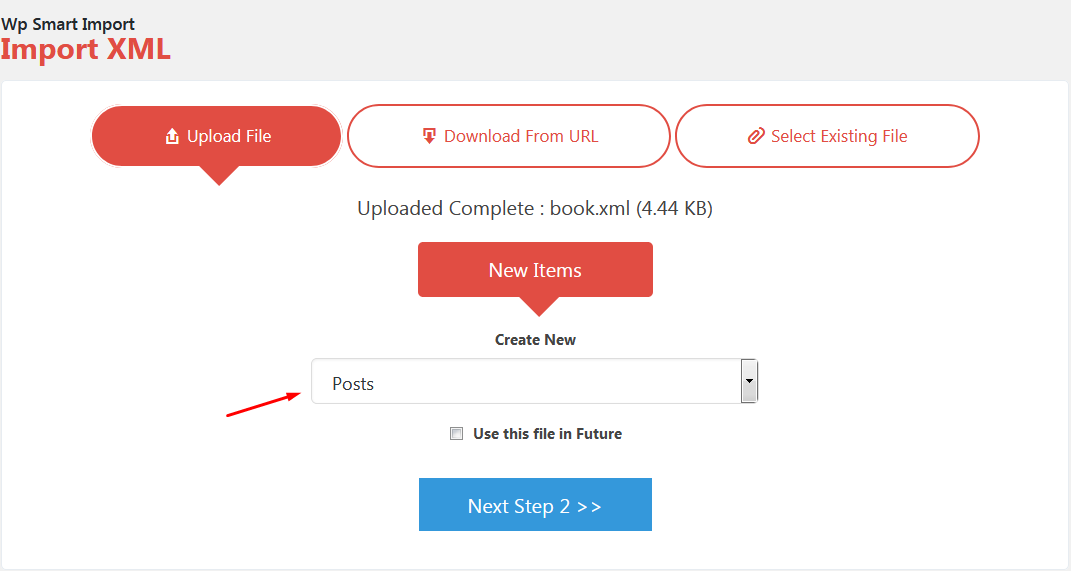
As per above screen For example i have import book.xml file into new Posts.then click on step 2 button.
WP Smart Posts shows you elements in xml file.In book.xml there is 12 elements which is display as per below screensort.
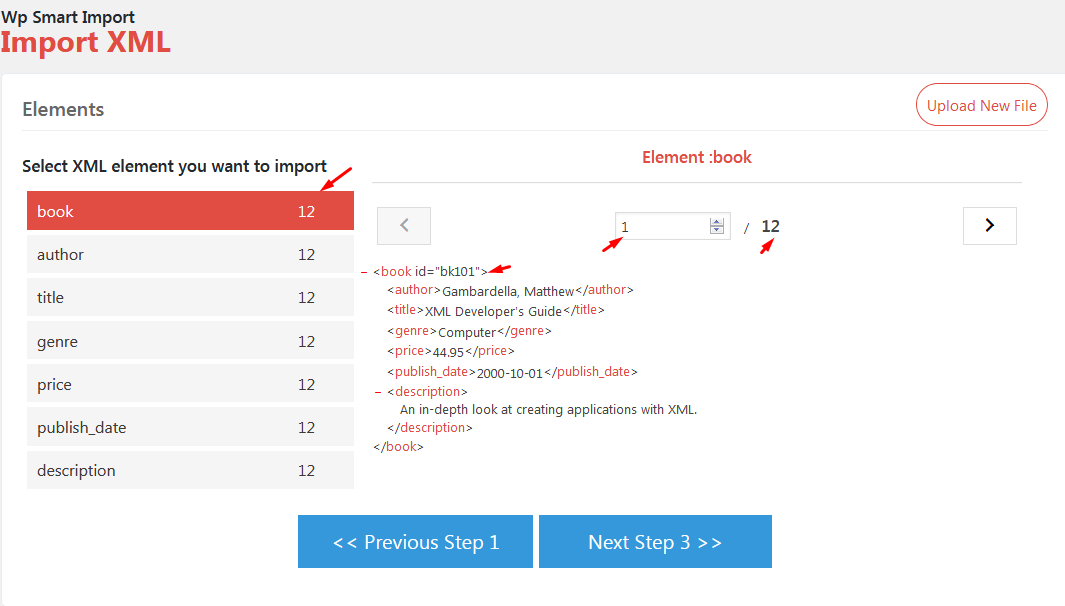
In Above screen you can see 1 element of book at right side.Let’s import 1 element of book and continue step 3.you should see the screen as per below screensort.
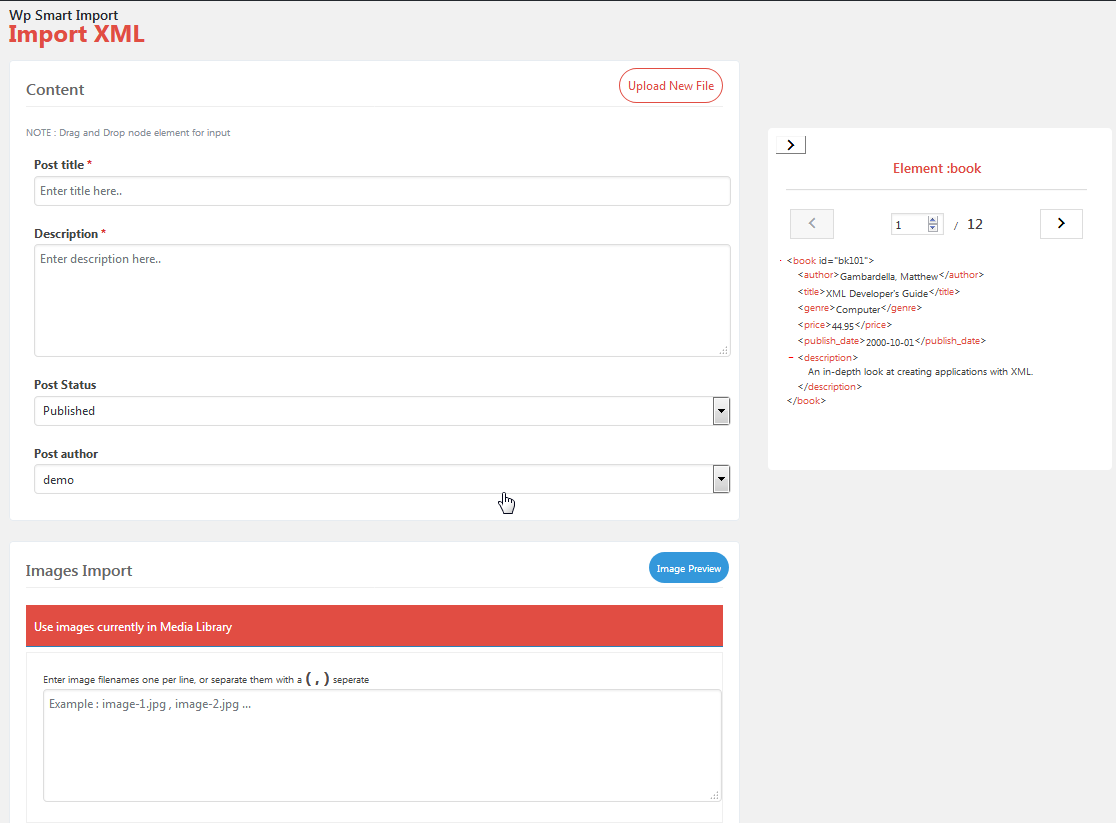
Now you can see above screensort determines the data on xml file is map to the WordPress.Now you can see content Post title which set to the title of the post by clicking on element of book <title>and drag and drop over title box of content As per below screensort.
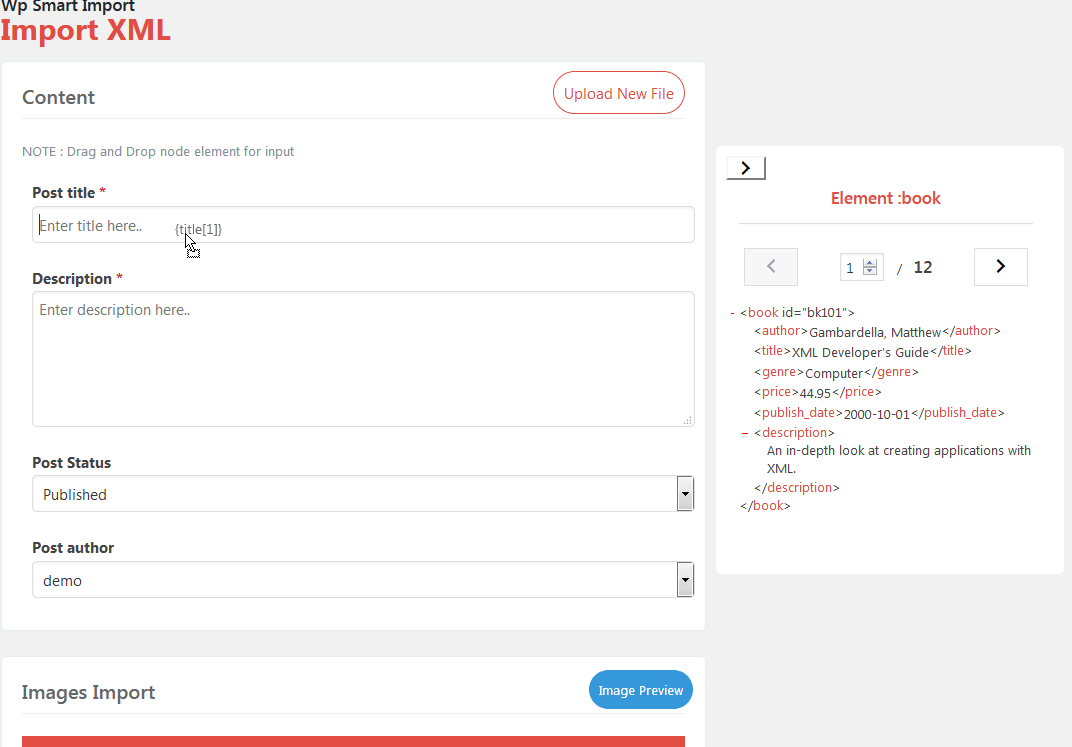
Now as per above you can see content description to set to the book’s description drag over content Description box as per below screen sort .
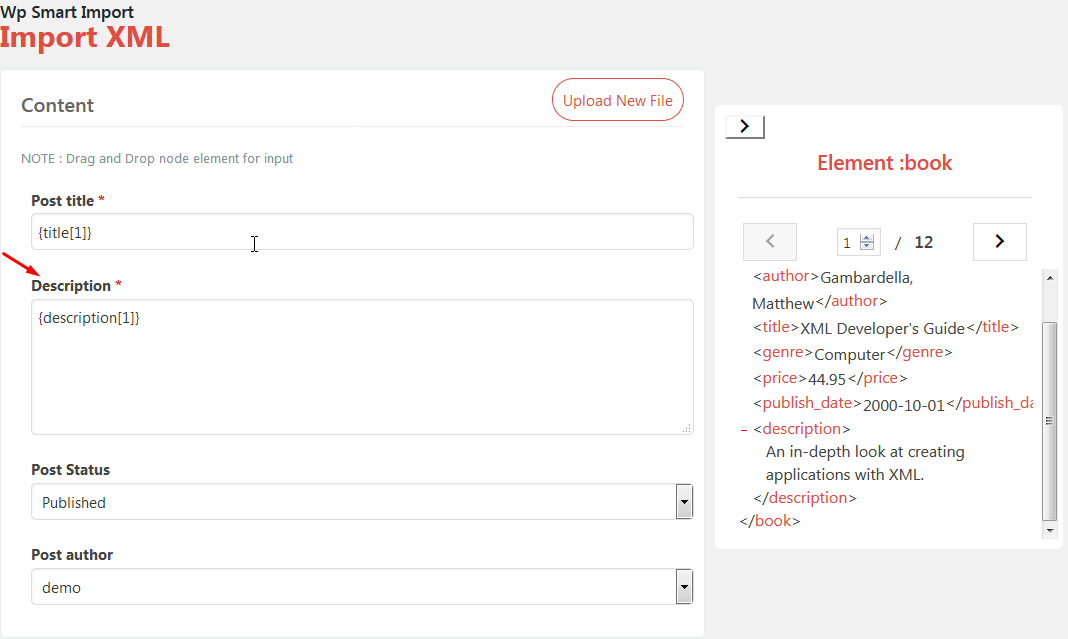
How to import custom fields
In my book.xml file price and publish date is custom field.so now let’s see how to import custom field.
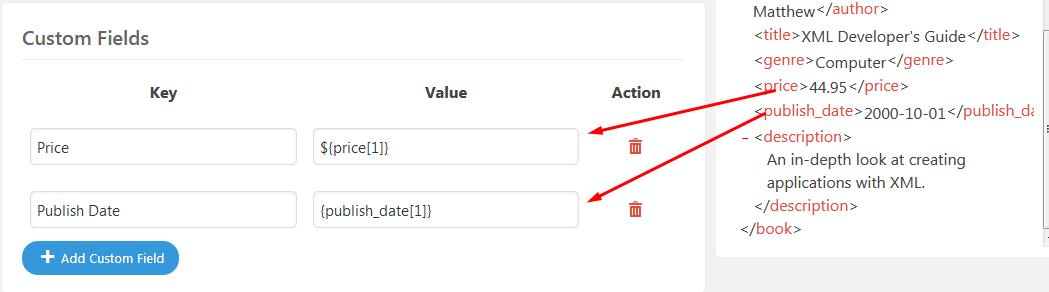
As per above screen sort you can add custom field Price and Publish Date as a key and drag and drop the value of price and publish date as per above screen sort.i have add $ at value of price for display front end.
How to Import Taxonomies , Category , Tags
You can import category by clicking on category checkbox.you can see the screen as per below screensort.
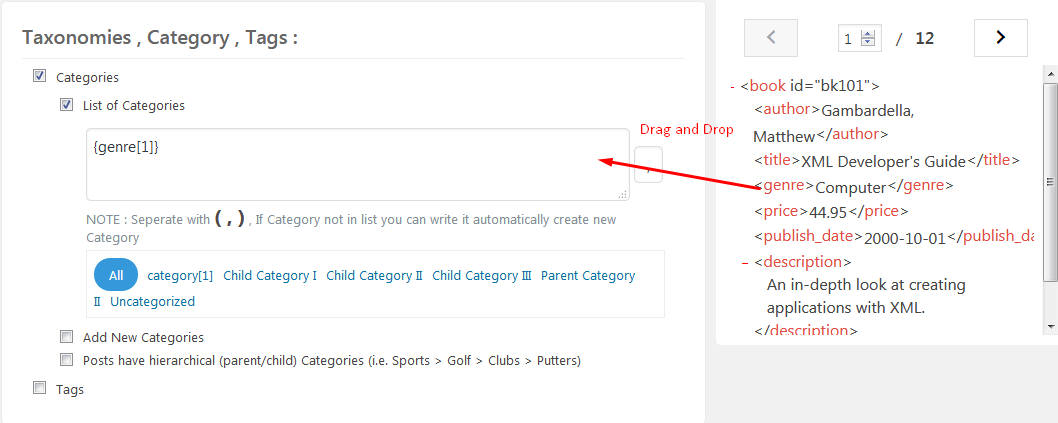
Drag and Drop genre to Category box as per above screensort.
WP Smart Import will create new post for each unique book in our book file.we do that something call Unique book
Identifier.you have to enter unique key as per below screen sort.
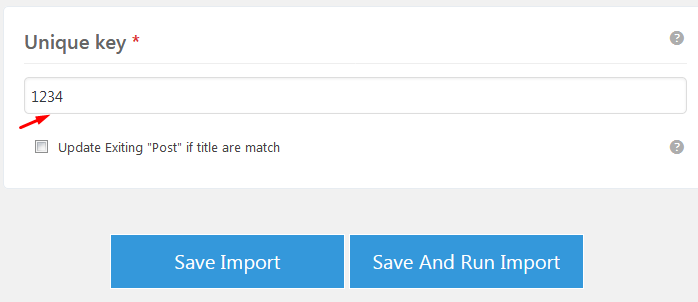
Now you click on Save And Run Import. It will redirect you on Manage Import screen as per below screen sort.
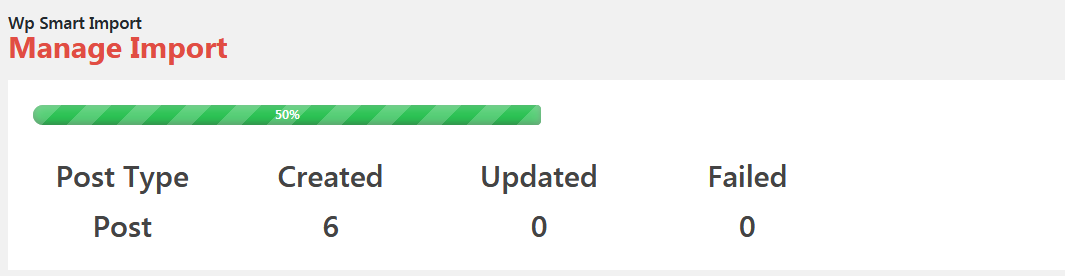
Now you can see 12 books element imported successfully as per below screensort.
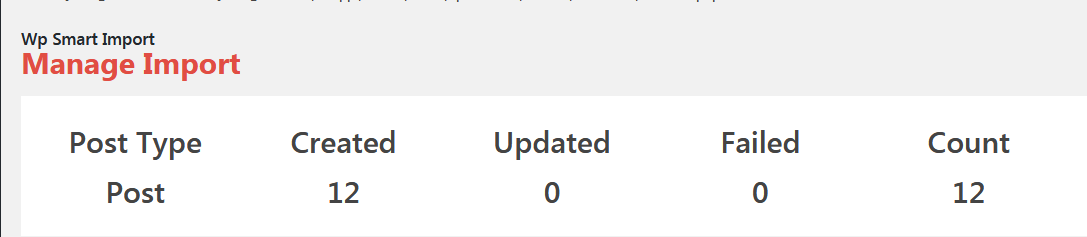
Go to the posts you can see 12 posts imported successfully as per below screensort.
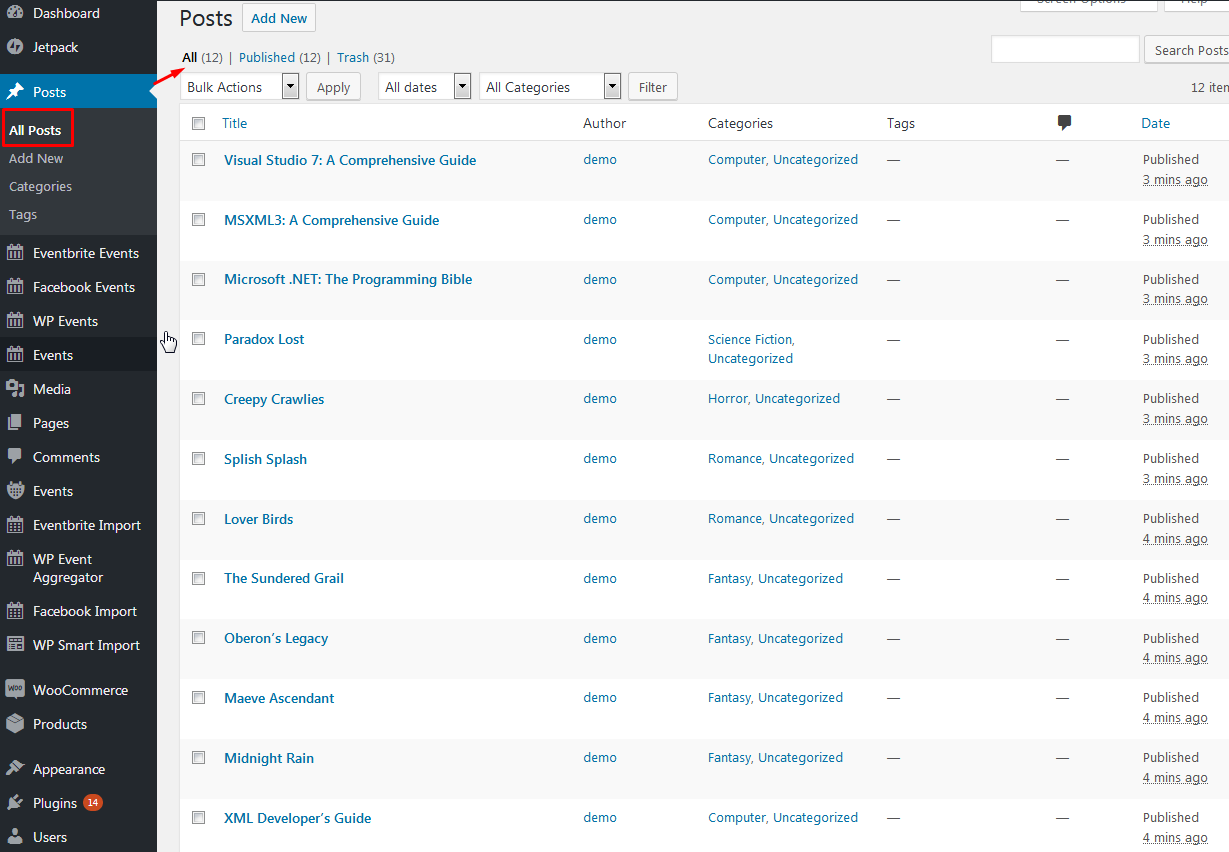
Now you Can see all data imported by editing post as per below screensort.
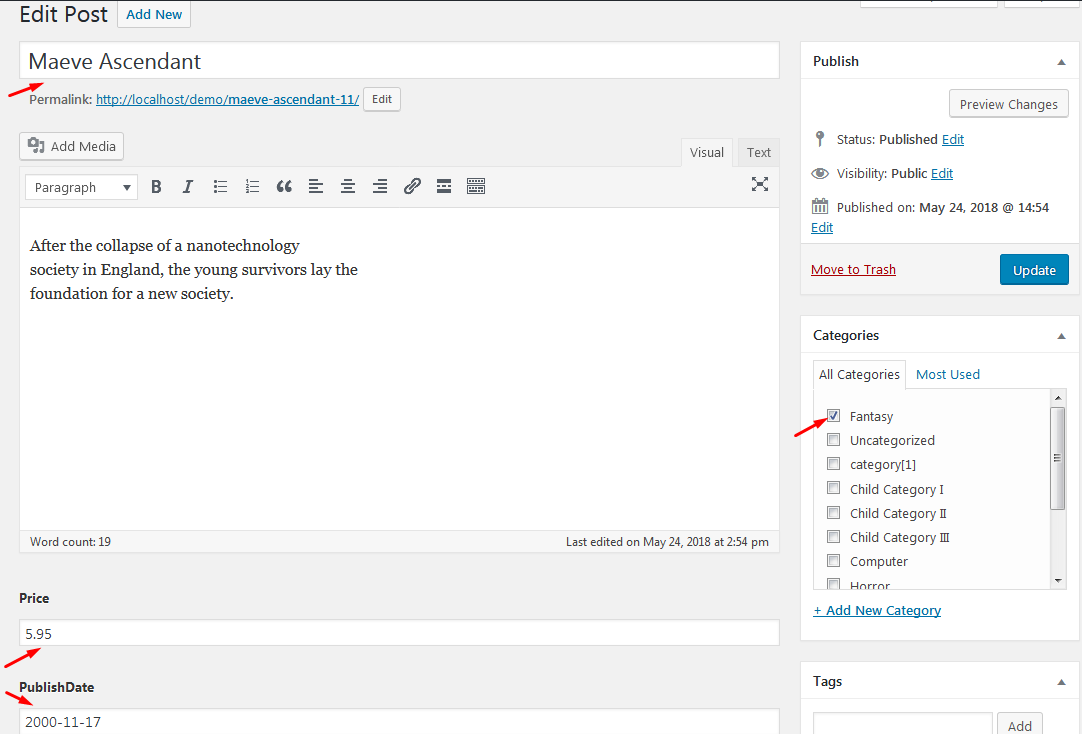
So This article will help you to how to import XML or CSV file into wordpress using WP Smart Import plugin.
