Learn How to import XML & CSV Files to WooCommerce using WooCommerce Add-Ons – WP Smart Import .
First you have to installed woocommerce and also WP Smart woocommerce Addon.
First you have to go on WordPress admin Panel ->WP Smart Import->New Import.Click on New Import You should see the following screen.
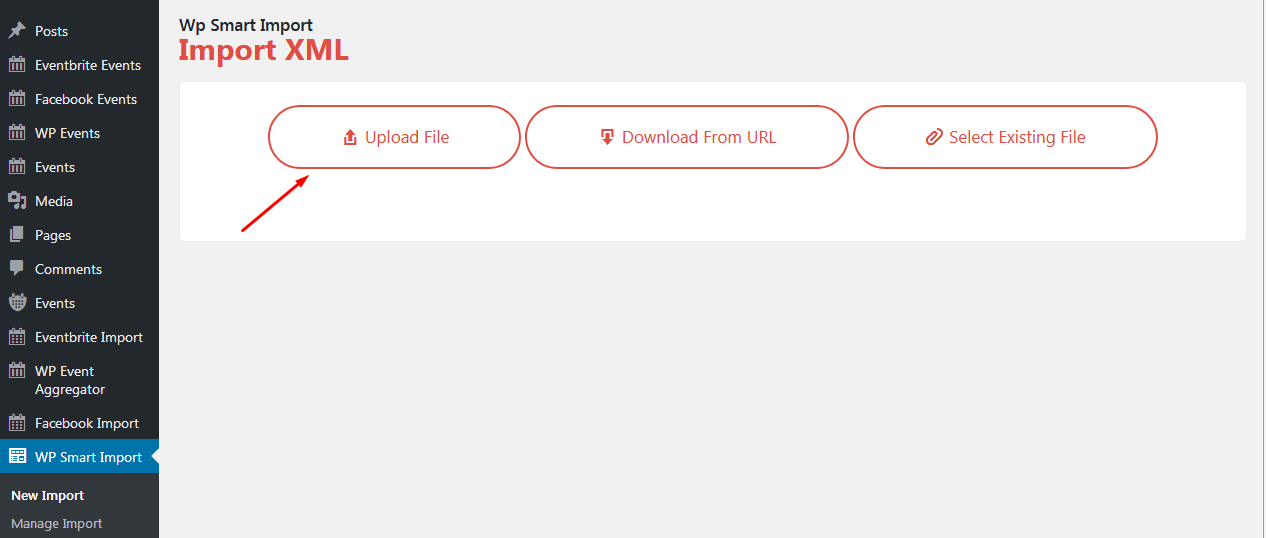
Now click on Upload File button to select the xml sample data file from computer which you would like to upload. Next You should see the following screen.
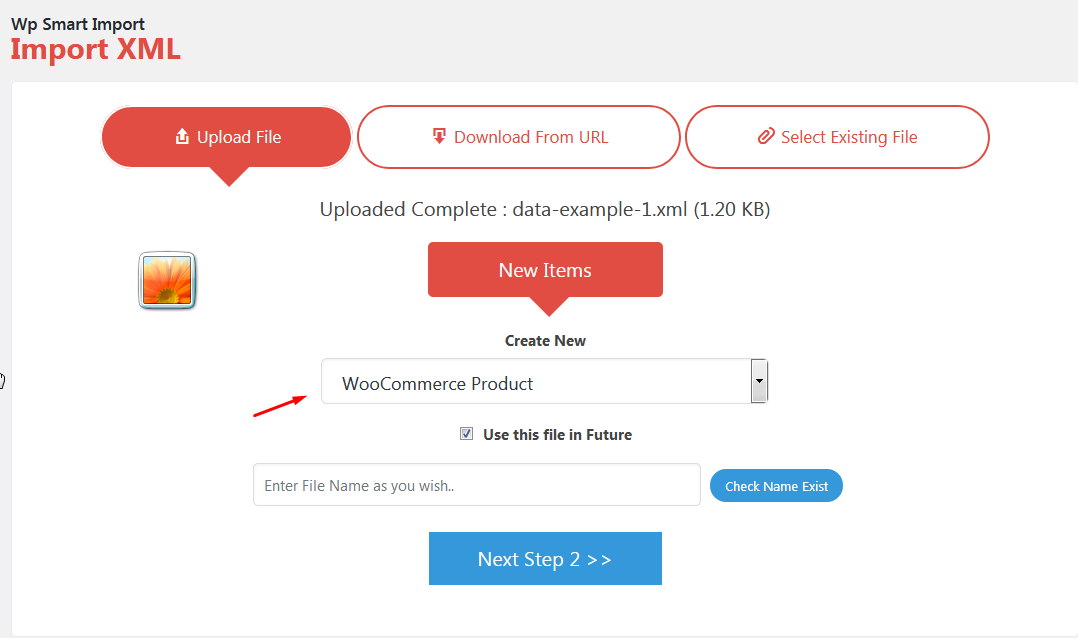
As per above screen For example I have import data-example-1.xml file into new WooCommerce Product .then click on step 2 button.
WP Smart woocommerce Addon shows you elements in xml file.In data-example-1.xml there is 6 elements which is display as per below screensort.
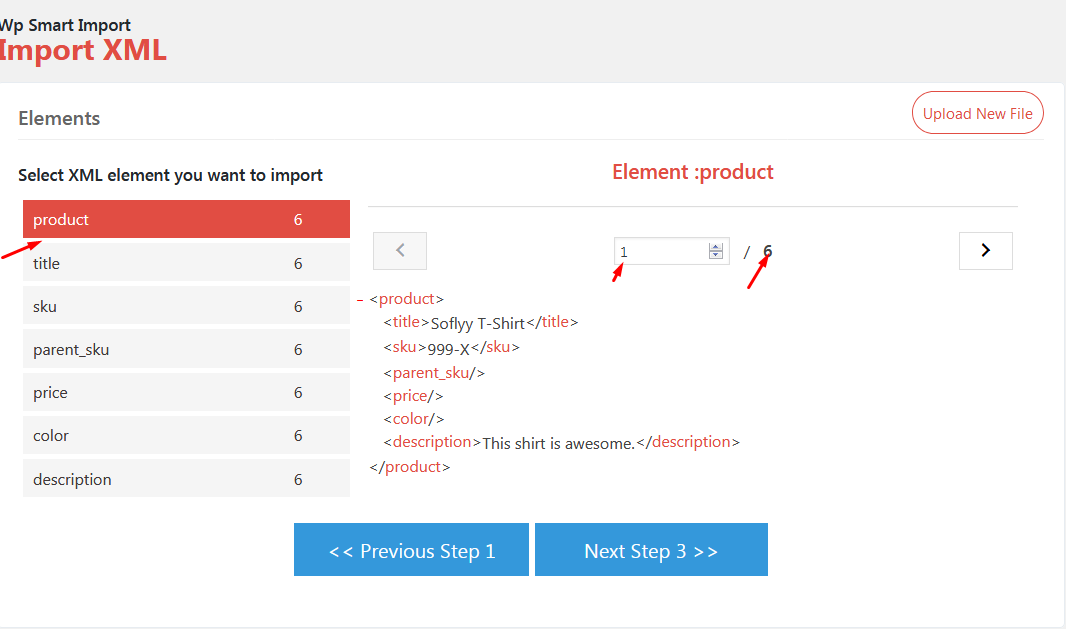
In Above screen you can see 1 element of product at right side.Let’s import 1 element of product and continue step3.you should see the screen as per below screensort.
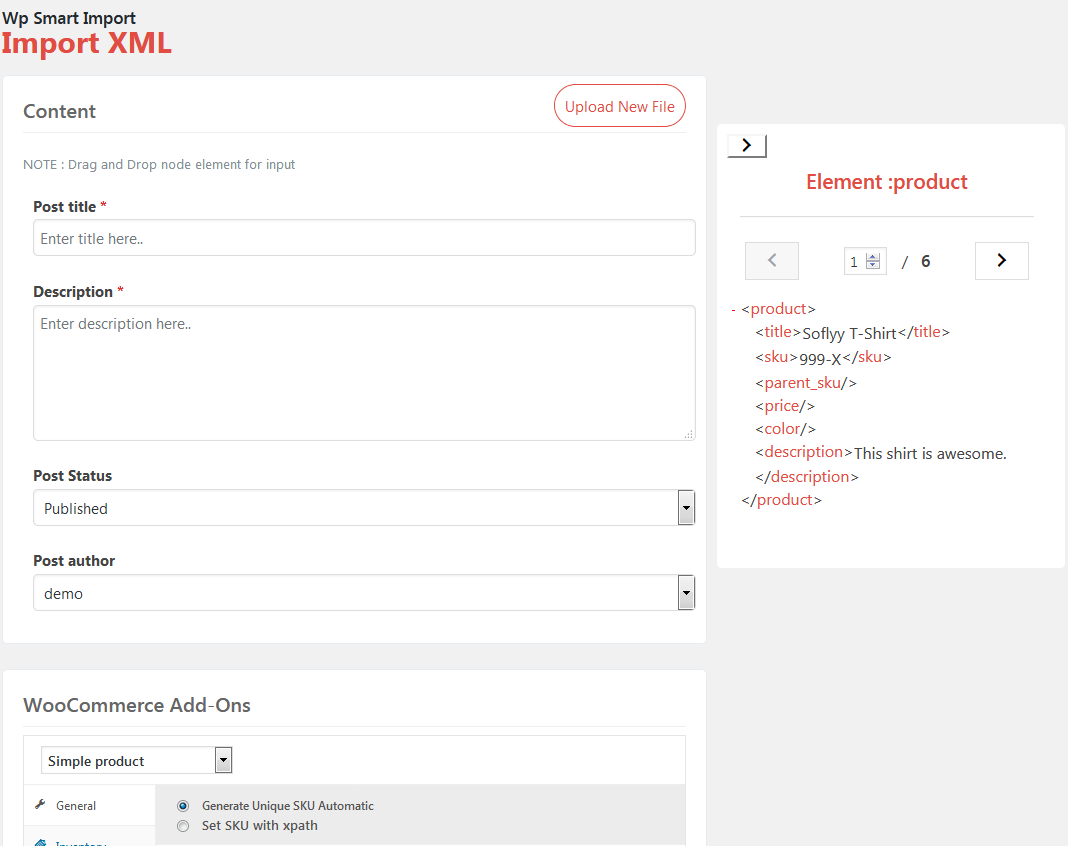
Now you can see above screensort determines the data on xml file is map to the WordPress.Now you can see content Post title which set to the title of the post by clicking on element of product<title>and drag and drop over title box of content As per below screensort.
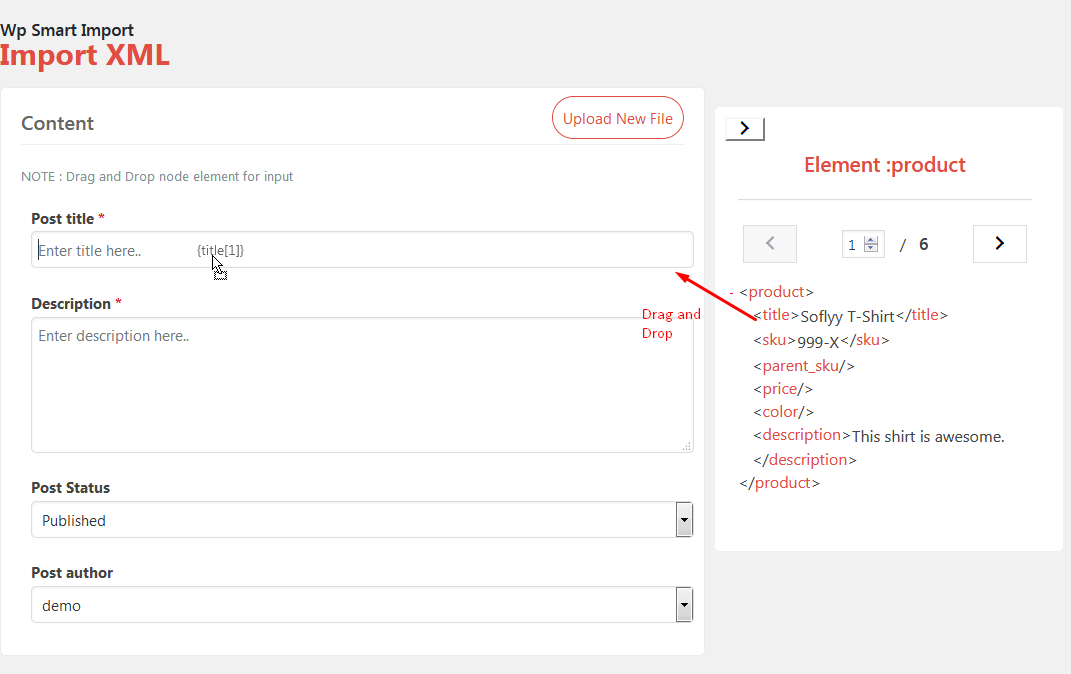
Now as per above screensort see content description to set to the product’s description by clicking on element of product<description>and drag and drop over Description box of content As per below screensort.
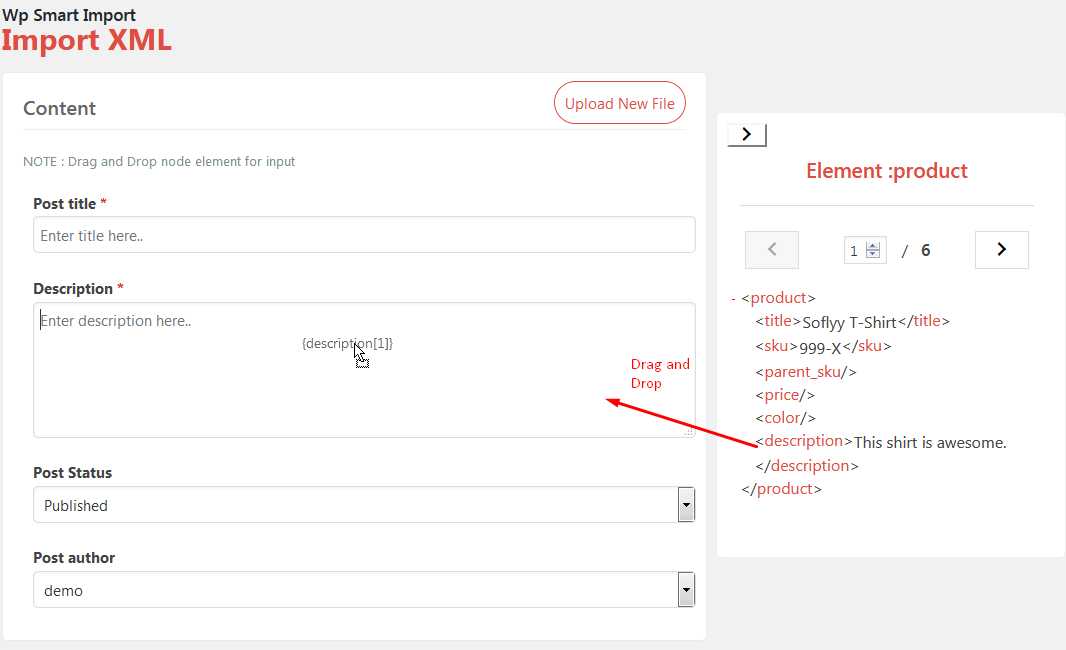
Now Choose the Woocommerce Addon section as per below screensort.so woocommerce Addon shows up woocommerce Addon Section and It’s look like just WooCommercw.Every single option we have inside the WooCommerce we have inside in this Addon plugin as well.look at the below scrrensort.
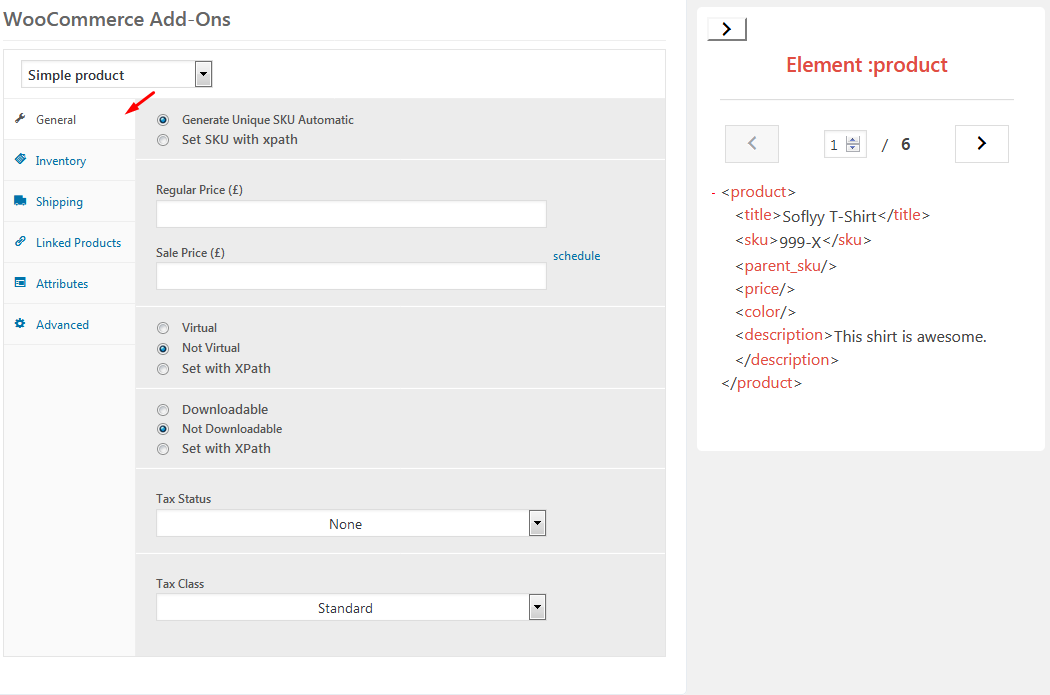
Now this is variable product so you have to choose variable product option from product Type option as per below screensort.
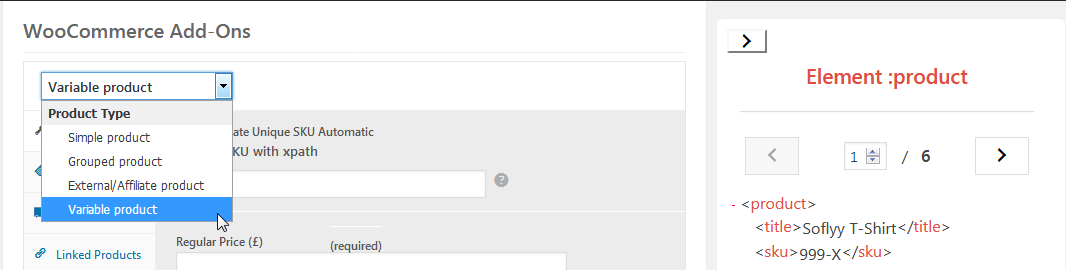
Now as per below screensort see content SKU to set to the product’s sku by clicking on element of product<sku>and drag and drop over Set SKU with xpath box of content As per below screensort.
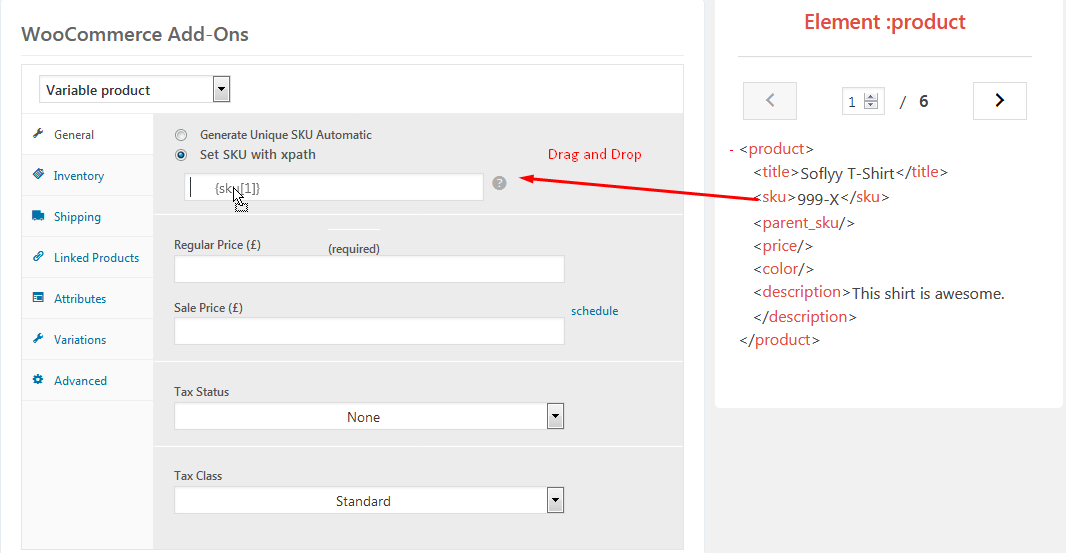
Now as per below screensort see attribute .we have attribute for color to set to the product’s color by clicking on element of product<color>and drag and drop over Color box of attribute As per below screensort. we have attribute for Price to set to the product’s price by clicking on element of product<price>and drag and drop over Price box of attribute As per below screensort.
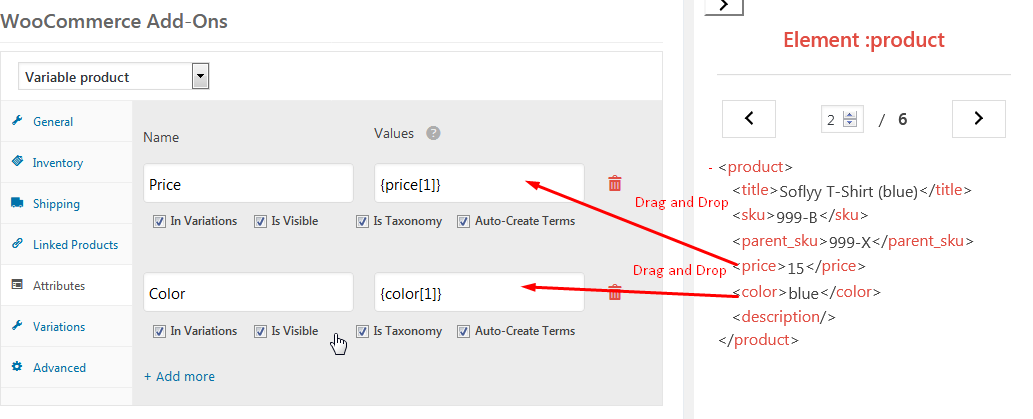
WooCommerce Add-Ons – WP Smart Import will create new post for each unique book in our book file.we do that something call Unique book Identifier.you have to enter unique key as per below screen sort.
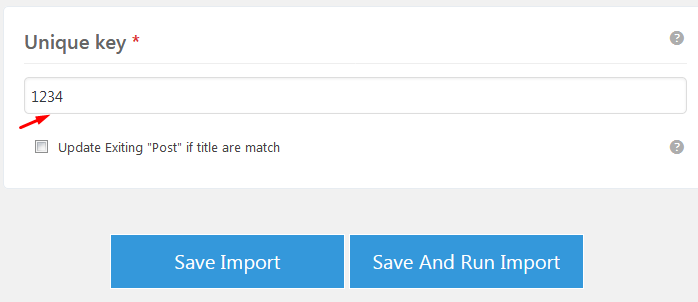
Now you click on Save And Run Import. It will redirect you on Manage Import screen as per below screen sort.
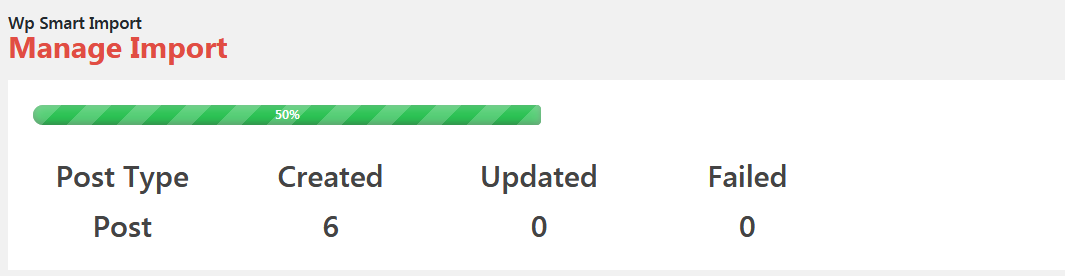
Now you can see 6 product element imported successfully as per below screensort.
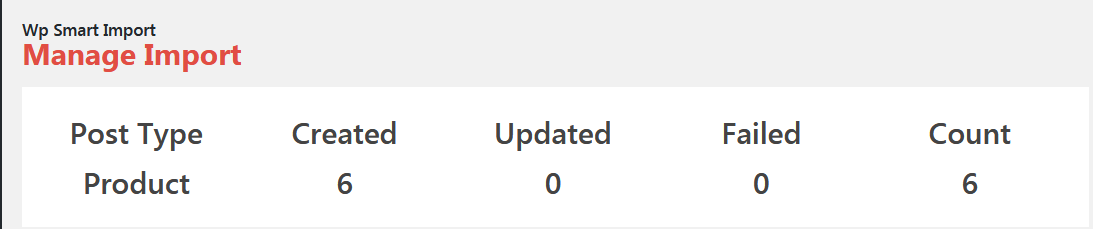
Go to the Products you can see 6 Products imported successfully as per below screensort.
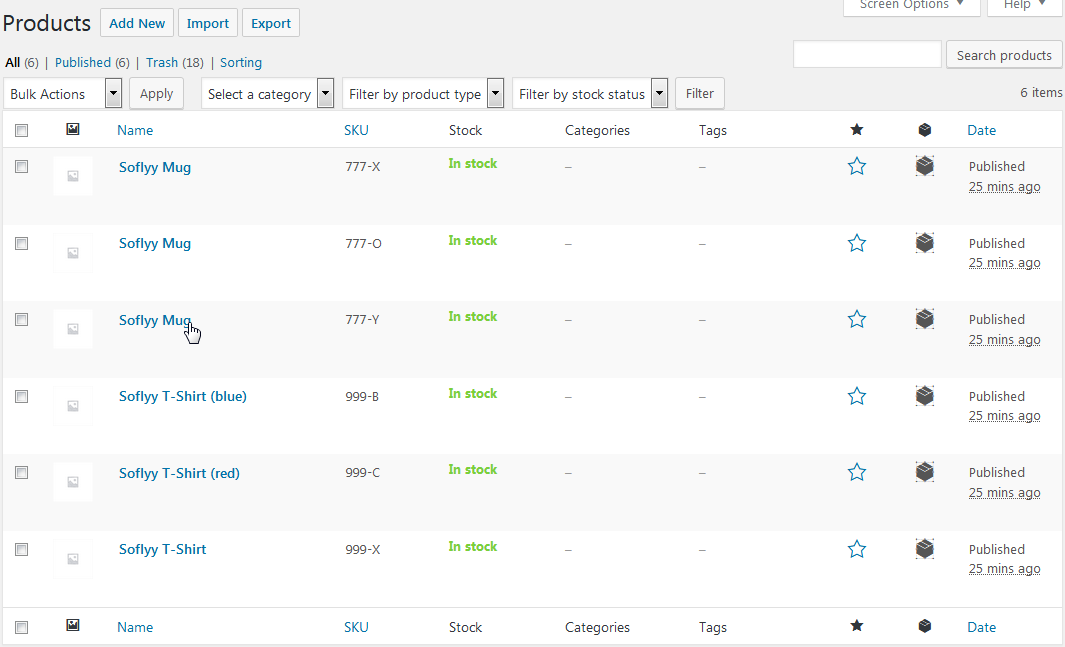
Now you Can see all data imported by editing post as per below screensort.
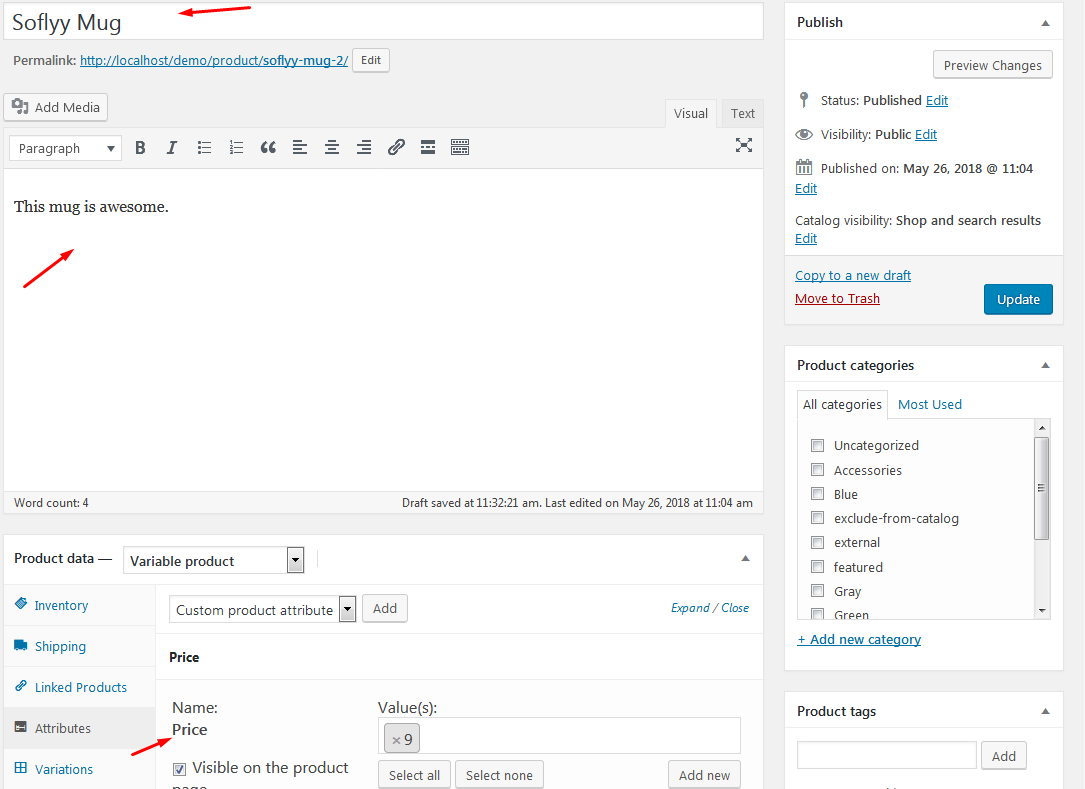
So This article will help you to how to import XML & CSV Files to WooCommerce into wordpress using WooCommerce Add-Ons – WP Smart Import plugin.
