Learn How to import XML & CSV Files to WordPress using WP Smart Import .
First you have to go on WordPress admin Panel ->WP Smart Import->New Import.Click on New Import You should see the following screen.
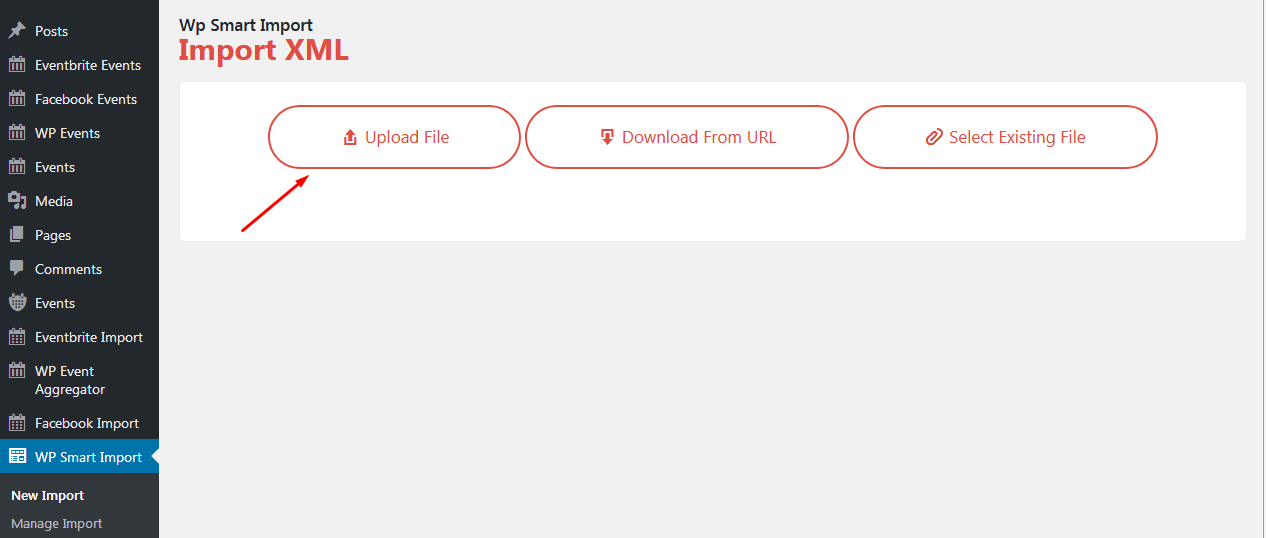
Now click on Upload File button to select the xml sample data file from computer which you would like to upload. Next You should see the following screen.
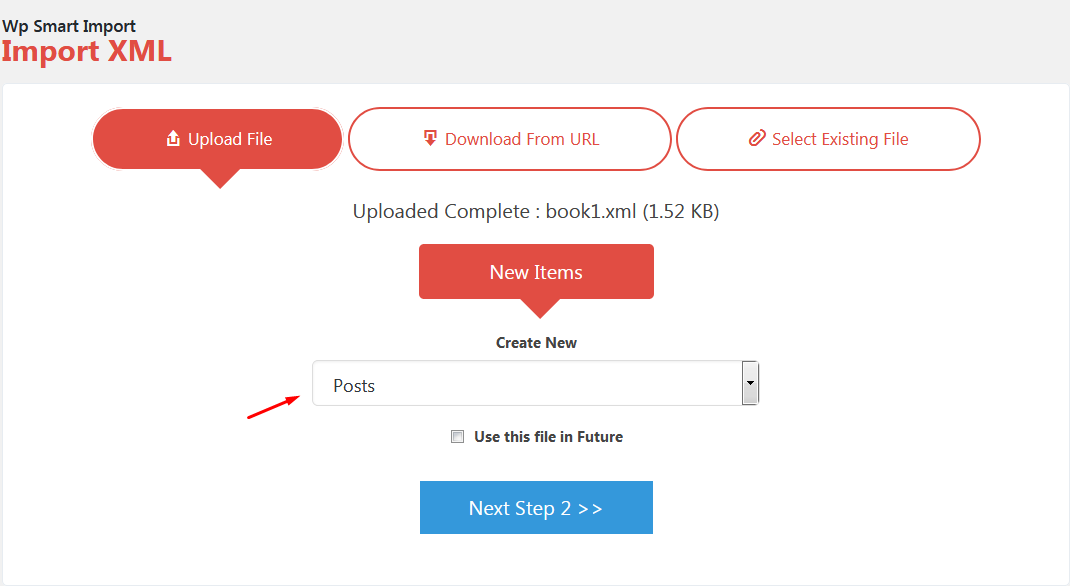
As per above screen For example i have import book1.xml file into new Posts.then click on step 2 button.
WP Smart Posts shows you elements in xml file.In book1.xml there is 3 elements which is display as per below screensort.
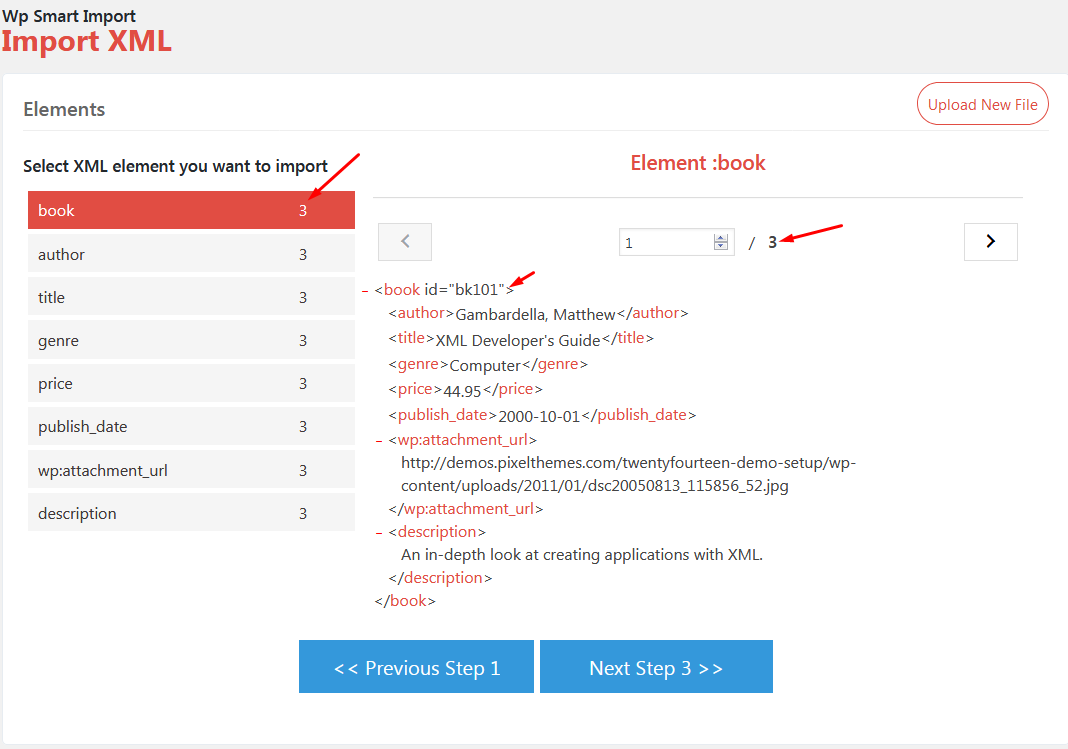
In Above screen you can see 1 element of book at right side.Let’s import 1 element of book and continue step 3.you should see the screen as per below screensort.
Choose the option Download images hosted elsewhere hosted elsewhere to import images from a URL starting with http:// or https://.
Drag & drop the element or attributes containing your image URLs or filenames to the text box.
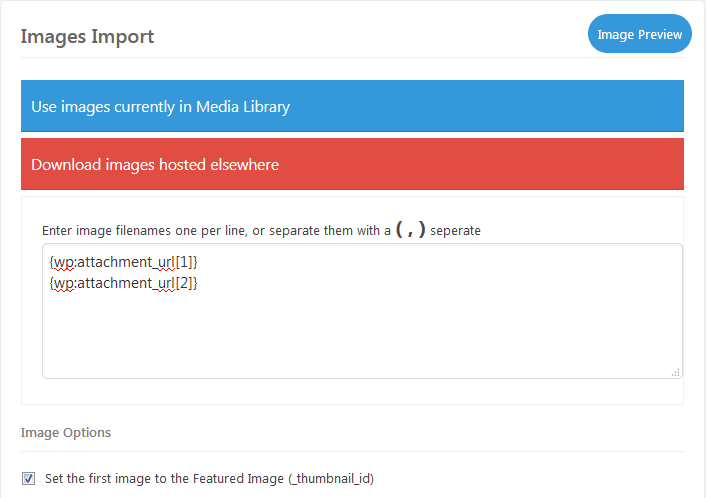
Import Multiple Images To Galleries
As per above screensort you can import multiple image by separate with ( , ) .You can import a single image per post to the Featured Image, or you can import multiple images for each post to that post’s Media Gallery. You can separate the image URLs or filenames with ( , ) character, enter them one per lineto import a variable number of images for each post.
