Import by Facebook Event ID
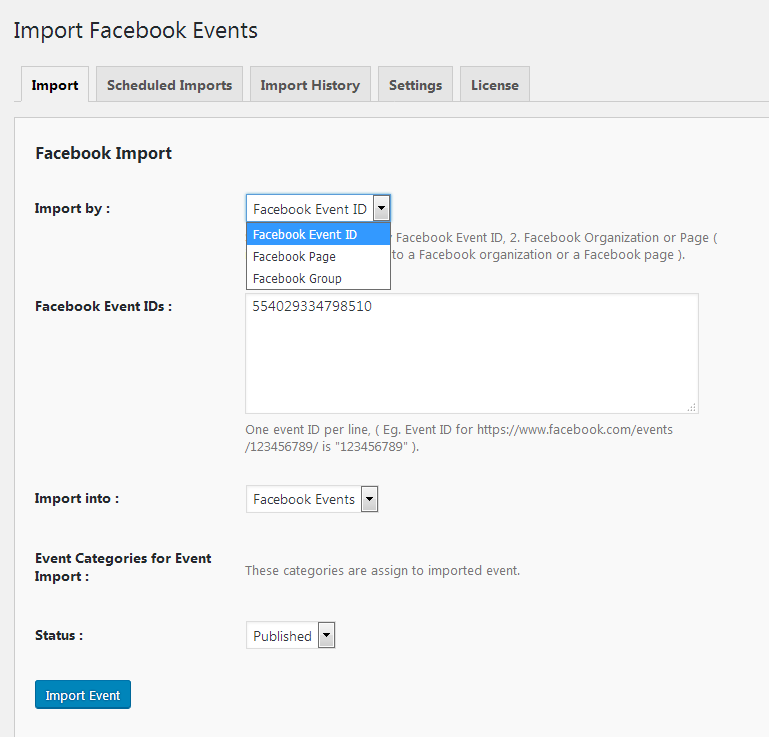
Import By: You have to choose Facebook Event Id from the drop-down for import event by Facebook Event ID.
Facebook Event ID: You want to enter the event id of Facebook events.
Import Into: You can choose Facebook Events (or from where you have to import like an event manager, ) from the drop-down list.
Status: You can select the option of published or draft events.
Then you click on Import events button events import in your WordPress.
Facebook Event ID: You are also going to need to know the Event Id of the event you wish to import – this can be quite easily determined by looking at the URL of the event on facebook.com

Now you see an event you get ID of a particular event on click of that event.
Copy this ID and enter it in the large import events by their Facebook ID field (noting you can actually add lots of different IDs – just place them on separate lines)

Now You can see Imported events on Facebook Events .so this way you import your Facebook event using Facebook Event ID.
Import by My Pages
Note : You can import events using My Events and Event IDs. If you are the admin of the page, the page ID works, other page IDs that you are not an admin will not import events from that page id.
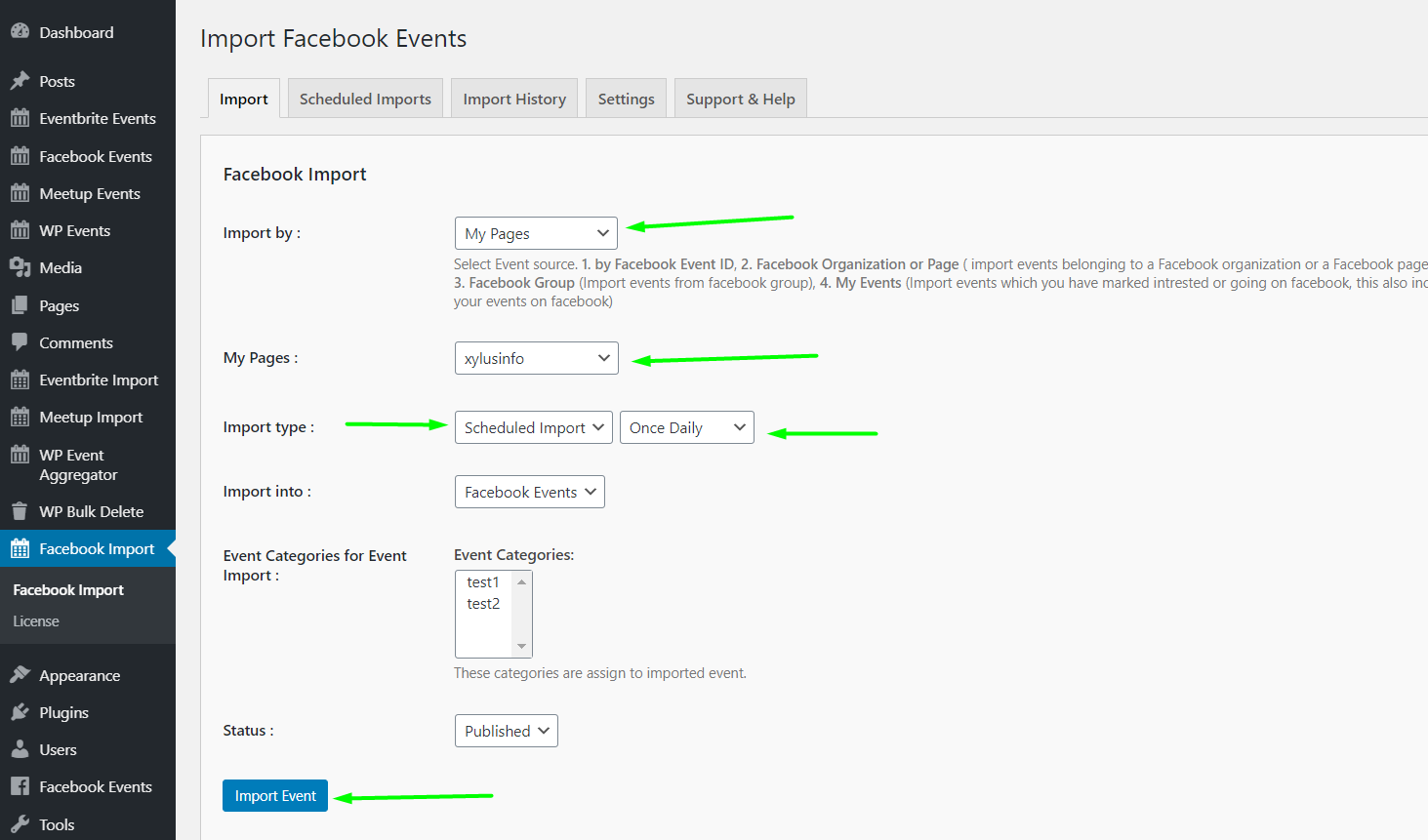
Import By: If you want to import events from the page then You have to choose option import by My Pages.
Import type: You can import events based on one-time or scheduled import. If you select Scheduled import then you can set Scheduled by Once Hourly, Once Month, Once-Weekly, Twice Daily, Once Daily.
Once Hourly=> If you choose Once Hourly. Import run automatically once in Hour so it will import all events from Facebook events and update events existing events once in Hourly instance.
Once Month=> If you choose Once Month. Import run automatically once in a month so it will import all events from Facebook and update existing events once in Month.
Once Weekly=> If you choose Once Weekly from select option then Import run automatically once in a week so it will import Facebook events and update existing events once in Week.
Once Daily=> If you choose Once Daily from select option then Import run automatically once in a day so it will import Facebook events and update existing events once in a day.
Twice Daily=> If you choose Twice Daily from select option then Import run automatically twice in a day so it will import Facebook events and update existing events twice in a day.
Status: You can select the option of published or draft events.
Then you have to click on the Import Events button to import events in your WordPress.
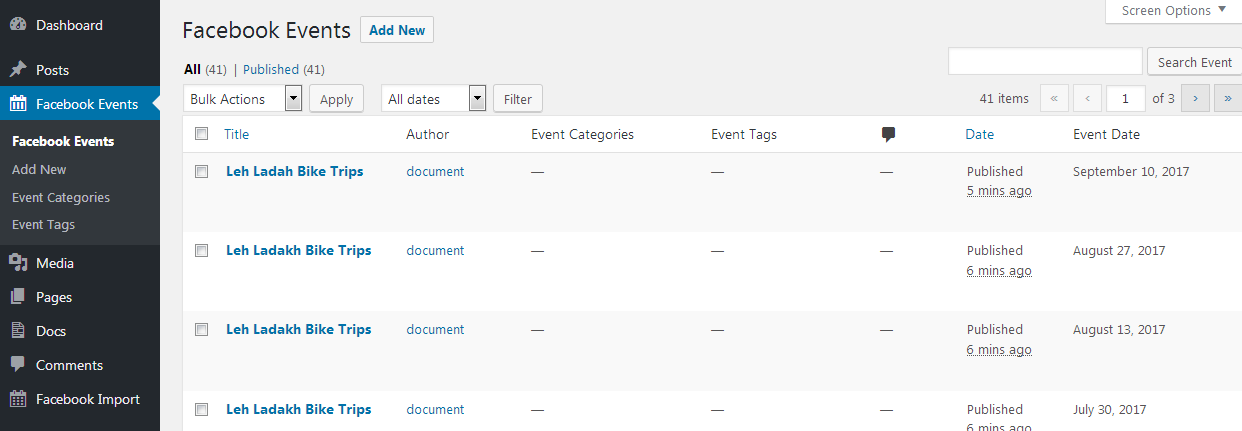
Now You can see Imported events on Facebook Events .so this way you import your Facebook event using My Pages.
Import by My Events
Step 1: Select import by My Events.
Step 2: Select one-time/scheduled and other import settings.you can imports all your events as a scheduled Import also.
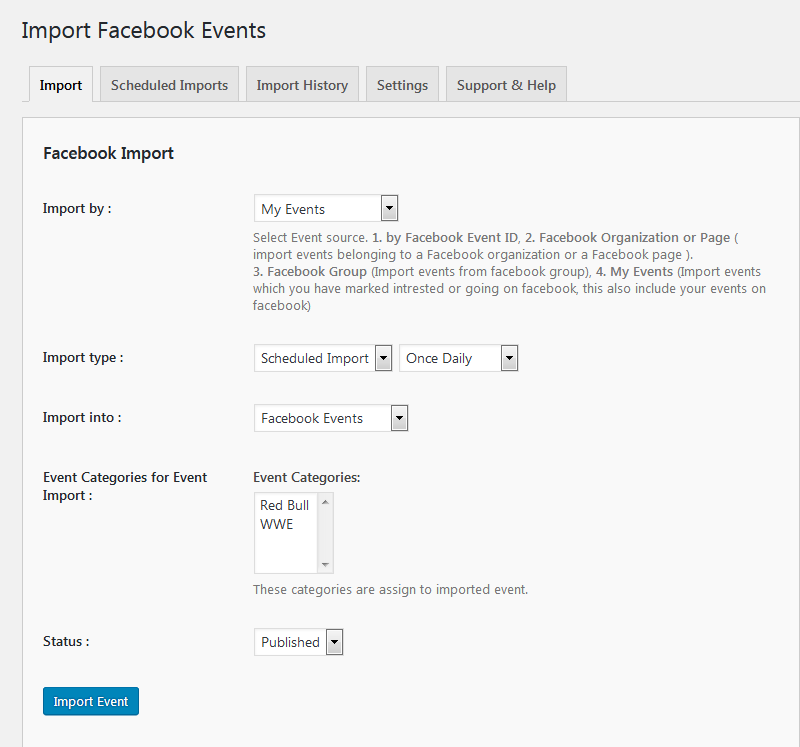
Step 3: Click on the import button.
Now the plugin will import all the events which you have interested in or going from any Facebook Page.so using import by My Events you can import all your Facebook events which you have interested in or going.
