Update existing events
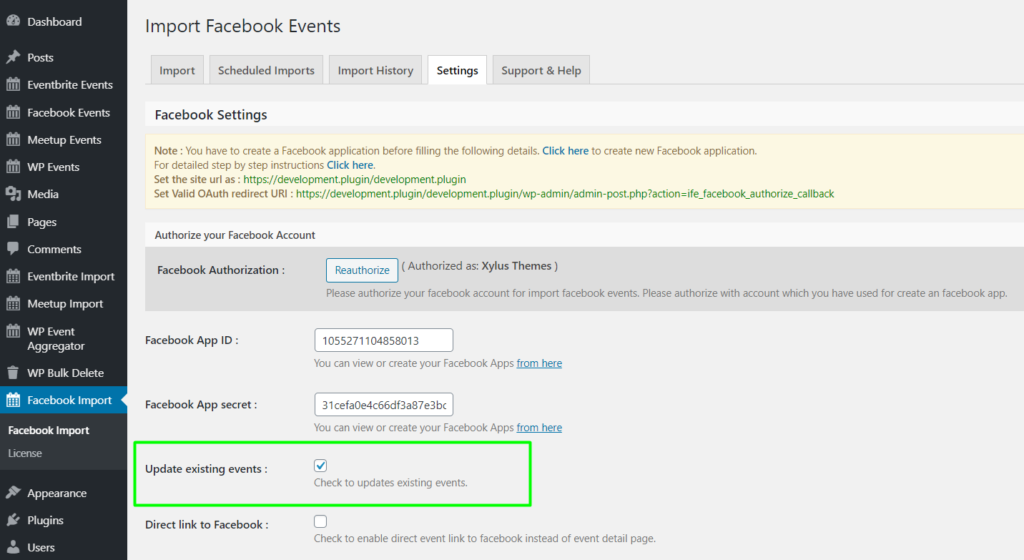
Update existing events: It will update your existing imported events. uncheck this option will skip event updates if the event already exists. if your event’s details are not get changed frequently then better to keep it “unchecked”.
Update existing events Updates all the data of the event such as title, description, thumbnail, time & date, and other metadata. It doesn’t update the event category and event status.
Direct link to Facebook
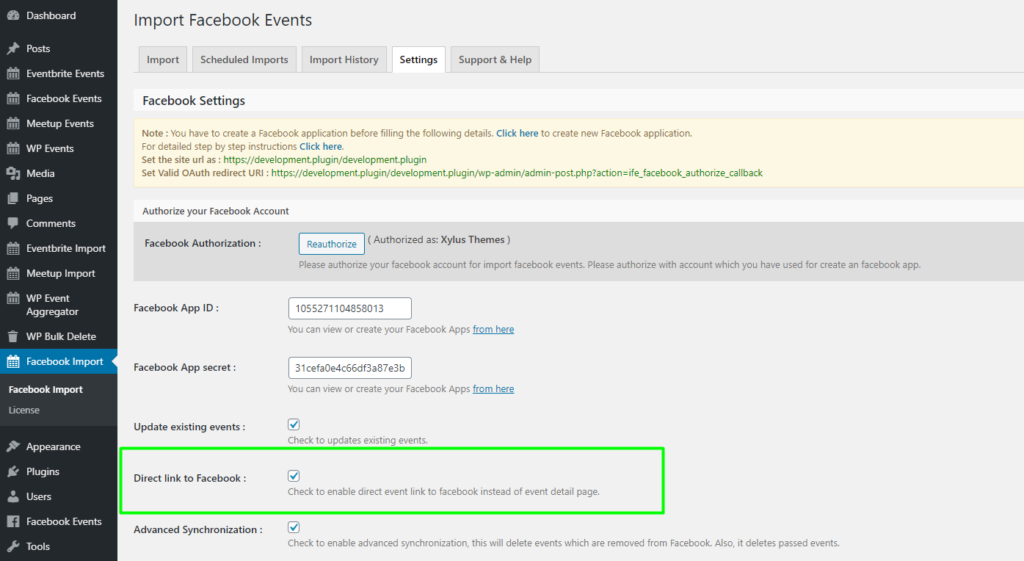
Direct link to Facebook: You can redirect to the Facebook event page directly from event grid by enabling this option.
Advanced Synchronization
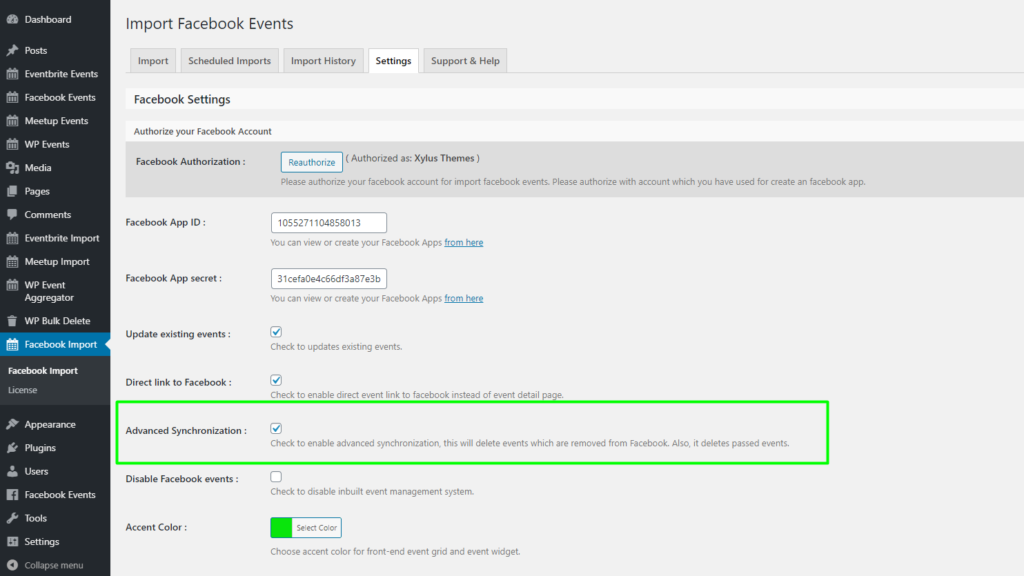
Advanced Synchronization: It enables advanced synchronization with Facebook means if events get removed from Facebook it will auto remove on your website as well.
Disable Facebook events
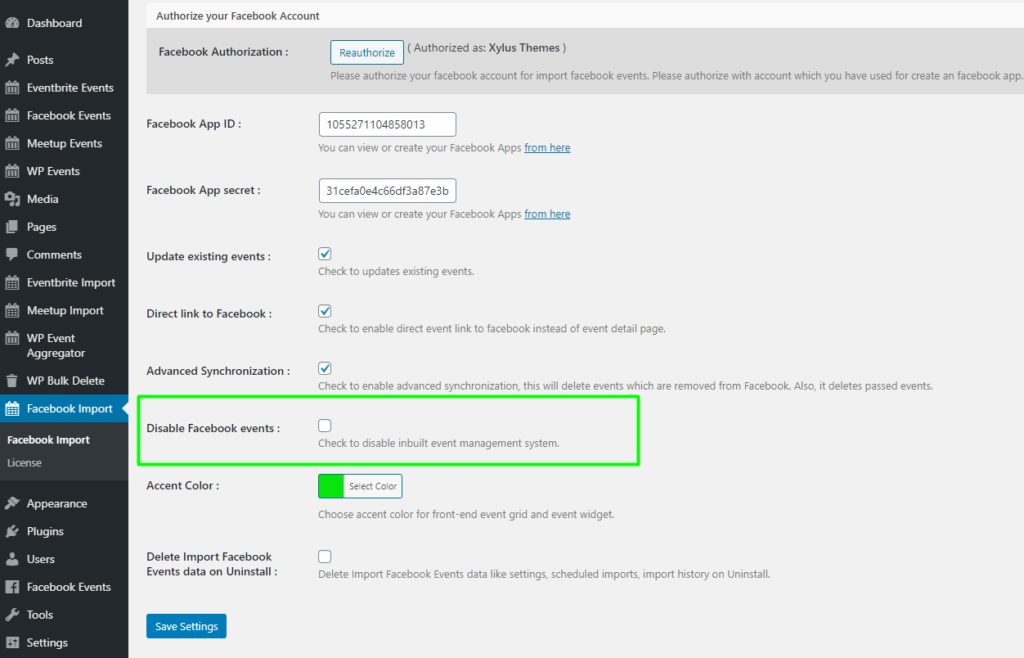
Disable Facebook Events: It will disable plugin’s default event management. this can be useful when you use this plugin for import events for any other events plugin.
Accent Color
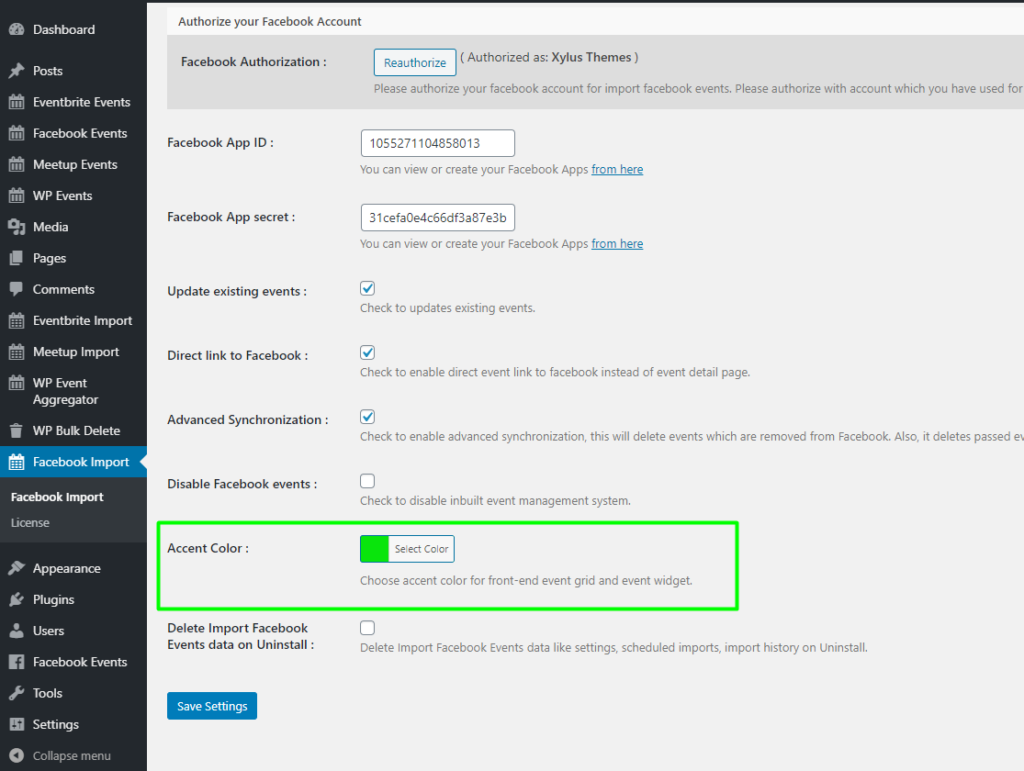
Accent color: By Accent color settings you can set accent color for event grid as per your theme.
Event Slug
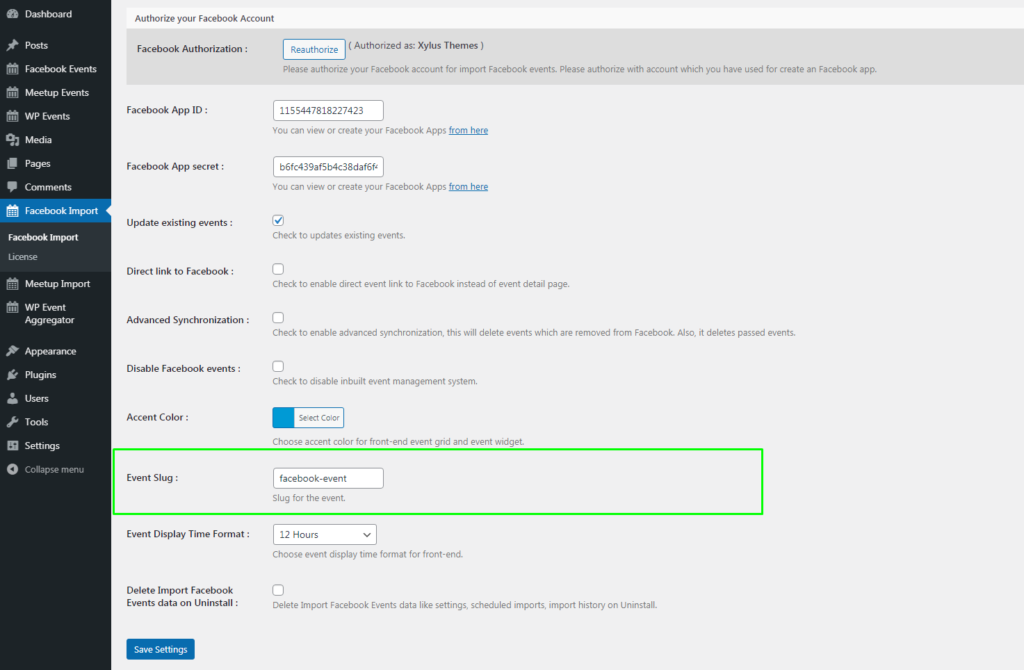
Event Slug: By the event slug settings, you can set the slug of your event detail page as per your wish.
Event Display Time Format
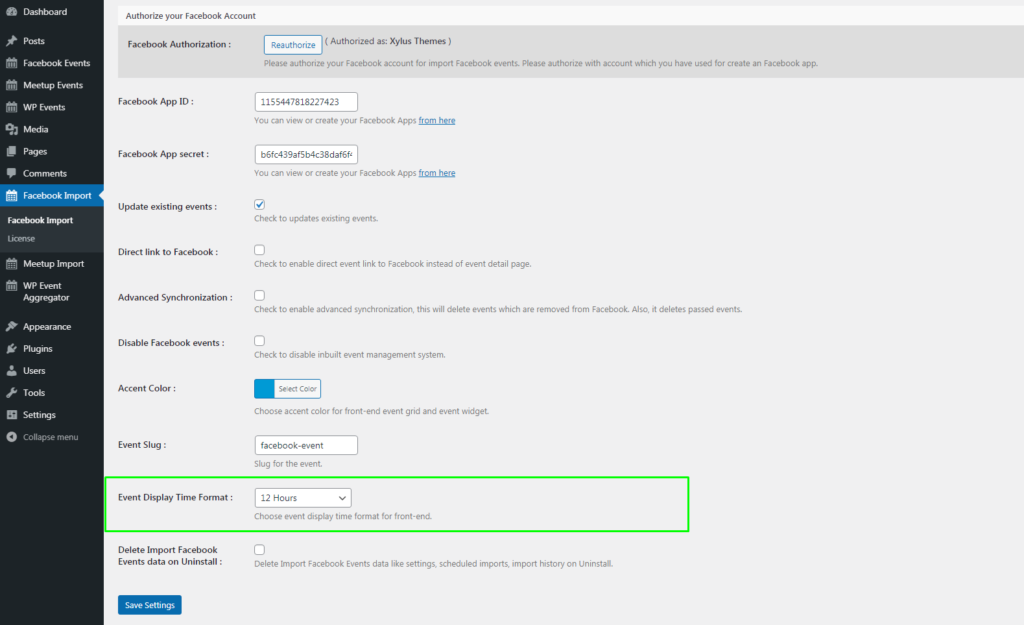
Event Display Time Format: You display the event time in the selected time format on the Event Details page by choosing the “12 Hours”, “24 Hours” and “WordPress Default” options.
Delete Import Facebook Events data on Uninstall
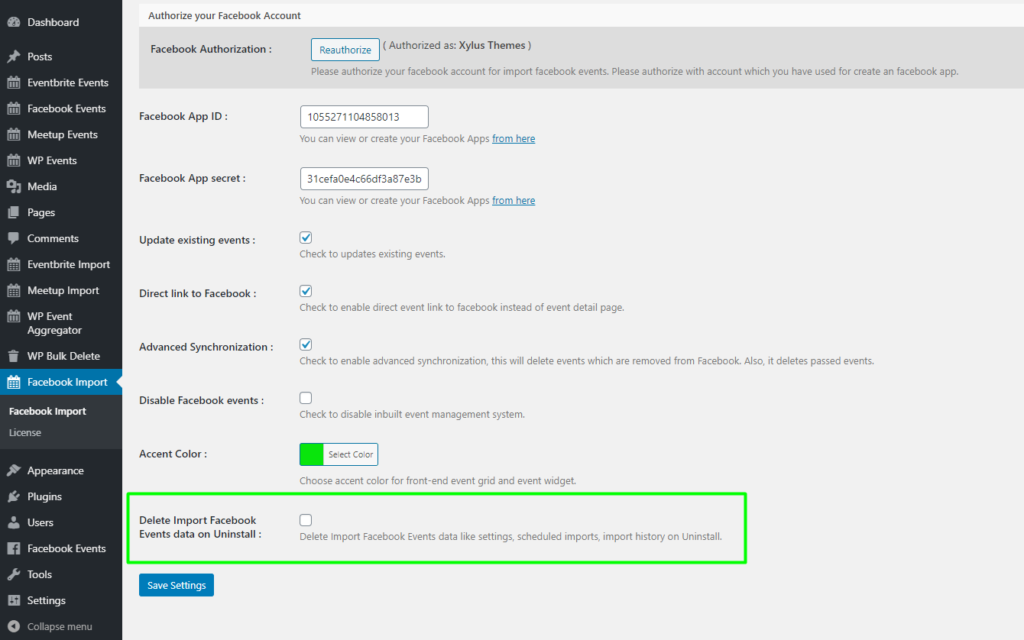
Delete Import Facebook Events data on Uninstall: It deletes all the data of your plugin such as import Facebook events, settings, imported scheduled, imported history and all plugin related data on uninstall the plugin. if you want to re-activate plugin then its recommended to not use this feature.
