Skip Trashed Events

Skip Trashed Events: To maintain a clean and organized event database, consider the Skip Trashed Events option. When enabled, this feature prevents trashed events from being imported during the event-importing process. It’s a handy tool for keeping a tidy event calendar without the clutter of discarded events.
Update existing events
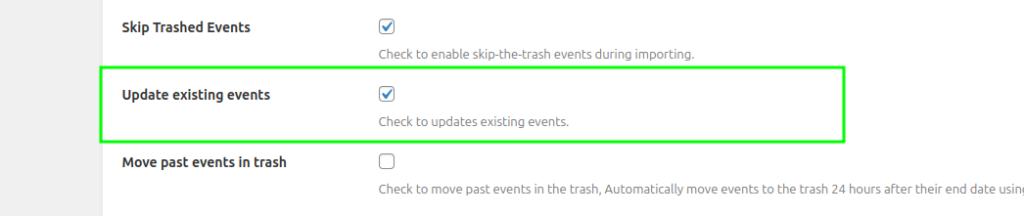
Update existing events: It will update your existing imported events. uncheck this option will skip event updates if the event already exists. if your event’s details are not get changed frequently then better to keep it “unchecked”.
Update existing events Updates all the data of the event such as title, description, thumbnail, time & date, and other metadata. It doesn’t update the event category and event status.
Move past events in trash
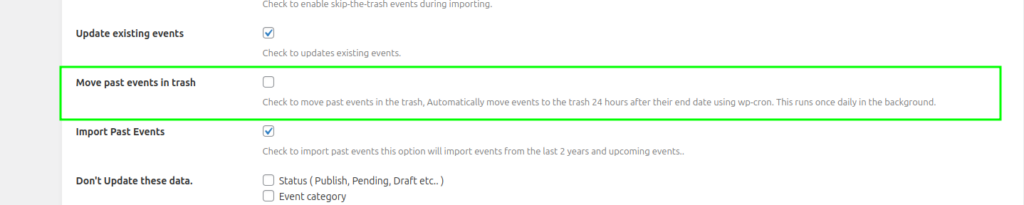
Move past events in trash: Enable to move past events in the trash, Automatically move events to the trash 24 hours after their end date using wp-cron. This runs once daily in the background.
Don’t Update these data

Status ( Publish, Pending, Draft, etc.. ): The event doesn’t update the status during import.
Event category: The event doesn’t update the category during import.
Import Past Events
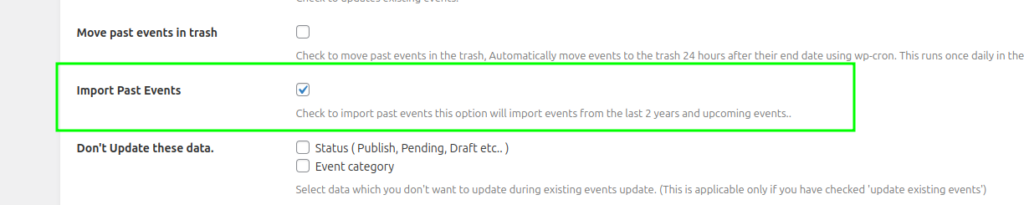
Import Past Events: Enable to import past events. This option will import events from the last 2 years and upcoming events ( working with facebook api )
Import Facebook’s Event Category
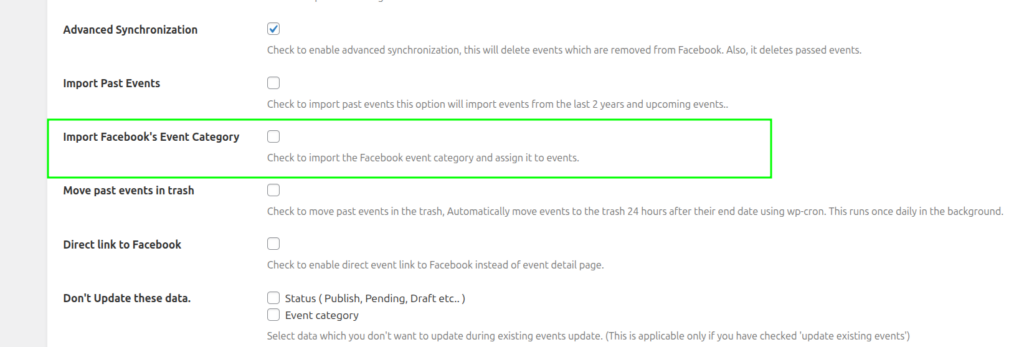
Import Facebook’s Event Category: Enable this option to import and update Facebook event categories and assign them to events.
Direct link to Facebook

Direct link to Facebook: You can redirect to the Facebook event page directly from event grid by enabling this option.
Advanced Synchronization

Advanced Synchronization: It enables advanced synchronization with Facebook means if events get removed from Facebook it will auto remove on your website as well.
Disable Facebook events

Disable Facebook Events: It will disable plugin’s default event management. this can be useful when you use this plugin for import events for any other events plugin.
Accent Color
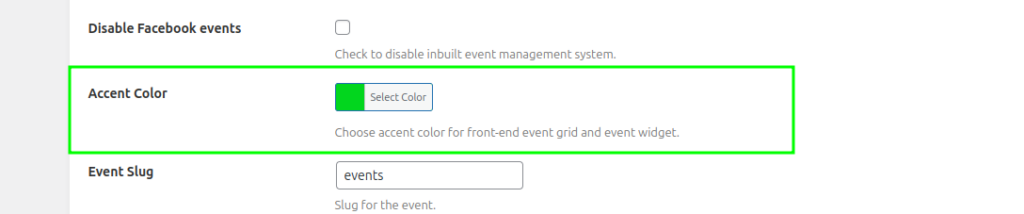
Accent color: By Accent color settings you can set accent color for event grid as per your theme.
Event Slug
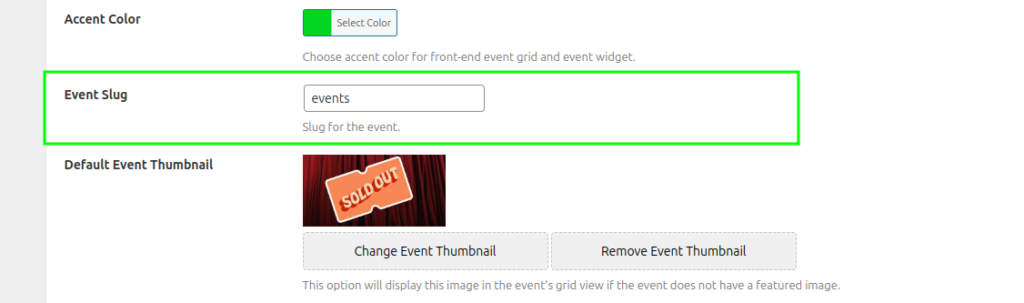
Event Slug: By the event slug settings, you can set the slug of your event detail page as per your wish.
Default Event Thumbnail
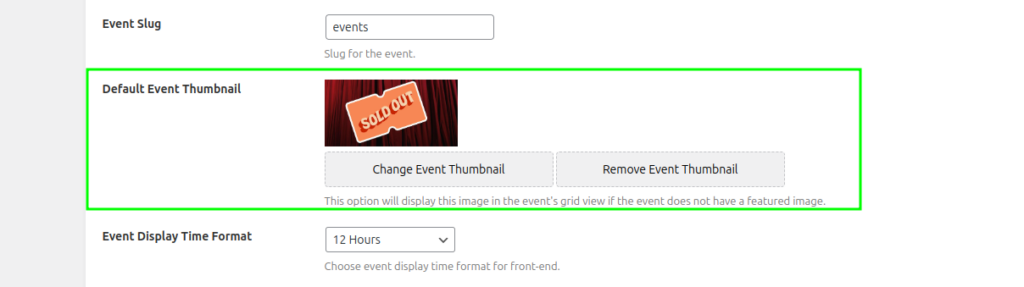
Default Event Thumbnail: This option will display this image in the event’s grid view if the event does not have a featured image.
Event Display Time Format

Event Display Time Format: You display the event time in the selected time format on the Event Details page by choosing the “12 Hours”, “24 Hours” and “WordPress Default” options.
Delete Import Facebook Events data on Uninstall

Delete Import Facebook Events data on Uninstall: It deletes all the data of your plugin such as import Facebook events, settings, imported scheduled, imported history and all plugin related data on uninstall the plugin. if you want to re-activate plugin then its recommended to not use this feature.
Google Maps API
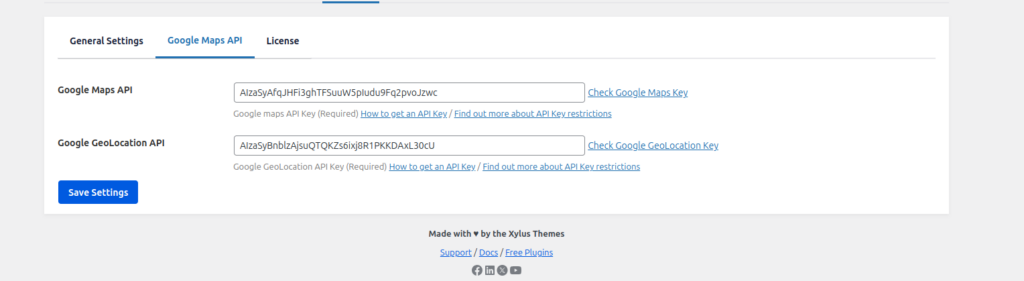
Google Maps API: Enter your specific location api in google maps api and save setting, so it will be properly displayed in event detail page.
Google GeoLocation API: Enter your specific Google GeoLocation api for get address from address name. this option is working well with iCal method.
