If you’d like to use a plugin to do this work, then the WP Bulk Delete Plugin should do the trick for you.
- First, go to your Post section in the Admin area of your backend.
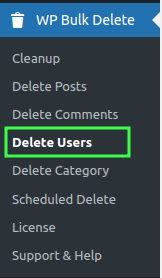
The Bulk Delete plugin lets you choose to Delete Users based on a number of different options.
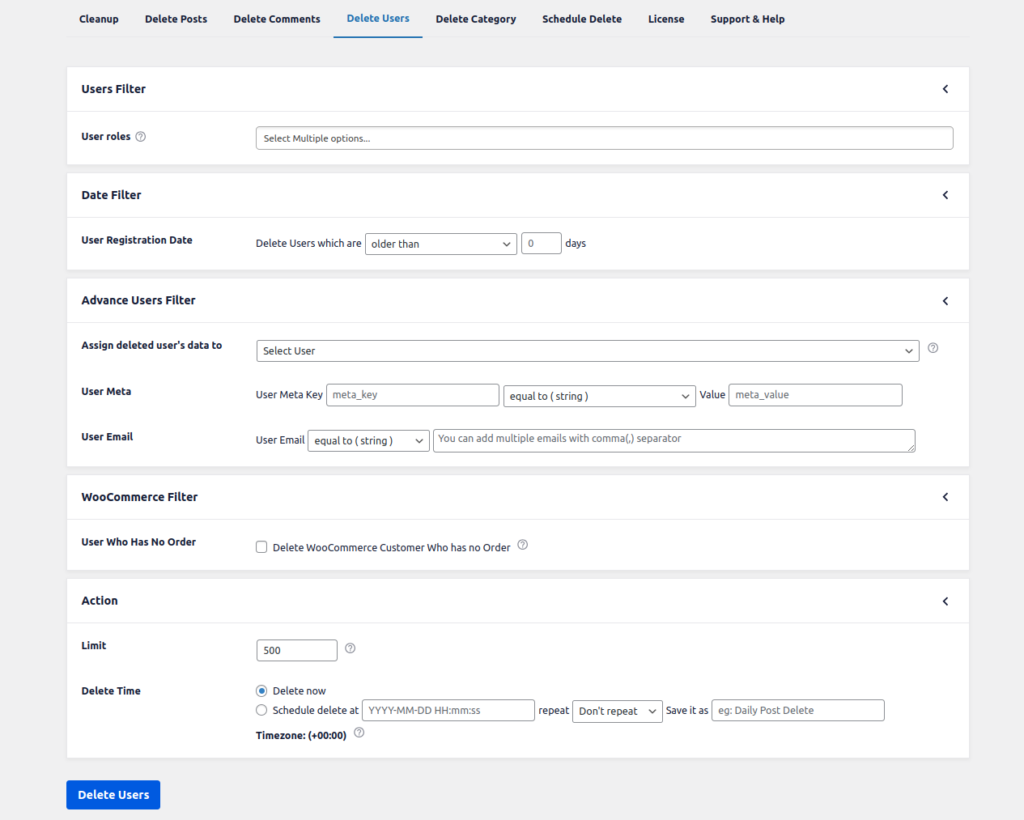
The Bulk Delete plugin lets you choose to delete Users based on a number of different options. For example, you can delete Users based on
Users Filter

User roles :- Select the user roles from which you want to delete users.
Date Filter

User Registration Date :- Use the option to delete the users who registered 30 days (1 month) ago.
Advance Users Filter
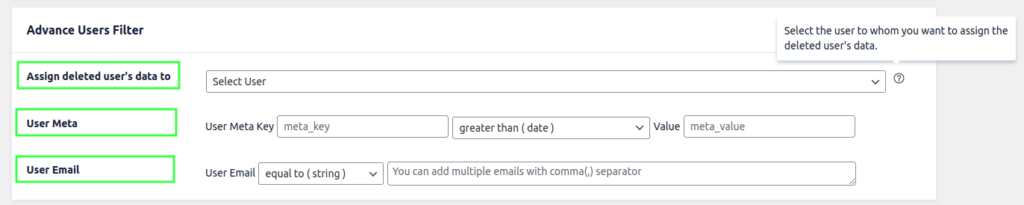
Assign deleted user’s data to :- Select the user to whom you want to assign the deleted user’s data.
User Meta :- you can delete users by user meta key.
User Email :- You can delete multiple users by separating the email addresses with commas.
Action
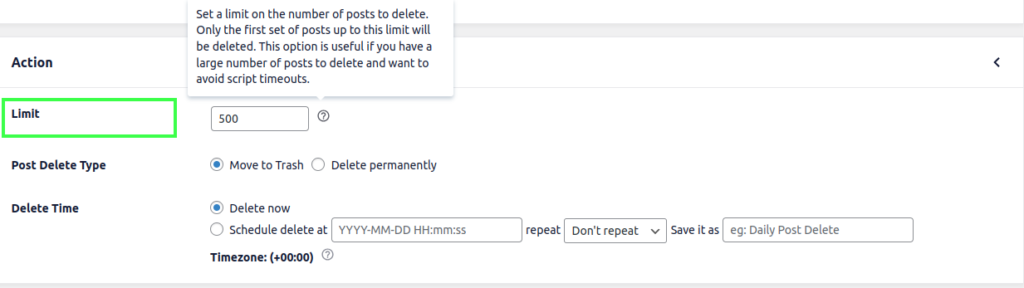
Limit:- Set the limit over post delete. It will delete only the first limit posts. For example, if you write a limit of 2 you delete a maximum of 2 posts/pages.

Detele Time:- WP Bulk Delete Pro provides functionality to schedule deleting at a particular time. and You can choose the scheduled at option at Delete Time to schedule delete. it has 2 options.
Delete now => It will start the delete operation just after you press the delete button.
Schedule Delete => If you want to run the delete operation later at a particular time. You can also repeat delete operations Once Hourly, Once a Month, once weekly, Twice Daily, Once Daily. You can see repetitive scheduled deletes at the WP Bulk Delete>Schedule Delete page
