This method is simpler and does not require you to install any plugin.
Simply go to the Users Page on in your WordPress admin area. You will notice the list of users registered on your WordPress site.
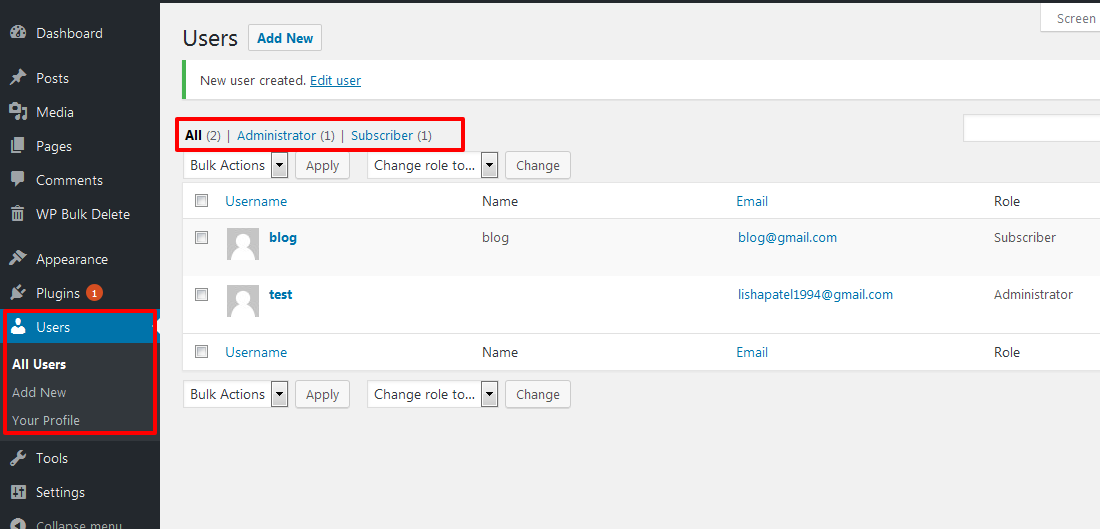
On top of the list, you will see the links to different user roles. When you click on a user role, it will show you the list of users with that specific user role.
This page only displays 20 users at a time. If you have more user accounts that you want to delete, then click on the Screen Options tab on the top right corner of the screen.
This will bring a fly-down menu where you can set the ‘Number of items per page’.
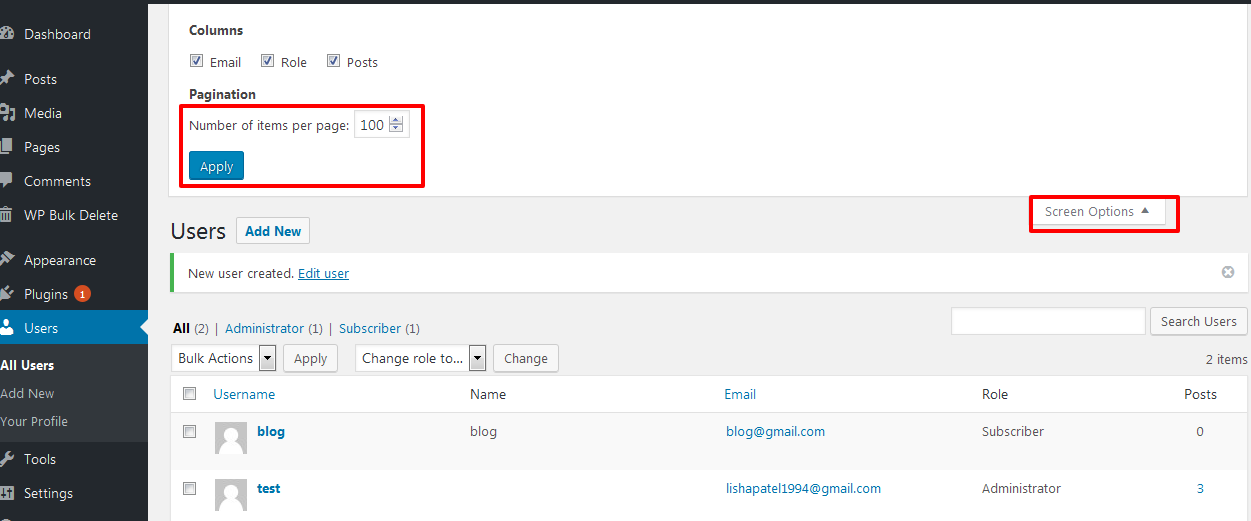
For example, we want to delete users with a subscriber user role, and there are 144 users with that role. We will enter 144 in the number of items per page field.
Click on the ‘Apply’ button, and the page will reload showing all user accounts with the subscriber user role.
Now you need to click on the select all checkbox next to the Username column to select all items displayed on the page.
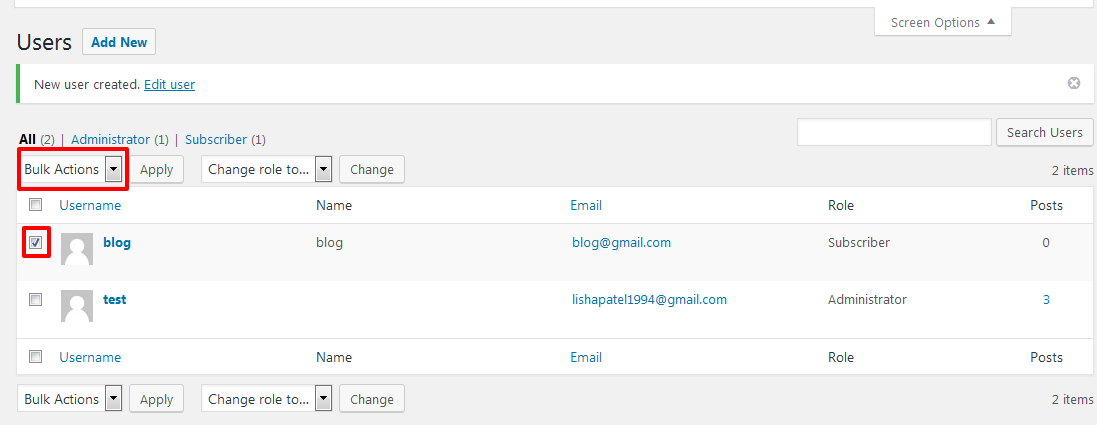
If you don’t want to delete some users, then you can uncheck them now.
Once you are ready, click on the ‘Bulk Actions’ menu and then select ‘Delete’. After that click on the Apply button and WordPress will delete all selected user accounts.
If the user accounts you are trying to delete have created posts, then you will be asked what you want to do with those posts.
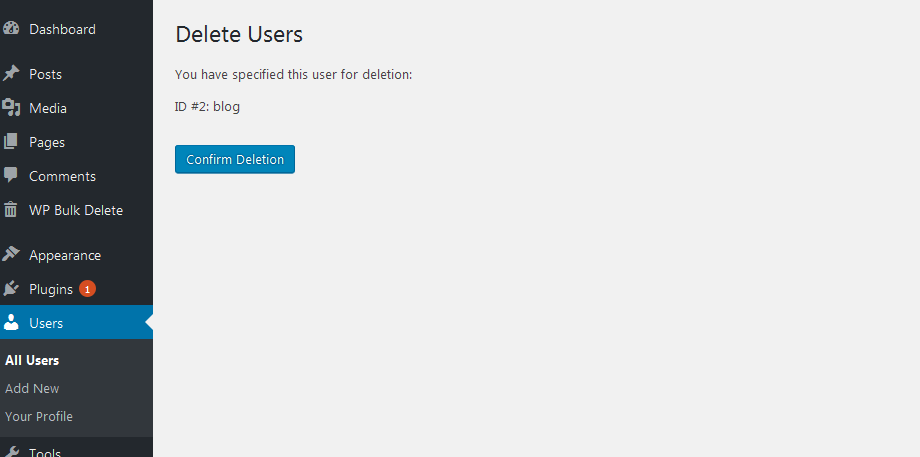
You can select to delete all content created by those users or attribute it to an existing user account.
Click on the confirm deletion button to continue.
WordPress will now delete all selected users accounts from your site.
This method will work for a few hundred users, but if you have thousands of users, then you don’t want to adjust the screen options because it can potentially overload your server.
